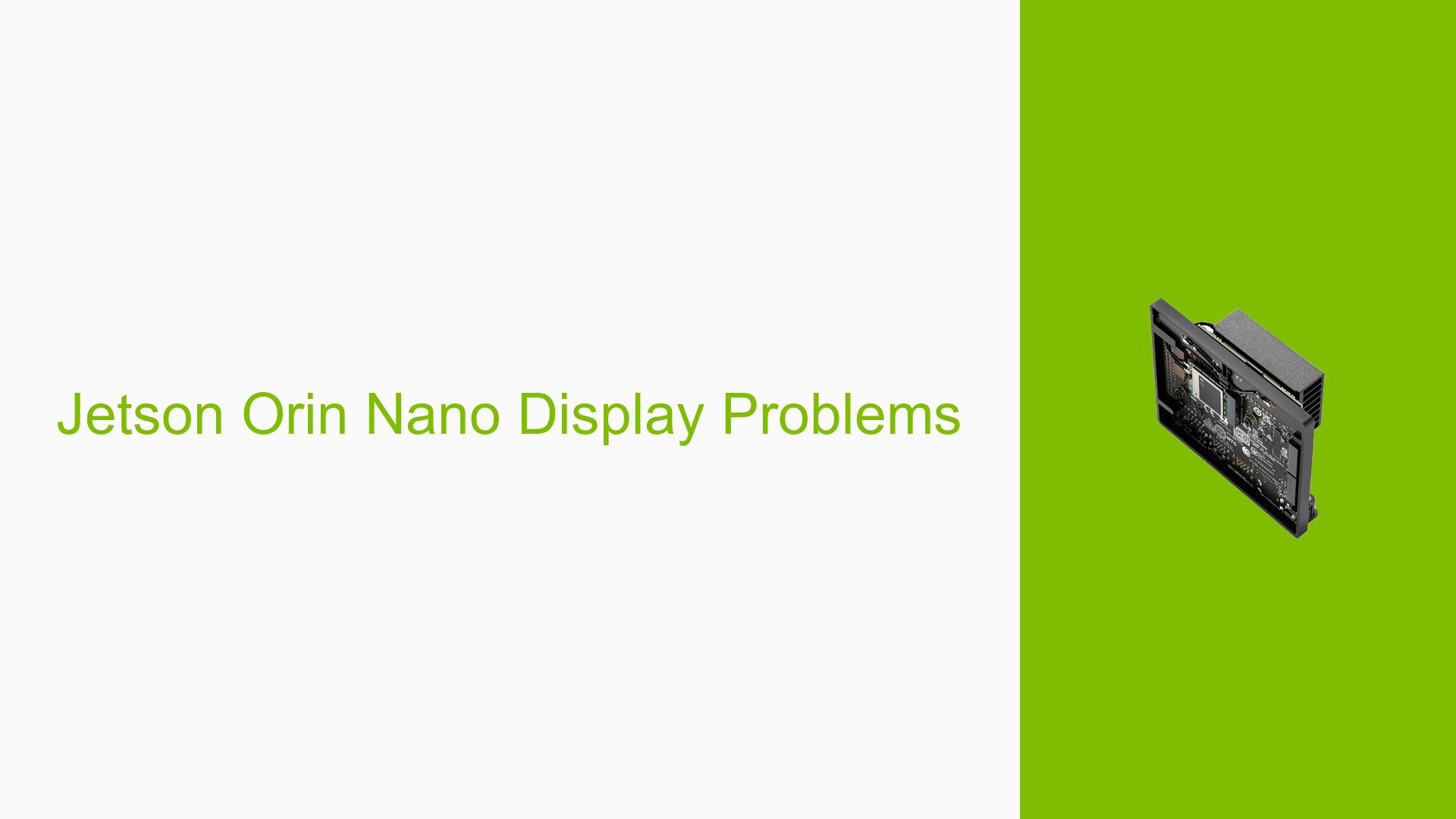Jetson Orin Nano Display Problems
Issue Overview
Users are experiencing difficulties with display output when using the Nvidia Jetson Orin Nano Dev board. The primary symptoms include:
- Display Signal Issues: The Jetson Orin Nano only outputs display signals through the DisplayPort (DP) and does not support USB Type-C for video output, unlike the Agx Xavier.
- Context of the Problem: This issue arises during attempts to connect the Jetson Orin Nano to monitors that have USB Type-C and Mini HDMI ports. Users are seeking alternative connection methods.
- Hardware Specifications: The discussion mentions a monitor with USB Type-C and Mini HDMI inputs, while the Jetson Orin Nano is noted to have a DP output.
- Frequency of the Issue: This appears to be a consistent issue for users attempting to connect their Jetson Orin Nano to various monitors.
- User Experience Impact: The inability to use preferred connection methods (like USB Type-C) complicates setup and limits usability, potentially leading to frustration among users.
Possible Causes
The display issues can stem from several potential causes:
-
Hardware Incompatibility: The Jetson Orin Nano lacks native support for USB Type-C video output, which may lead to confusion for users transitioning from other Nvidia boards like the Agx Xavier.
-
Active Adapter Requirement: Only native DP or active DP-HDMI adapters are confirmed to work, indicating that passive adapters may not be sufficient for proper signal conversion.
-
Configuration Errors: Users may not be aware of the specific requirements for connecting different types of cables and adapters, leading to misconfigurations.
-
Driver Issues: Although not explicitly mentioned, there could be underlying driver support issues that affect compatibility with certain types of connections.
Troubleshooting Steps, Solutions & Fixes
To address the display issues with the Jetson Orin Nano, users can follow these troubleshooting steps and solutions:
-
Identify Connection Type:
- Confirm that you are using a monitor with compatible input ports (USB Type-C or Mini HDMI).
-
Choose the Correct Adapter:
- Use either:
- A DP to Type-C cable, if available (note that additional driver software support may be required).
- A DP to HDMI cable, followed by an HDMI to Mini HDMI adapter.
- Ensure that any adapter used is an active DP-HDMI adapter, as only these have been reported to work reliably.
- Use either:
-
Testing Connections:
- If using a DP to HDMI setup, first connect the DP cable to the Jetson Orin Nano and then connect the HDMI side to the monitor using an active adapter.
- If using a DP to Type-C cable, verify that your monitor supports this configuration.
-
Driver Verification:
- Check for any available updates or documentation related to drivers for your specific setup. This can often be found on Nvidia’s official website or forums.
-
System Information Gathering:
- Use terminal commands to gather system information:
xrandr --listmonitors - This command helps verify if the system recognizes the connected display.
- Use terminal commands to gather system information:
-
Best Practices for Future Use:
- Familiarize yourself with the specifications of your hardware before attempting connections.
- Keep updated with Nvidia’s documentation regarding supported connections and any firmware updates.
-
Unresolved Aspects:
- Further investigation may be needed into whether additional driver support is required for specific configurations or if future hardware revisions will include more versatile output options.
By following these steps, users should be able to successfully troubleshoot and resolve display connection issues with their Jetson Orin Nano Dev board.