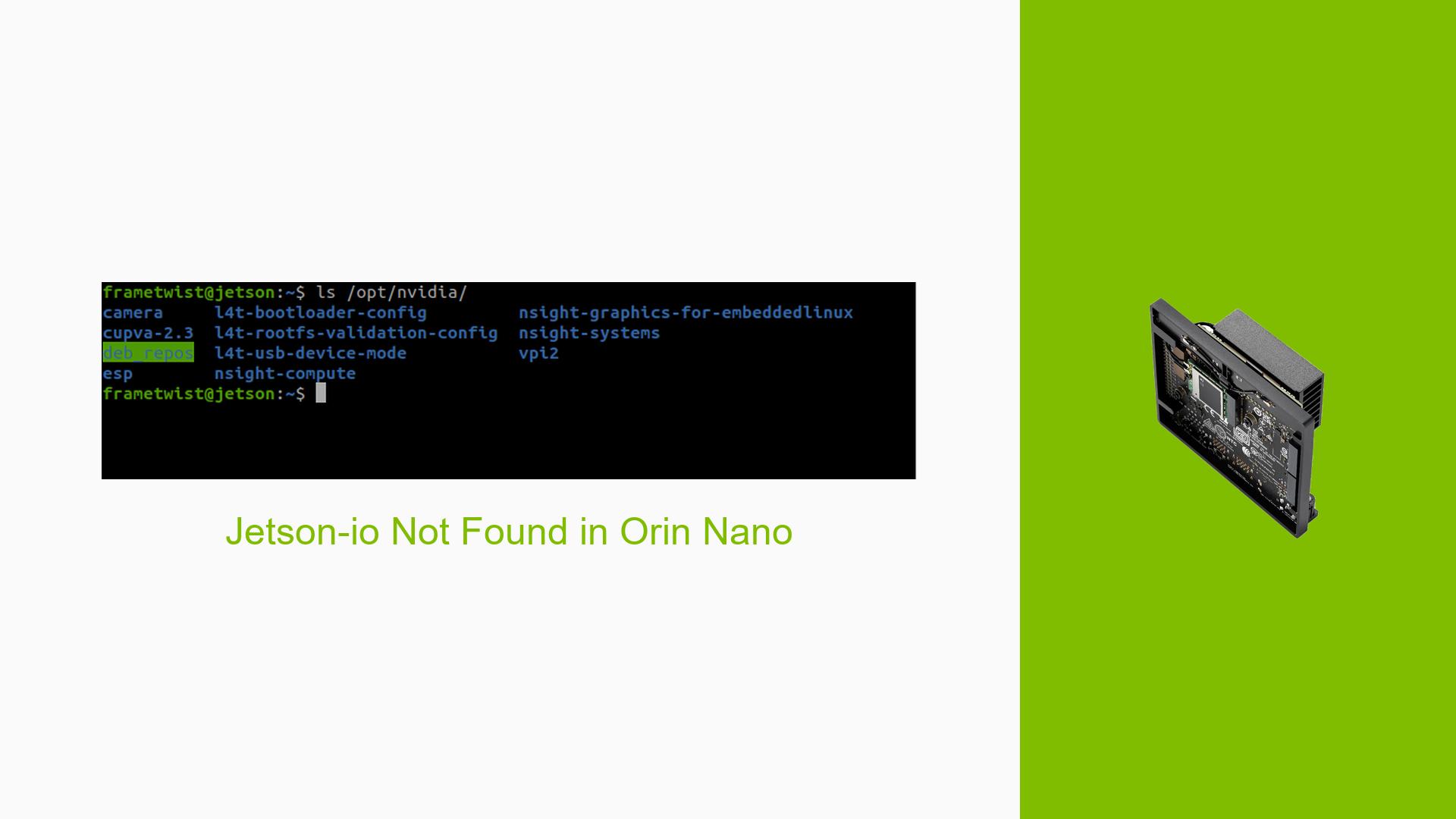Jetson-io Not Found in Orin Nano
Issue Overview
Users are experiencing issues with the Nvidia Jetson Orin Nano Dev board, specifically related to the Jetson-io interface. The main symptom reported is the inability to locate the jetson-io.py file, resulting in an error message stating:
“can’t open file ‘/opt/nvidia/jetson-io/jetson-io.py’: [Errno 2] No such file or directory.”
This issue arises when users attempt to configure their Jetson Orin Nano to work with the Raspberry Pi HQ camera (IMX477), which requires the Jetson-io interface for proper setup.
The problem appears to occur during the setup phase, particularly after installing camera drivers, which may inadvertently uninstall the Jetson-io component. Users have reported this issue with Jetpack R35 (release), revision 4.1, indicating a specific software version context. The frequency of this issue varies, but it seems consistent among users who install certain camera drivers after initial setup.
The impact of this problem significantly hampers user experience and functionality, as it prevents proper configuration of hardware components essential for projects involving camera integration.
Possible Causes
-
Software Bugs or Conflicts: The installation of camera drivers may conflict with existing software components, leading to the uninstallation of Jetson-io.
-
Configuration Errors: Incorrect configurations during or after installation may prevent the Jetson-io interface from being properly recognized or installed.
-
Driver Issues: Specific camera drivers could be incompatible or improperly configured, causing them to remove necessary components like Jetson-io.
-
User Errors or Misconfigurations: Users might inadvertently misconfigure their system during setup or updates, leading to missing files.
Troubleshooting Steps, Solutions & Fixes
-
Verify Software Version:
- Check your current version of Jetpack using the command:
head -n 1 /etc/nv_tegra_release
- Check your current version of Jetpack using the command:
-
Reinstall Jetpack:
- If the Jetson-io interface is missing, consider reflashing Jetpack using the SDK Manager. This can restore missing files:
- Open SDK Manager and select your device.
- Follow the prompts to flash the latest version.
- If the Jetson-io interface is missing, consider reflashing Jetpack using the SDK Manager. This can restore missing files:
-
Check UART Logs:
- Investigate UART logs for any clues regarding installation failures or conflicts:
dmesg | grep jetson
- Investigate UART logs for any clues regarding installation failures or conflicts:
-
Reinstall Camera Drivers:
- If you suspect that camera drivers are causing issues, try reinstalling them after ensuring that Jetson-io is properly installed.
- Monitor for any messages indicating that Jetson-io is being uninstalled during driver installation.
-
Manual Installation of Jetson-io:
- If necessary, manually install the Jetson-io package if it is not present:
sudo apt-get install nvidia-jetson-io
- If necessary, manually install the Jetson-io package if it is not present:
-
Best Practices for Future Installations:
- Always check compatibility of new drivers with existing software before installation.
- Keep a backup of your current configuration and installed packages before making significant changes.
-
Documentation and Updates:
- Regularly consult Nvidia’s official documentation for updates on driver compatibility and installation procedures.
- Ensure that all firmware and software packages are up-to-date to minimize conflicts.
-
Community Support:
- Engage with community forums for insights on similar issues and solutions that have worked for others.
By following these steps, users should be able to diagnose and resolve issues related to the missing Jetson-io interface on their Nvidia Jetson Orin Nano Dev board. Further investigation may be needed if problems persist after attempting these solutions.