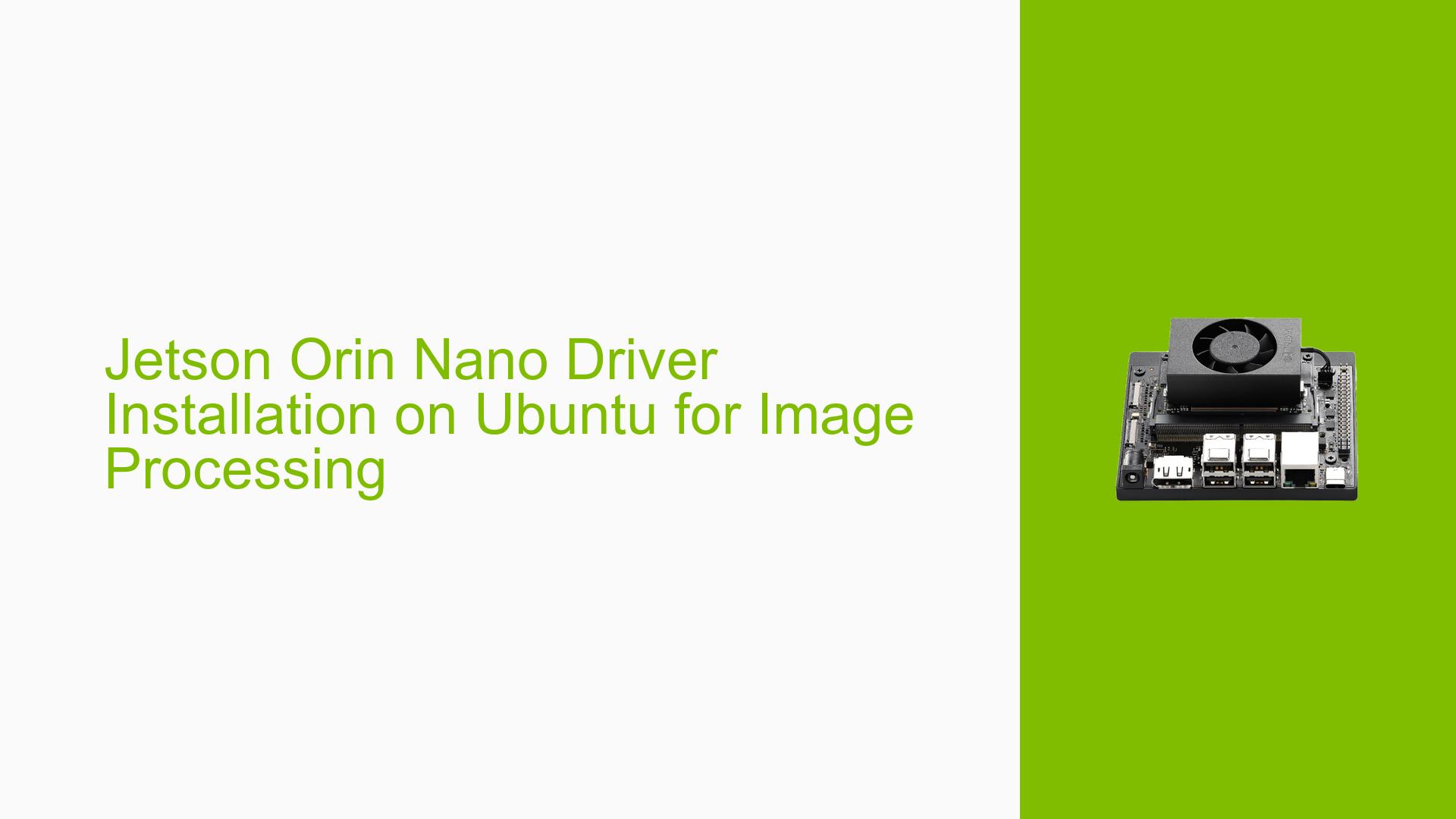Jetson Orin Nano Driver Installation on Ubuntu for Image Processing
Issue Overview
Users are seeking guidance on installing the appropriate drivers for the NVIDIA Jetson Orin Nano development board on Ubuntu 20.04. The primary goal is to set up the system for image processing tasks using YOLOv5, which requires proper installation of CUDA and cuDNN. The main challenges include:
- Locating the correct drivers for the Jetson Orin Nano
- Installing the drivers on Ubuntu 20.04
- Ensuring compatibility with CUDA and cuDNN for YOLOv5 implementation
- Configuring the system for optimal image processing performance
Possible Causes
-
Incorrect Board Identification: Initially, there was confusion between Jetson Nano and Jetson Orin Nano, which could lead to downloading incompatible software.
-
Misunderstanding of JetPack: Users might be unfamiliar with NVIDIA’s JetPack SDK, which is the comprehensive software stack for Jetson devices.
-
Ubuntu Version Compatibility: The specified Ubuntu 20.04 version might not be fully compatible with the Jetson Orin Nano, as Jetson devices typically use a customized Linux environment.
-
Lack of Clear Installation Instructions: The absence of step-by-step guidelines for setting up the Jetson Orin Nano on a standard Ubuntu distribution could cause confusion.
-
CUDA and cuDNN Version Mismatch: Incompatible versions of CUDA and cuDNN with the installed drivers or Ubuntu version could prevent proper functionality.
Troubleshooting Steps, Solutions & Fixes
-
Confirm Device Model
- Verify that you are using the Jetson Orin Nano, not the older Jetson Nano model.
- Check the device specifications and markings to ensure you have the correct hardware.
-
Download JetPack SDK
- Instead of looking for individual drivers, download the JetPack SDK from NVIDIA’s official website.
- JetPack includes the necessary drivers, CUDA toolkit, cuDNN, and other essential software for Jetson devices.
-
Use NVIDIA-provided OS Image
- Jetson devices typically use a customized Ubuntu-based OS provided by NVIDIA.
- Download the appropriate OS image for Jetson Orin Nano from NVIDIA’s developer website.
- Flash the OS image to your Jetson Orin Nano using NVIDIA’s SDK Manager or the provided flashing tools.
-
Install JetPack Components
- After flashing the OS, use NVIDIA SDK Manager to install additional JetPack components.
- Ensure you select the appropriate versions of CUDA and cuDNN that are compatible with your YOLOv5 implementation.
-
Verify CUDA and cuDNN Installation
- Open a terminal and run the following commands to check CUDA version:
nvcc --version - For cuDNN, you can check its presence by looking for the cuDNN header file:
cat /usr/include/aarch64-linux-gnu/cudnn.h | grep CUDNN_MAJOR -A 2
- Open a terminal and run the following commands to check CUDA version:
-
Set Up Environment for YOLOv5
- Clone the YOLOv5 repository:
git clone https://github.com/ultralytics/yolov5.git - Install the required Python packages:
cd yolov5 pip install -r requirements.txt
- Clone the YOLOv5 repository:
-
Test YOLOv5 Installation
- Run a simple inference test to ensure YOLOv5 is working with your Jetson Orin Nano:
python detect.py --source 0 # for webcam # or python detect.py --source path/to/test/image.jpg
- Run a simple inference test to ensure YOLOv5 is working with your Jetson Orin Nano:
-
Optimize Performance
- Use NVIDIA’s DeepStream SDK for optimized AI inference on Jetson platforms.
- Explore TensorRT for accelerating inference performance.
-
Troubleshoot Common Issues
- If you encounter "CUDA out of memory" errors, try reducing batch size or image resolution.
- For performance issues, ensure your Jetson Orin Nano is in maximum performance mode:
sudo nvpmodel -m 0 sudo jetson_clocks
-
Seek Community Support
- If issues persist, consult the NVIDIA Developer Forums or the official Jetson community for specific troubleshooting advice.
- Provide detailed information about your setup, including JetPack version, CUDA version, and any error messages when seeking help.