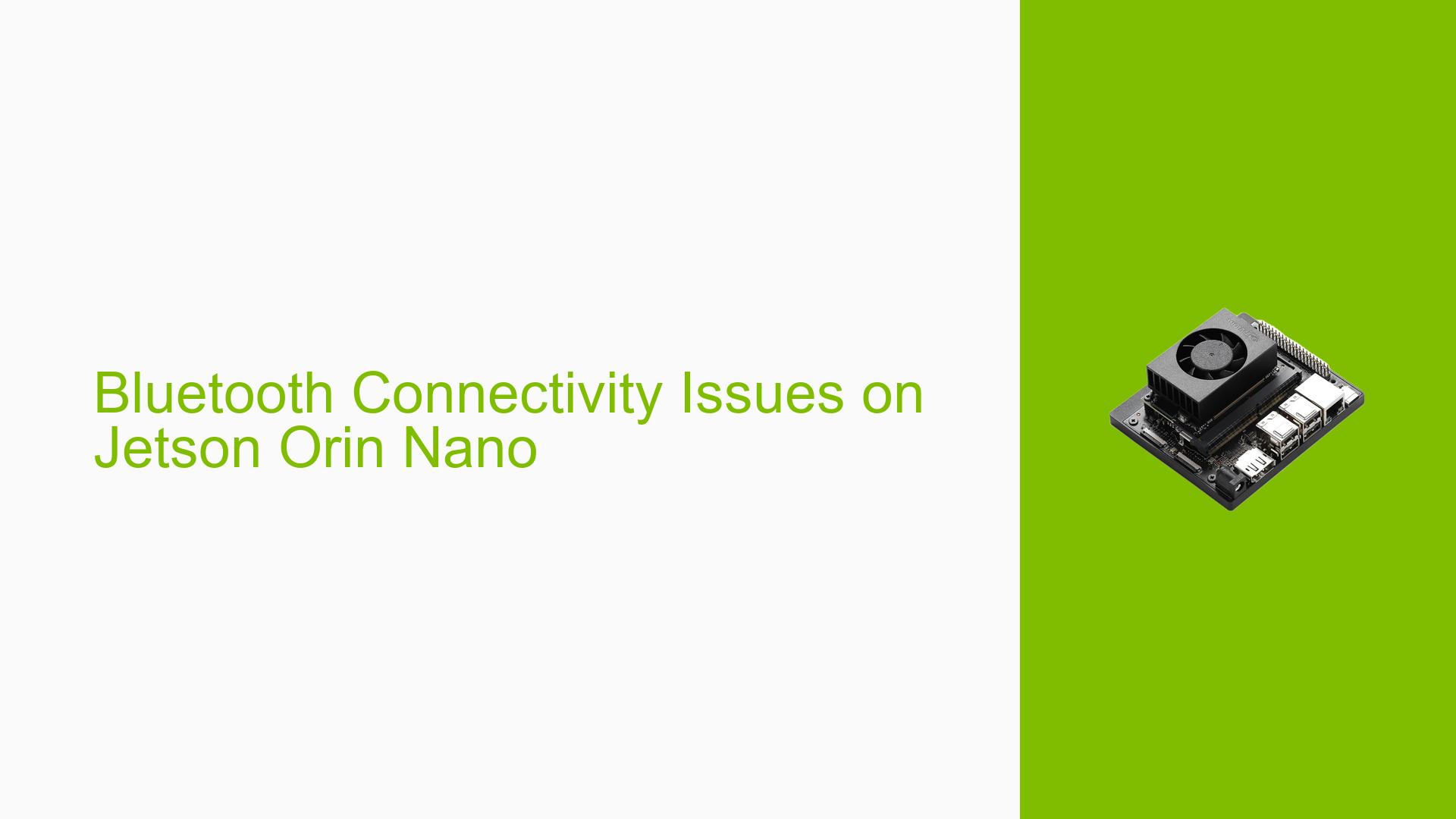Bluetooth Connectivity Issues on Jetson Orin Nano
Issue Overview
Users of the Nvidia Jetson Orin Nano Developer Board are experiencing persistent Bluetooth connectivity problems. The main symptoms include:
- Automatic disconnection of Bluetooth devices (speakers, headphones) after a few seconds of connection
- Issue occurs consistently across multiple Bluetooth devices
- Problem persists on the default WIFI/BT module of the Orin Nano developer kit
The issue significantly impacts the usability of Bluetooth functionality on the device, preventing stable connections with peripherals.
Possible Causes
-
Software Version Incompatibility: The user is running Jetpack 6.0DP (Developer Preview), which may contain bugs or incomplete features related to Bluetooth functionality.
-
Driver Issues: The Bluetooth drivers in the developer preview version might be unstable or incompatible with certain devices.
-
Hardware Malfunction: There could be a problem with the default WIFI/BT module on the Orin Nano developer kit.
-
Power Management Issues: Aggressive power-saving features might be causing premature disconnections of Bluetooth devices.
-
Interference: Environmental factors such as other wireless devices or physical obstructions could be interfering with the Bluetooth signal.
Troubleshooting Steps, Solutions & Fixes
-
Update to Latest Production Release:
- The user is currently running Jetpack 6.0DP (Developer Preview), which may be unstable.
- It is recommended to downgrade to the latest production release, Jetpack 5.1.3.
- To update, follow these steps:
a. Download Jetpack 5.1.3 from the NVIDIA Developer website.
b. Follow the installation instructions provided in the Jetpack documentation.
c. After installation, verify the version using the command:cat /etc/nv_tegra_release
-
Check Bluetooth Service Status:
- Ensure the Bluetooth service is running correctly:
sudo systemctl status bluetooth- If the service is not running, start it:
sudo systemctl start bluetooth -
Update Bluetooth Firmware:
- Check for and install any available Bluetooth firmware updates:
sudo apt update sudo apt install bluetooth -
Disable Power Management for Bluetooth:
- Edit the Bluetooth configuration file:
sudo nano /etc/bluetooth/main.conf- Add or modify the following line:
AutoEnable=true- Save the file and restart the Bluetooth service:
sudo systemctl restart bluetooth -
Check for Interference:
- Move the Jetson Orin Nano away from other electronic devices that might cause interference.
- Ensure there are no physical obstructions between the Jetson and the Bluetooth devices.
-
Test with Different Bluetooth Devices:
- Try connecting various Bluetooth devices to isolate whether the issue is specific to certain peripherals.
-
Examine Bluetooth Logs:
- Check the system logs for Bluetooth-related errors:
journalctl -u bluetooth- Look for any error messages or warnings that might provide clues about the disconnection issue.
-
Verify Hardware Functionality:
- Run a hardware diagnostic test to ensure the WIFI/BT module is functioning correctly:
sudo hciconfig hci0 reset- If this command fails, it may indicate a hardware issue with the Bluetooth module.
-
Contact NVIDIA Support:
- If the issue persists after trying these steps, consider reaching out to NVIDIA support for further assistance.
- Provide them with the following information:
- Jetson Orin Nano model and serial number
- Current Jetpack version
- Detailed description of the issue
- Steps you’ve already taken to troubleshoot
Remember to test the Bluetooth connectivity after each step to determine if the issue has been resolved. If the problem persists after trying these solutions, it may be necessary to wait for future software updates or consider the possibility of a hardware defect in the WIFI/BT module.