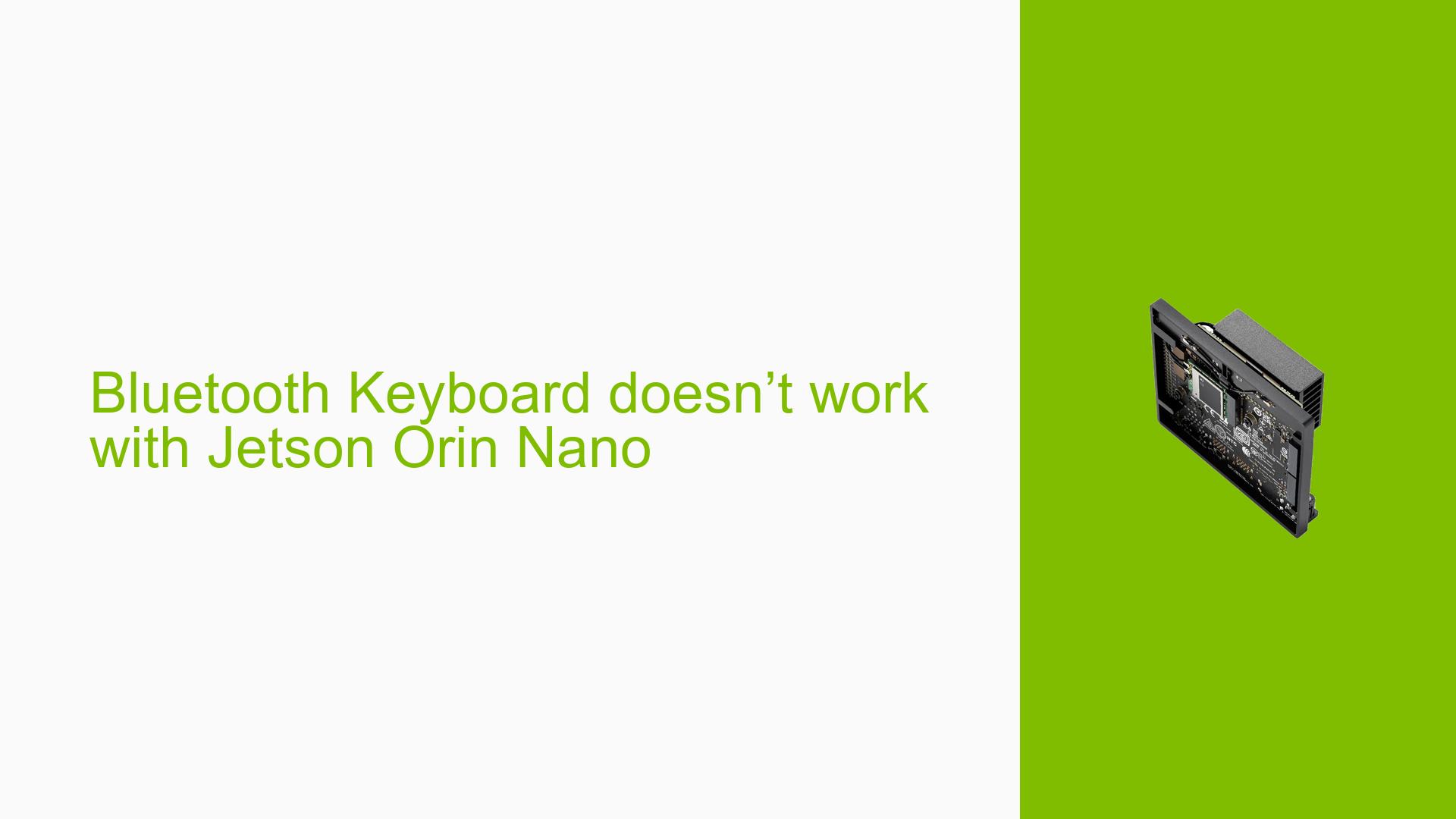Bluetooth Keyboard doesn’t work with Jetson Orin Nano
Issue Overview
Users are experiencing issues with Bluetooth keyboard functionality on the Nvidia Jetson Orin Nano Dev board after installing Jetpack 6 DP. Specifically, while users can successfully pair their Logitech Ergo K860 keyboard via Bluetooth, they encounter a problem where typing does not register. This issue appears to occur consistently when attempting to use the keyboard for input, significantly impacting user experience as it limits the functionality of the device for tasks requiring text input.
The problem arises in the context of using the Jetson Orin Nano for various applications that necessitate keyboard input. Users have reported this issue since the installation of Jetpack 6 DP, suggesting a potential software-related cause. The frequency of this issue is notable, as it has been raised in forum discussions, indicating that multiple users may be affected.
Possible Causes
-
Kernel Configuration: The absence of the CONFIG_HIDRAW option in the kernel configuration may prevent proper communication between the Bluetooth stack and the keyboard.
-
Software Bugs: There may be bugs or limitations in Jetpack 6 DP that affect Bluetooth device compatibility or functionality.
-
Driver Issues: Incompatibilities or missing drivers for Bluetooth devices could lead to input issues.
-
User Errors: Incorrect setup or configuration during the pairing process might result in non-functional input.
Troubleshooting Steps, Solutions & Fixes
-
Check Kernel Configuration:
- Ensure that CONFIG_HIDRAW is enabled in your kernel configuration.
- To check this, you can use the following command:
zcat /proc/config.gz | grep CONFIG_HIDRAW - If it’s not enabled, you may need to recompile your kernel with this option enabled.
-
Update Jetpack:
- If you are using Jetpack 6 DP, consider upgrading to a stable release (6.0GA) where it is mentioned that CONFIG_HIDRAW will be enabled by default.
- Follow Nvidia’s official documentation for updating your Jetpack version.
-
Re-pair the Keyboard:
- Remove the keyboard from your Bluetooth settings and attempt to pair it again.
- Use the following commands to reset Bluetooth services:
sudo systemctl restart bluetooth
-
Test with Different Keyboards:
- If possible, test with another Bluetooth keyboard to determine if the issue is specific to the Logitech Ergo K860 or a broader compatibility issue.
-
Check for Driver Updates:
- Ensure that all drivers related to Bluetooth and HID devices are up-to-date.
- You can check for updates using:
sudo apt update sudo apt upgrade
-
Log System Messages:
- Check system logs for any error messages related to Bluetooth or HID devices:
dmesg | grep -i bluetooth dmesg | grep -i hid
- Check system logs for any error messages related to Bluetooth or HID devices:
-
Best Practices:
- Regularly check for updates from Nvidia regarding Jetpack and kernel configurations.
- Keep a backup of your working configurations before making changes.
-
Further Investigation:
- If issues persist after following these steps, consider reaching out on forums or Nvidia support channels for additional assistance or reporting bugs related to Jetpack 6 DP.
By following these troubleshooting steps and solutions, users should be able to diagnose and potentially resolve the issues with Bluetooth keyboard functionality on their Nvidia Jetson Orin Nano Dev board.