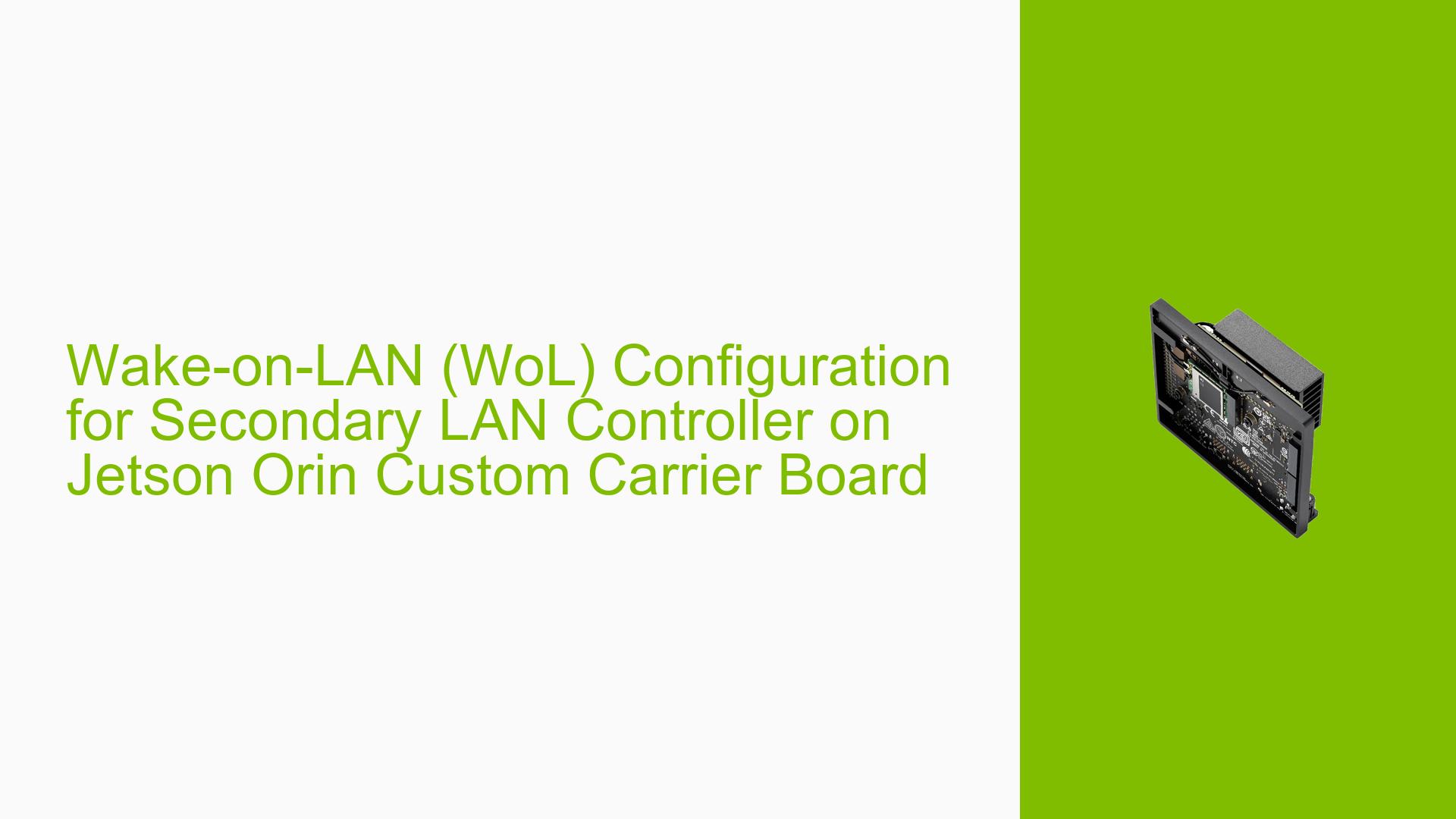Wake-on-LAN (WoL) Configuration for Secondary LAN Controller on Jetson Orin Custom Carrier Board
Issue Overview
Users of a custom Jetson Orin carrier board with two LAN ports (both using RTL8111H controllers) are experiencing difficulties setting up the Wake-on-LAN (WoL) function for the secondary LAN controller. While the WoL function works correctly for the Orin module’s primary LAN port, the secondary LAN controller fails to support this feature. This issue affects the ability to remotely wake up the Jetson Orin system using the secondary network interface, potentially limiting remote management capabilities for users with custom carrier board designs.
Possible Causes
-
Driver Compatibility: The secondary LAN controller may be using a driver that doesn’t fully support WoL functionality for the RTL8111H chip on the Jetson Orin platform.
-
PCIe Wake Configuration: The PCIe wake functionality might not be properly enabled in the kernel for the secondary LAN controller.
-
Hardware Limitations: The custom carrier board design may have limitations or incorrect connections that prevent WoL from functioning on the secondary port.
-
BIOS/UEFI Settings: If applicable, WoL settings in the BIOS/UEFI might not be configured correctly for the secondary LAN controller.
-
Power Management Issues: The power management settings for the secondary LAN controller may not be properly configured to allow WoL functionality.
Troubleshooting Steps, Solutions & Fixes
-
Verify Realtek RTL8111H WoL Support:
- Contact Realtek to confirm that the RTL8111H controller supports WoL functionality on the Jetson Orin platform.
- Request any specific driver or configuration requirements for enabling WoL on this chipset.
-
Check PCIe Wake Configuration:
- Examine the kernel configuration file at
kernel/kernel-5.10/drivers/soc/tegra/pmc.c. - Look for PCIe wake settings and ensure they are enabled for all LAN controllers.
- If modifications are needed, edit the file and recompile the kernel with the updated configuration.
- Examine the kernel configuration file at
-
Update Network Driver:
- Check for the latest Realtek RTL8111H driver compatible with the Jetson Orin platform.
- Download and install the updated driver, following Realtek’s instructions.
- Reboot the system after driver installation.
-
Configure ethtool Settings:
- Open a terminal and run the following command to check WoL settings:
sudo ethtool <interface_name> - Enable WoL with:
sudo ethtool -s <interface_name> wol g
Replace
<interface_name>with the actual interface name (e.g., eth1) of the secondary LAN port. - Open a terminal and run the following command to check WoL settings:
-
Verify Power Management Settings:
- Check the power management settings for the network interface:
cat /sys/class/net/<interface_name>/device/power/wakeup - If it shows "disabled", enable it with:
echo enabled | sudo tee /sys/class/net/<interface_name>/device/power/wakeup
- Check the power management settings for the network interface:
-
Examine Custom Carrier Board Design:
- Review the carrier board schematics to ensure proper connections for WoL functionality on both LAN ports.
- Verify that the necessary power rails are active during sleep states to support WoL.
-
Test WoL Functionality:
- Configure the system to enter a sleep state.
- From another device on the network, send a magic packet to the MAC address of the secondary LAN port.
- Observe if the Jetson Orin system wakes up as expected.
-
Consult NVIDIA Support:
- If the issue persists, reach out to NVIDIA support for guidance specific to the Jetson Orin platform and custom carrier board implementations.
-
Implement Workaround:
- If WoL cannot be enabled on the secondary LAN port, consider using the primary Orin module’s LAN port for WoL functionality as a temporary workaround.
By following these steps and working closely with both Realtek (for the RTL8111H controller) and NVIDIA (for Jetson Orin-specific support), users should be able to resolve the WoL functionality issue on the secondary LAN controller of their custom Jetson Orin carrier board.