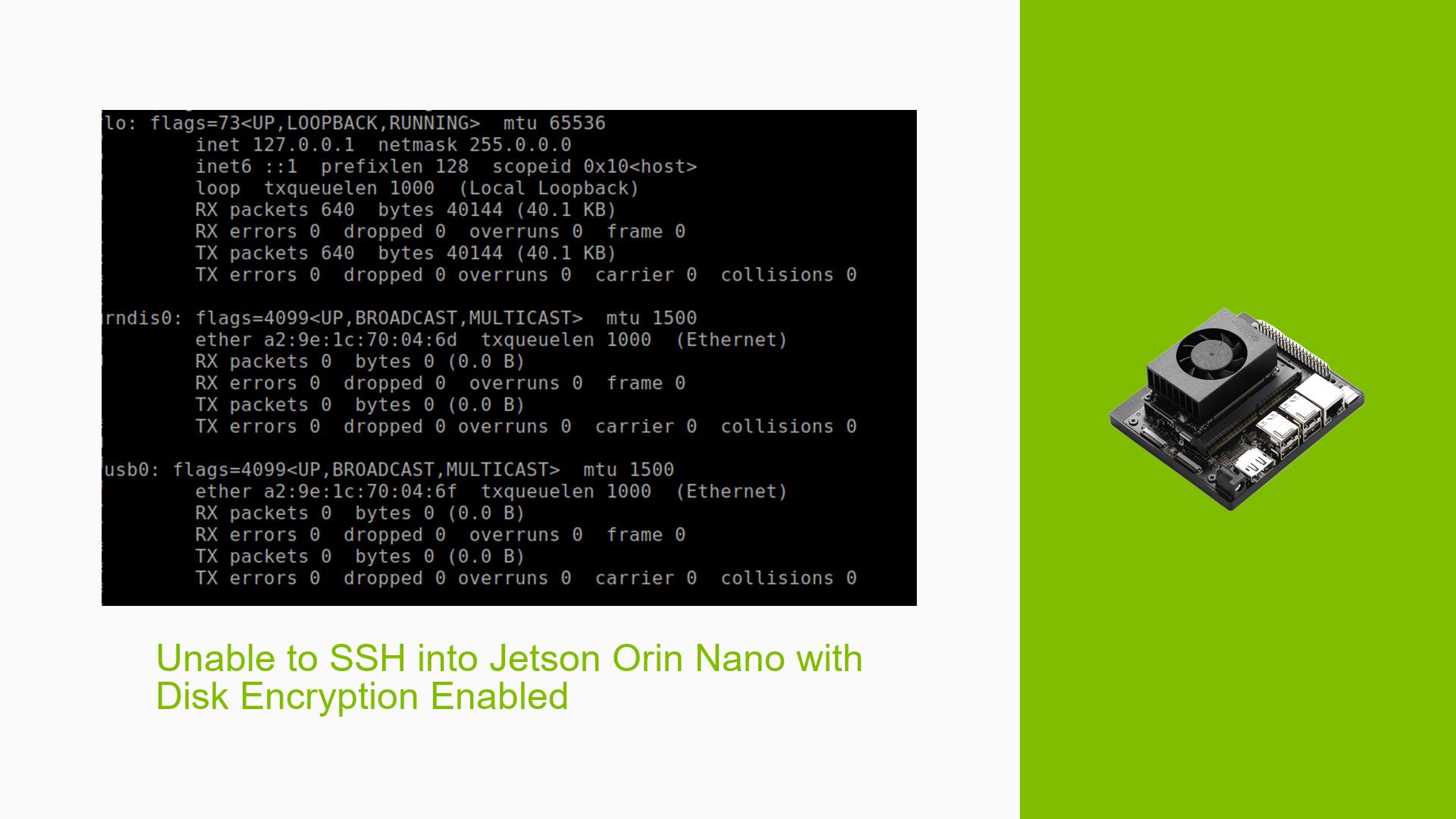Unable to SSH into Jetson Orin Nano with Disk Encryption Enabled
Issue Overview
Users are experiencing difficulties connecting to their Nvidia Jetson Orin Nano Dev board via SSH when disk encryption is enabled. The specific symptoms include:
- Error Message: Users cannot SSH into the device at the IP address
192.168.55.1when disk encryption is active. - Context: The issue arises during the setup phase, particularly after flashing the board with a minimal root filesystem using JetPack 5.1.2.
- Hardware/Software Specifications: Users are utilizing both the official development kit and custom boards, with a minimal Ubuntu focal setup that lacks a GUI.
- Frequency: This issue appears to be consistent among users who have enabled disk encryption.
- Impact: The inability to SSH significantly hampers user experience and limits access for configuration and troubleshooting.
Possible Causes
Several potential causes for this issue have been identified:
- Disk Encryption Configuration: Incorrect settings during the disk encryption process may prevent proper network interface initialization, leading to SSH access issues.
- Network Interface Issues: Lack of an entry for
l4tbr0in the network configuration could result in failure to connect through the specified IP address. - Driver or Software Bugs: There may be underlying software bugs related to JetPack 5.1.2 that affect network functionality when encryption is enabled.
- Configuration Errors: Misconfigurations during the flashing or setup process can lead to network connectivity problems.
- Environmental Factors: Issues such as power supply inconsistencies or temperature extremes may also impact device performance.
Troubleshooting Steps, Solutions & Fixes
To address the SSH connectivity issue, follow these comprehensive troubleshooting steps:
-
Check Network Configuration:
- Run the command
ifconfigon your Jetson Orin Nano to check if the network interfaces are correctly configured. Look forl4tbr0and ensure it is present.
- Run the command
-
Review Disk Encryption Settings:
- Ensure that disk encryption was set up correctly during the flashing process. Consult relevant Nvidia documentation on configuring disk encryption.
-
Inspect Serial Console Output:
- Connect to the board via a serial console and check for any error messages related to network initialization or disk encryption.
-
Examine dmesg Logs:
- Use the command
dmesgafter connecting the flashing cable to identify any errors or warnings that may provide insight into connectivity issues.
- Use the command
-
Isolate the Issue:
- Test by re-flashing the board without disk encryption to confirm that SSH works under those conditions. If successful, this indicates that the issue is likely related to encryption settings.
-
Update Drivers and Firmware:
- Ensure that all drivers and firmware are up-to-date by checking for updates through Nvidia’s SDK Manager or relevant repositories.
-
Use Recovery Mode:
- If issues persist, boot the device into recovery mode and attempt a fresh flash of JetPack 5.1.2, ensuring all options are selected correctly during setup.
-
Consult Documentation and Community Forums:
- Review Nvidia’s official documentation for any updates or patches related to this issue and consult community forums for additional user experiences and solutions.
-
Best Practices for Future Prevention:
- Before enabling disk encryption, test basic functionalities like SSH with standard configurations.
- Regularly back up configurations and document changes made during setup processes.
-
Recommended Approach:
- Several users reported success by disabling disk encryption temporarily while setting up their devices, then re-enabling it once SSH access is confirmed operational.
By following these steps, users should be able to diagnose and resolve their SSH connectivity issues with the Jetson Orin Nano while using disk encryption. Further investigation may be needed if problems persist after applying these solutions.