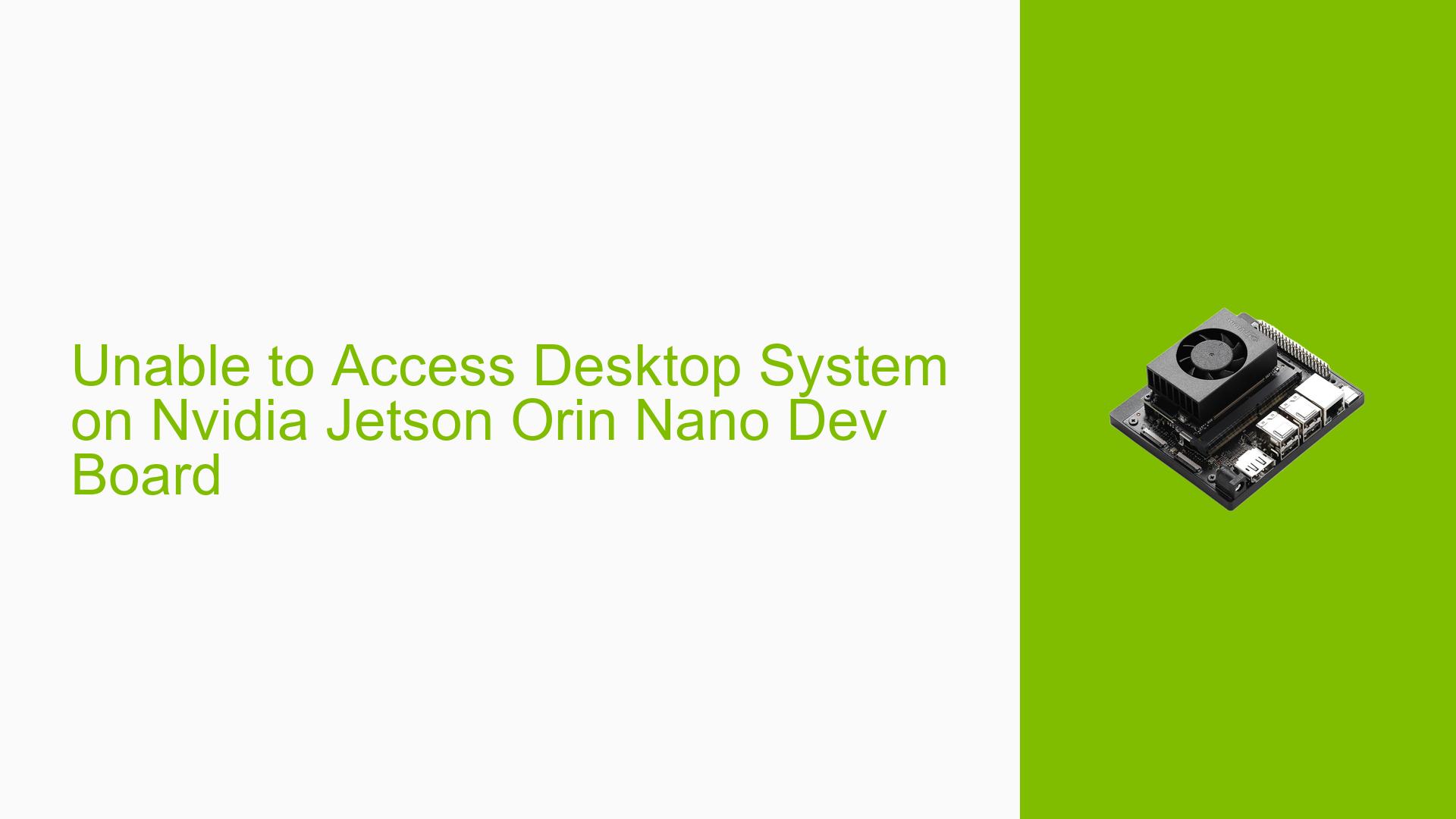Unable to Access Desktop System on Nvidia Jetson Orin Nano Dev Board
Issue Overview
Users of the Nvidia Jetson Orin Nano Dev board are experiencing difficulties accessing the desktop system after adding an auto-start script. The system fails to boot into the desktop properly, with the screen briefly showing the boot screen before turning black. This issue prevents normal operation of the device and access to the graphical user interface.
Possible Causes
-
Faulty Auto-start Script: The primary cause appears to be an error in the newly added auto-start script, which is preventing the system from booting correctly.
-
Systemd Service Configuration: The problem may be related to a new service added to the /etc/systemd/system/ directory, which could be interfering with the normal boot process.
-
Boot Drive Issues: As the system is using an NVMe protocol solid-state drive (SSD) as the boot drive, there could be potential compatibility or configuration issues related to this storage setup.
Troubleshooting Steps, Solutions & Fixes
-
Access Recovery Partition:
- Boot up the board
- Press ESC to enter UEFI menu
- Navigate to Device Manager → NVIDIA Configuration → L4T Configuration → L4T Boot Mode → Recovery partition
- Reset the board to boot up to recovery partition
-
Remove Problematic Service/Script:
- Once in the recovery partition, mount the rootfs partition
- Locate and remove the faulty service or script that was recently added
-
Modify Systemd Service:
If the issue persists after removing the auto-start script, focus on the service added to /etc/systemd/system/:- Boot into recovery mode as described above
- Mount the rootfs partition
- Navigate to /etc/systemd/system/
- Identify the recently added service file
- Use a text editor (e.g., nano or vi) to modify the service file and correct any errors
-
Check NVMe SSD Configuration:
Ensure that the NVMe SSD is properly configured as the boot drive:- Enter UEFI shell by pressing ESC during boot
- Verify boot order and NVMe SSD detection
- If issues are found, reconfigure the boot settings in UEFI
-
Safe Mode Boot:
If available, try booting into safe mode or a minimal graphical environment:- This can help isolate whether the issue is with the desktop environment or a lower-level system component
-
System Logs Analysis:
- In recovery mode, mount the rootfs partition
- Navigate to /var/log/
- Examine system logs (e.g., syslog, boot.log) for error messages related to the boot process or the problematic service
-
Rollback Recent Changes:
If possible, revert any recent system changes:- Remove the auto-start script
- Disable or remove the newly added systemd service
- Restore any modified configuration files to their previous state
-
Update System Software:
Ensure all system software is up to date:- In recovery mode, use the package manager to update all packages
- Check for any available firmware updates for the Jetson Orin Nano
-
Reinstallation as Last Resort:
If all else fails, a system reinstallation may be necessary:- Back up important data
- Perform a clean installation of the operating system
- Carefully reintroduce any custom configurations or scripts, testing after each addition
By following these steps, users should be able to resolve the desktop access issue on their Nvidia Jetson Orin Nano Dev board without necessarily resorting to a full system reinstallation.