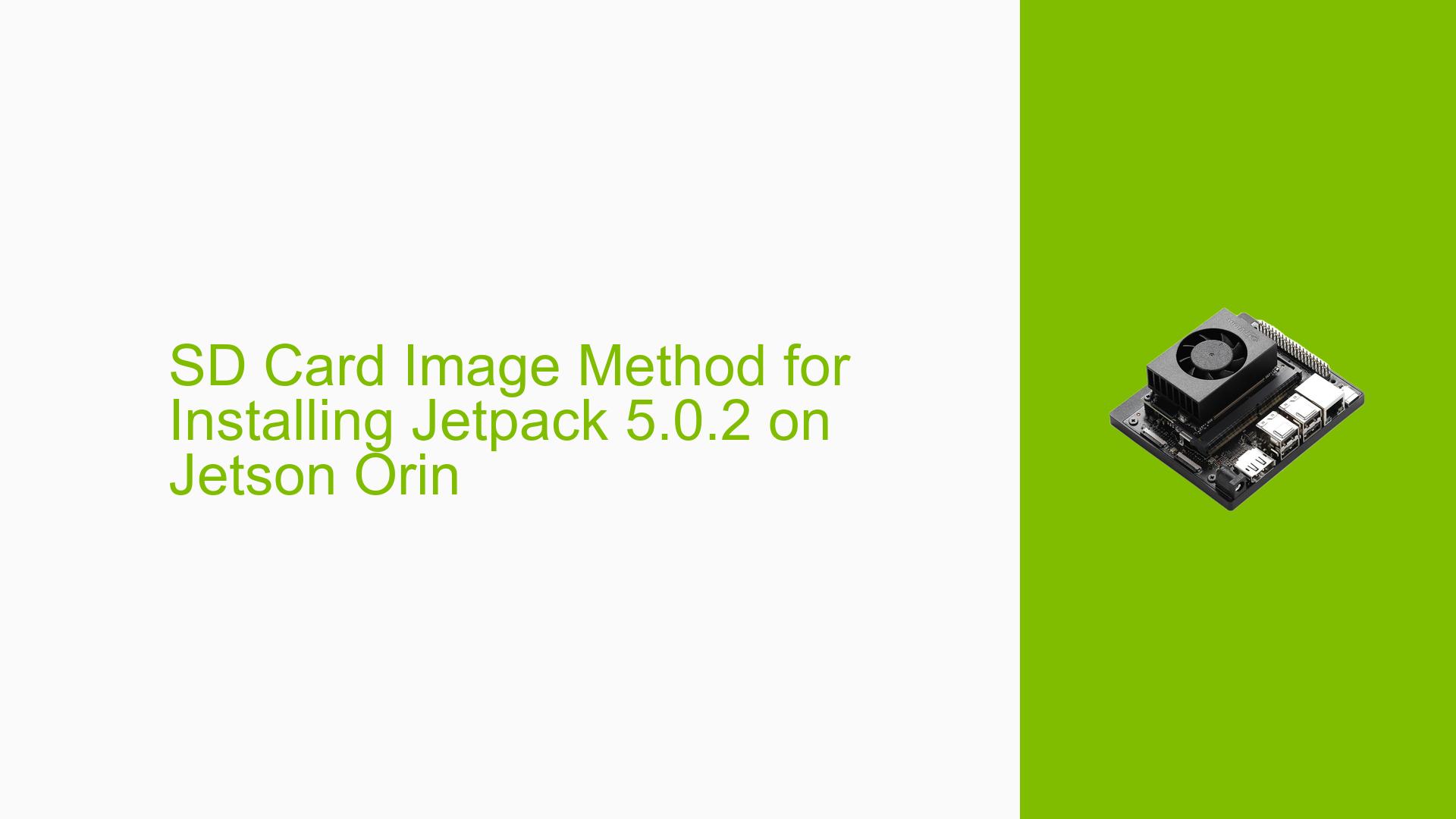SD Card Image Method for Installing Jetpack 5.0.2 on Jetson Orin
Issue Overview
Users attempting to install JetPack 5.0.2 on the Jetson Orin Nano are experiencing significant challenges. The primary symptoms include:
- Inability to find a compatible SD card image specifically for the Orin Nano, as the download page only lists images for the Jetson Xavier NX Developer Kit.
- Reports of boot failures, where users encounter a black screen after the initial kernel display, accompanied by error messages such as "Warning Test Key is used" and subsequent shutdowns.
- Difficulty in using the SDK Manager, which fails to recognize the board, particularly under Ubuntu 22.04.
- The issue appears consistent across multiple attempts and configurations, including re-flashing SD cards and using different operating systems.
The problem significantly impacts user experience by preventing successful setup and initial operation of the device, leading to frustration and hindering development efforts.
Possible Causes
Several potential causes have been identified for these issues:
- Hardware Incompatibilities: The Orin Nano may require specific bootloader updates that are not addressed in earlier JetPack versions.
- Software Bugs: JetPack 5.0.2 is noted to have numerous issues, making it less stable than later versions like JetPack 5.1.1.
- Configuration Errors: Users may not be correctly configuring their systems or flashing procedures, particularly regarding QSPI memory compatibility with SD card images.
- Driver Issues: Problems with driver recognition during the installation process may lead to boot failures.
- User Errors: Misconfigurations during flashing or setup processes can exacerbate issues, especially for those unfamiliar with the hardware.
Troubleshooting Steps, Solutions & Fixes
To address these issues effectively, follow these comprehensive troubleshooting steps:
-
Install Latest JetPack Version:
- Upgrade to JetPack 5.1.1 or later, as it provides better support for the Orin Nano.
- Download from the NVIDIA Developer site.
-
Flashing the Device:
- Use the SDK Manager to flash your device properly:
- Ensure your board is in recovery mode before connecting it to your host machine.
- Follow these commands in terminal:
sudo ./flash.sh jetson-orin-nano-devkit-qspi mmcblk1p1
- If using an SD card, ensure that you flash both the SD card and update the QSPI bootloaders.
- Use the SDK Manager to flash your device properly:
-
Check Compatibility:
- Verify that your SD card is compatible and formatted correctly (preferably using a high-speed card).
- Ensure that you are using an official NVIDIA carrier board if you’re experiencing boot issues with third-party boards.
-
Use Recovery Mode:
- To enter recovery mode:
- Short pins 9 and 10 on the module while powering on.
- This allows the SDK Manager to detect your board.
- To enter recovery mode:
-
Log Exporting:
- If you encounter errors during flashing, use the "EXPORT LOGS" feature in SDK Manager to gather troubleshooting information.
- Review logs for specific error messages that can guide further actions.
-
Testing Different Configurations:
- Try different power supplies or USB cables if detection issues persist.
- Test with different operating systems if possible (e.g., Ubuntu 20.04).
-
Documentation & Resources:
- Refer to NVIDIA’s official documentation for detailed installation steps and troubleshooting guides.
- Keep an eye on forum discussions for updates from other users facing similar issues.
-
Best Practices:
- Regularly check for firmware updates and patches from NVIDIA.
- Engage with community forums for shared experiences and solutions.
By following these steps, users can systematically diagnose and resolve installation issues with their Jetson Orin Nano devices, improving their overall development experience.