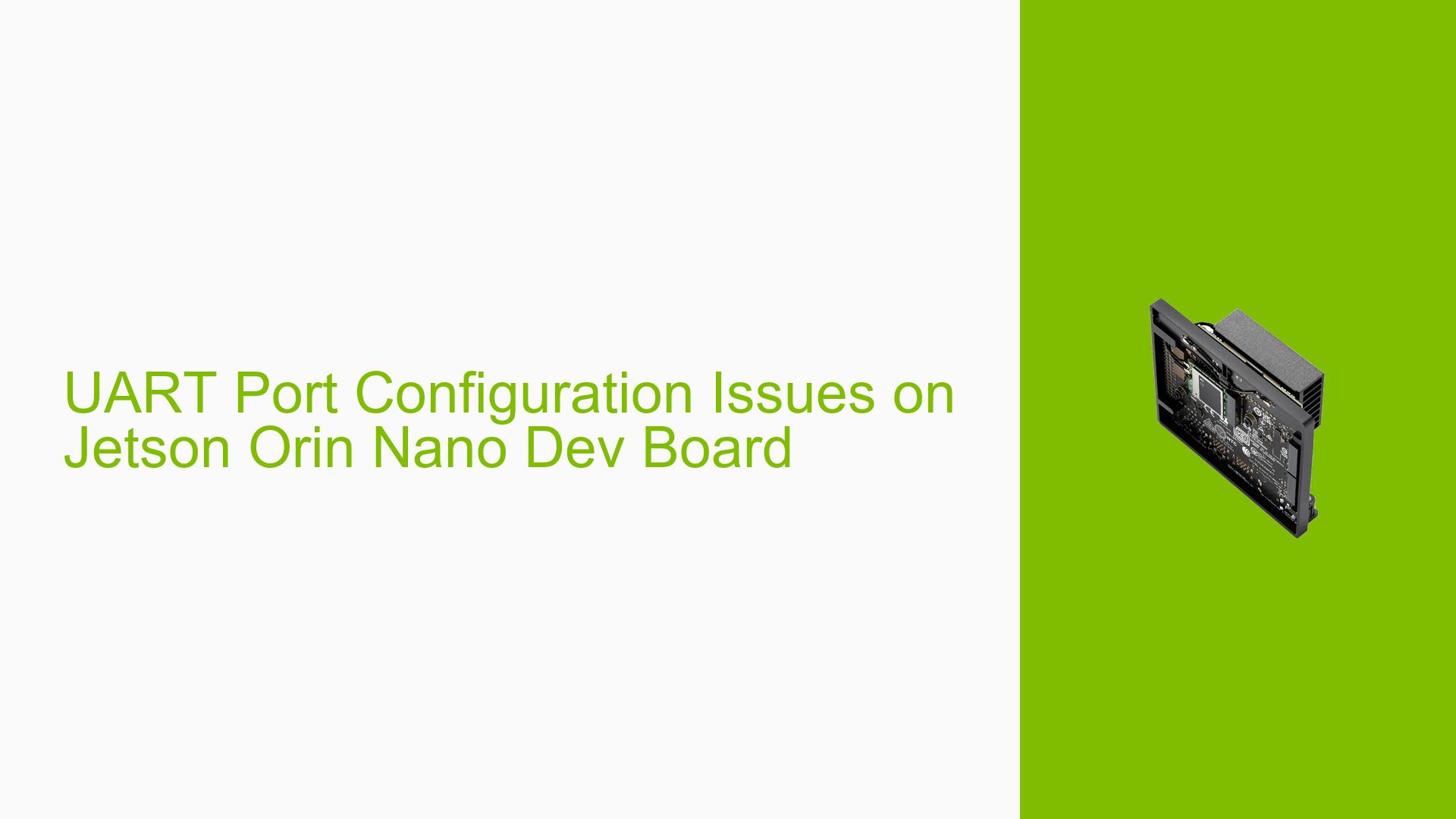UART Port Configuration Issues on Jetson Orin Nano Dev Board
Issue Overview
Users have reported confusion regarding the state of UART ports on the Jetson Orin Nano when disabled, specifically whether these ports become floating or high impedance. This issue arises during the configuration of the board, particularly when users attempt to disable UART functionality through the pinmux spreadsheet and device tree modifications. Symptoms include uncertainty about the impact on connected devices and potential communication failures. The issue is prevalent among users working with custom boards and those using Jetpack 6.0, leading to significant frustration as they navigate setup challenges and hardware interactions.
Possible Causes
- Hardware Incompatibilities: Custom boards may not fully support all features of the Jetson Orin Nano, leading to unexpected behavior when disabling UART ports.
- Software Bugs or Conflicts: Users running Jetpack 6.0 have noted inconsistencies that may stem from bugs in this developer preview version.
- Configuration Errors: Misconfigurations in the pinmux settings or device tree entries can lead to improper port states.
- Driver Issues: Incompatibilities or bugs in drivers related to UART functionality might cause ports to behave unpredictably.
- Environmental Factors: Power supply issues or temperature extremes could affect the performance of UART ports.
- User Errors: Incorrectly following configuration steps can lead to unintended consequences, such as failing to properly disable UART ports.
Troubleshooting Steps, Solutions & Fixes
-
Verify Hardware Setup:
- Ensure that you are using a compatible board version (Jetson Orin Nano) and confirm that all connections are secure.
-
Check Jetpack Version:
- Use the command:
cat /etc/nv_boot_control.conf - Confirm that you are running a stable version of Jetpack (preferably Jetpack 5.x instead of 6.x, which is still in preview).
- Use the command:
-
Configure Pin State:
- Access the pinmux spreadsheet provided by NVIDIA for your specific board and configure the UART pins accordingly. Ensure that you disable the corresponding UART node in the device tree.
-
Test UART Functionality:
- After making changes, test the UART ports using a serial terminal application to confirm their state (floating or high impedance).
-
Re-flash Firmware if Necessary:
- If issues persist, consider re-flashing your board with a stable version of Jetpack using SDK Manager. Follow these steps:
- Connect your board in recovery mode.
- Use SDK Manager to select manual setup and ensure your board is detected correctly.
- If issues persist, consider re-flashing your board with a stable version of Jetpack using SDK Manager. Follow these steps:
-
Review Documentation:
- Consult NVIDIA’s official documentation for any updates or specific instructions regarding UART configuration on the Orin Nano.
-
Seek Community Support:
- Engage with forums or community discussions for shared experiences and solutions from other users facing similar issues.
-
Best Practices for Future Configuration:
- Always back up your configurations before making changes.
- Document any changes made during troubleshooting for future reference.
-
Recommended Approach:
- Many users have found success by reverting to Jetpack 5.x if they encounter persistent issues with Jetpack 6.x, as it is more stable for initial setups.
This document serves as a comprehensive guide for addressing UART port configuration issues on the Jetson Orin Nano Dev Board, providing users with actionable steps to diagnose and resolve their concerns effectively.