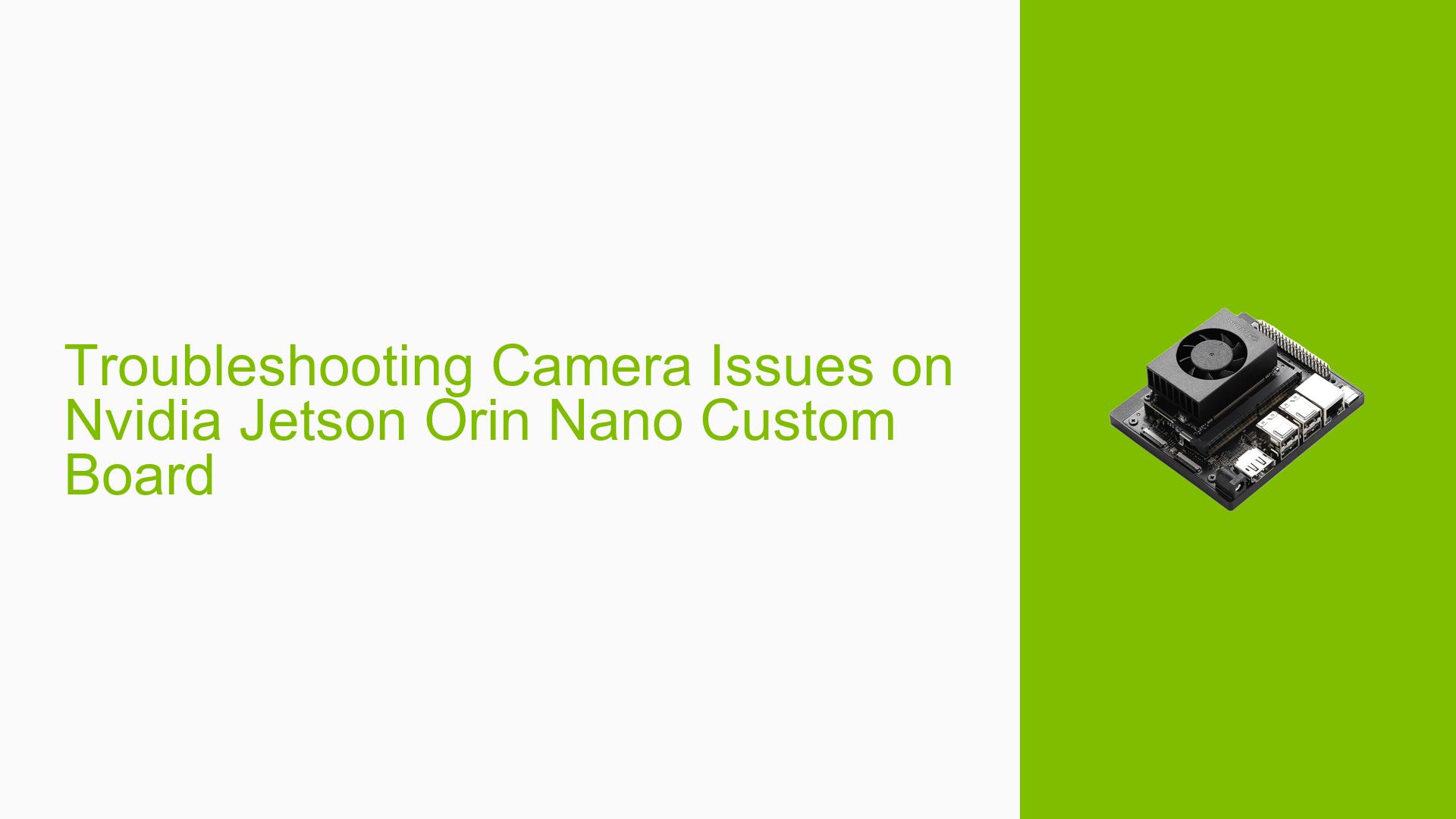Troubleshooting Camera Issues on Nvidia Jetson Orin Nano Custom Board
Issue Overview
Users are experiencing difficulties with camera functionality on a custom carrier board for the Nvidia Jetson Orin Nano. The main problem stems from modifications made to the CAM0 clock, changing it from CAM1_CLK to CAM0_CLK. This alteration has resulted in the camera not working on the new custom carrier board, despite functioning correctly on the original development board without any device tree modifications.
Possible Causes
-
Incorrect Clock Configuration: The change from CAM1_CLK to CAM0_CLK for the CAM0 slot may be causing compatibility issues.
-
CSI Lane Mismatch: The custom board’s CSI lane configuration might not match the expected layout, leading to communication problems between the camera and the Jetson module.
-
Device Tree Incompatibility: The current device tree may not reflect the hardware changes made to the custom carrier board.
-
Polarity Swap Issues: There could be potential problems with the polarity swap for certain CSI lanes, which is required for proper functionality.
Troubleshooting Steps, Solutions & Fixes
-
Review CSI Lane Configuration
- Examine the CSI lane configuration on your custom carrier board.
- Ensure that the CSI0 lines are swapped with CSI1 lines on the J16 connector, as you are using CSI0_CLK.
- Reference the J21 connector of the development kit for correct lane mapping.
-
Verify Clock Configuration
- Double-check that the CAM0_CLK is properly connected and configured in your schematic.
- Ensure that the clock change is consistent throughout the design.
-
Check Polarity Swap
- Verify the polarity swap for CSI_0_D1 and CSI_1_D0 lanes.
- Review the lane_polarity settings in your device tree, especially if the camera is connected to these CSI bricks.
-
Device Tree Modifications
- If necessary, modify the device tree to reflect your hardware changes.
- Use the following file as a reference for your camera device tree:
$public_sources/kernel_src/hardware/nvidia/platform/t23x/p3768/kernel-dts/cvb/tegra234-camera-rbpcv2-imx219.dtsi - Implement your own camera device tree based on this reference.
-
Verify CSI Brick Usage
- Confirm that you are using the correct CSI bricks for each camera slot:
- Cam0 slot should use CSI-C
- Cam1 slot should use CSI-B
- Confirm that you are using the correct CSI bricks for each camera slot:
-
Review Jetson Orin Documentation
- Consult the Jetson Orin NX Series and Orin Nano Series Design Guide for accurate pin descriptions and configurations.
- Pay special attention to Table 10-2 (Orin Module Camera Miscellaneous Pin Descriptions) and Table 10-1 (Orin Module CSI Pin Descriptions).
-
Driver Package Investigation
- Download and extract the Driver Package (BSP) Sources from the jetson-linux-r3541 release.
- Examine the kernel source files, particularly the camera driver references, for any necessary adjustments.
-
Sensor Software Driver Programming
- Review the Sensor Software Driver Programming guide for insights into proper camera driver implementation.
-
Hardware Verification
- Double-check all hardware connections, ensuring that the camera module is properly seated and connected.
- Verify that there are no physical damage or loose connections on the custom carrier board.
-
Testing with Original Development Board
- If possible, test the camera on the original development board to isolate whether the issue is specific to the custom carrier board or if it’s a camera module problem.
By following these steps and carefully reviewing your custom board design against the reference documentation, you should be able to resolve the camera functionality issues on your Nvidia Jetson Orin Nano custom carrier board. If problems persist, consider reaching out to Nvidia’s developer support for further assistance.