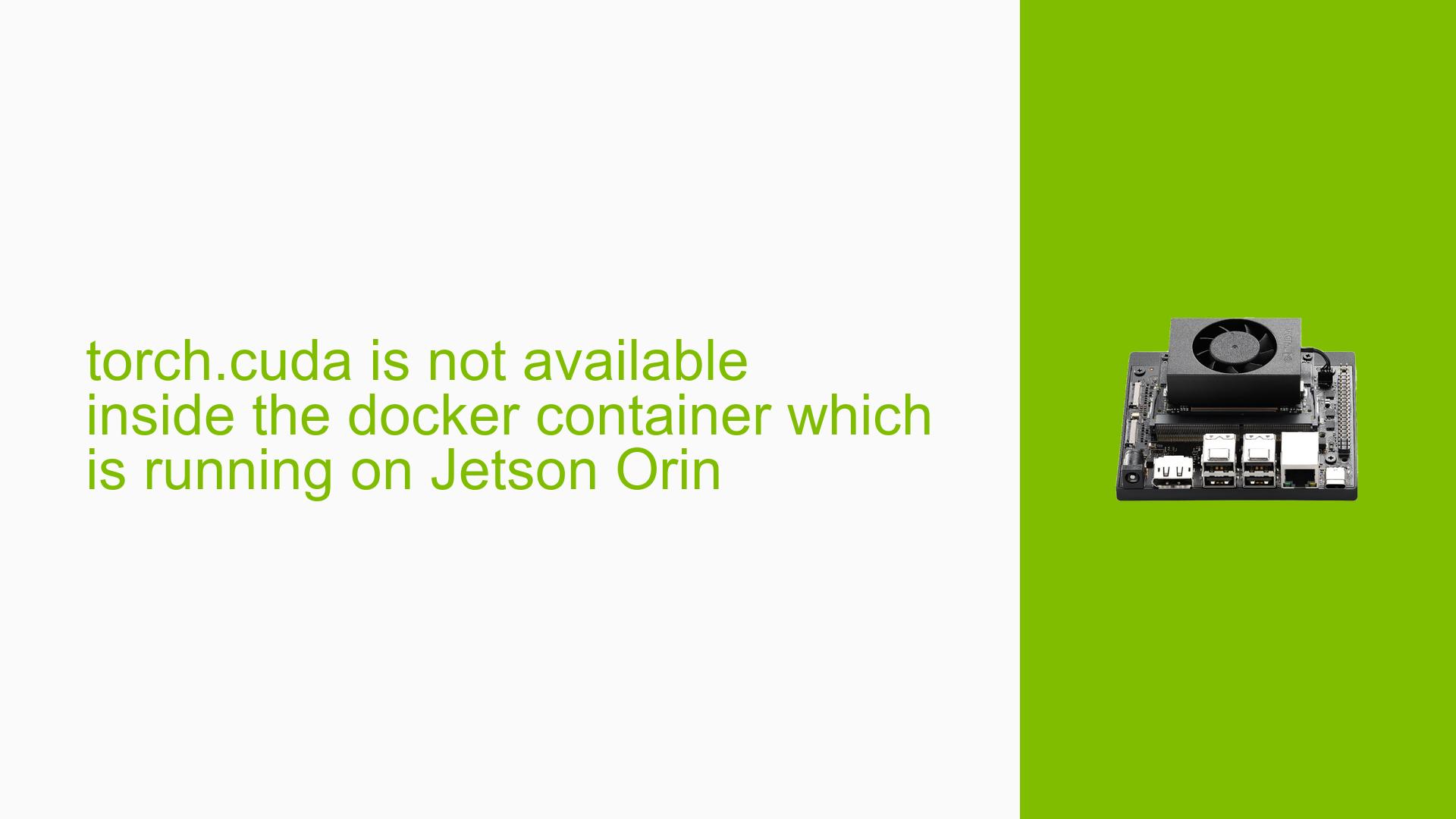torch.cuda is not available inside the docker container which is running on Jetson Orin
Issue Overview
Users are experiencing an issue where the command torch.cuda.is_available() consistently returns False when executed inside a Docker container running on the Nvidia Jetson Orin. This problem arises after installing specific libraries from a requirements.txt file, which includes dependencies like EasyOCR and OpenCV. Initially, when the Docker container is launched without these libraries, CUDA is accessible. However, once the libraries are installed, CUDA support is lost. The issue appears to be related to the installation of incompatible versions of PyTorch or other dependencies that interfere with CUDA functionality.
Symptoms
torch.cuda.is_available()returnsFalse.- The problem occurs after installing libraries from a
requirements.txt. - The issue is reproducible across different setups using the same base image.
Context
- Base Docker image used:
nvcr.io/nvidia/l4t-ml:r35.2.1-py3. - Libraries installed include: EasyOCR, OpenCV-Python-headless, Flask, etc.
- The issue affects users’ ability to leverage GPU acceleration for their applications.
Frequency
This issue seems to be common among users working with similar configurations on Jetson Orin devices.
Impact
The inability to access CUDA significantly hampers performance for applications requiring GPU acceleration, leading to slower execution times and limited functionality.
Possible Causes
-
Incompatible Library Versions: Some dependencies may install a version of PyTorch that lacks CUDA support.
- Explanation: If a library installs its own version of PyTorch from PyPI, it may not be built with CUDA enabled.
-
Configuration Errors: Incorrect configurations in the Dockerfile or environment variables can prevent CUDA from being recognized.
- Explanation: Missing or incorrect settings for library paths can lead to CUDA initialization failures.
-
Driver Issues: The NVIDIA driver or CUDA toolkit might not be correctly installed or configured in the Docker environment.
- Explanation: If the driver version does not match the CUDA version expected by PyTorch, it can lead to compatibility issues.
-
Environmental Factors: Running Docker without proper GPU access settings.
- Explanation: Failing to use the
--gpus allflag when starting the Docker container prevents access to GPU resources.
- Explanation: Failing to use the
-
User Errors: Misconfigurations in Docker commands or Dockerfile syntax can lead to issues.
- Explanation: Improper use of commands or incorrect paths can disrupt library installations.
Troubleshooting Steps, Solutions & Fixes
-
Verify Initial CUDA Availability:
- Before installing any dependencies, run:
docker run --runtime nvidia --rm -it nvcr.io/nvidia/l4t-ml:r35.2.1-py3 python3 -c "import torch; print(torch.cuda.is_available())" - Ensure it returns
True.
- Before installing any dependencies, run:
-
Check Installed Packages:
- After installing dependencies, check which versions are installed:
pip3 freeze - Look for any unexpected versions of PyTorch that may lack CUDA support.
- After installing dependencies, check which versions are installed:
-
Modify Dockerfile for Dependency Management:
- Use constraints while installing packages:
RUN pip3 install --no-cache-dir --verbose -r requirements.txt --constraint /app/constraints.txt - This prevents incompatible versions from being installed.
- Use constraints while installing packages:
-
Reinstall PyTorch Post Dependencies:
- If CUDA is lost after installing dependencies, reinstall PyTorch:
RUN pip3 install --verbose /opt/torch*.whl - Ensure this is done after all other dependencies are installed.
- If CUDA is lost after installing dependencies, reinstall PyTorch:
-
Use Alternative Base Images:
- Consider switching to a different base image such as:
dustynv/l4t-ml:r35.2.1dustynv/pytorch:r35.2.1
- These images may have better compatibility with your required libraries.
- Consider switching to a different base image such as:
-
Debugging OpenCV Issues:
- If OpenCV fails after reinstalling PyTorch, check its build information:
RUN python3 -c "import cv2; print(cv2.getBuildInformation())" - This helps identify missing components or misconfigurations.
- If OpenCV fails after reinstalling PyTorch, check its build information:
-
Ensure Proper Docker Run Command:
- Always start your container with:
docker run --gpus all ... - This grants necessary access to GPU resources.
- Always start your container with:
-
Consult Documentation and Community Resources:
- Refer to NVIDIA’s documentation for JetPack and container setup.
- Engage with community forums for shared experiences and solutions.
Recommended Approach
Users have reported success by reinstalling PyTorch after dependency installation and ensuring they use compatible base images tailored for their specific needs on Jetson devices.