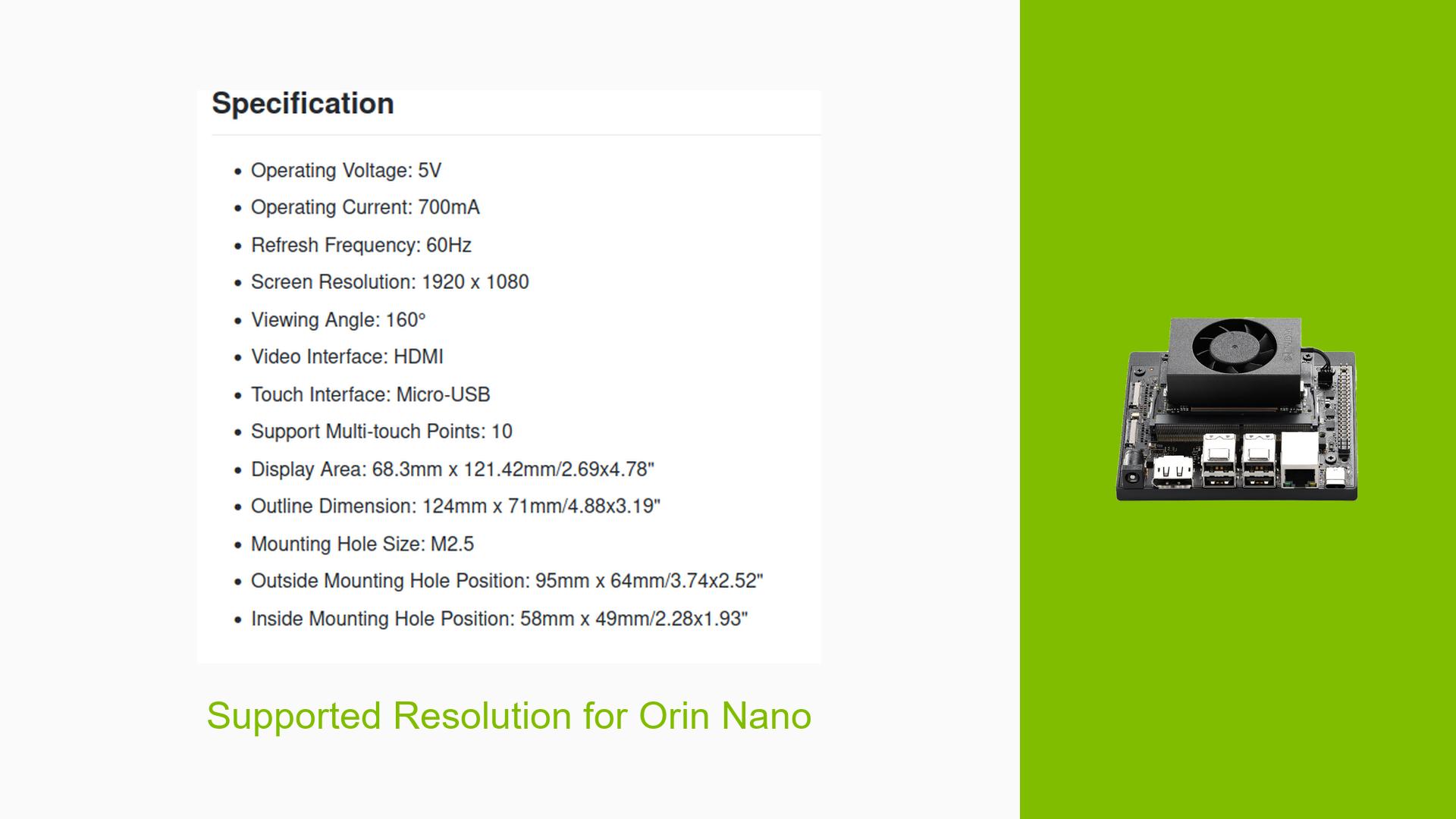Supported Resolution for Orin Nano
Issue Overview
Users are experiencing difficulties with display output on the Nvidia Jetson Orin Nano Dev board when attempting to use a screen resolution of 1920 x 1080 at a refresh frequency of 60Hz. The primary symptoms include:
- No Display Output: When connected, the display does not show any output.
- Context: This issue occurs during the initial setup and configuration of the device, specifically when users attempt to connect it to an external monitor using a DP (DisplayPort) to HDMI adapter.
- Hardware Specifications: The Orin Nano features a DP port, while users are connecting via HDMI using an adapter.
- Frequency of Issue: Multiple users have reported similar problems, indicating a common issue among those trying to achieve this specific resolution.
- Impact: The inability to get a display output significantly hampers user experience and functionality, particularly for those looking to utilize the board for development purposes.
Possible Causes
Several potential causes have been identified for the display issue:
-
Adapter Issues: The DP to HDMI adapter may not be compatible or functioning correctly, even if it has been tested with other devices.
-
Configuration Errors: Incorrect settings in the display configuration may prevent the desired resolution from being applied.
-
Driver Issues: Outdated or incompatible drivers may lead to conflicts that affect display output.
-
Hardware Compatibility: There might be inherent compatibility issues between the Orin Nano and certain monitors or adapters.
-
User Misconfigurations: Users may inadvertently misconfigure settings that impact display output.
Troubleshooting Steps, Solutions & Fixes
To diagnose and resolve the display issue on the Nvidia Jetson Orin Nano Dev board, follow these comprehensive steps:
-
Check Adapter Compatibility:
- Ensure that the DP to HDMI adapter is compatible with both the Orin Nano and the monitor. If possible, test with different adapters to rule out hardware issues.
-
Use Alternative Connections:
- Consider using an alternative setup by utilizing the Orin Nano module with a Xavier NX carrier board, which has a direct HDMI port. This eliminates the need for an adapter.
-
Adjust Display Settings:
- Access the Jetson Nano console mode and attempt to change the monitor resolution:
xrandr --output <output_name> --mode 1920x1080 --rate 60 - Replace
<output_name>with the actual name of your output device (e.g., HDMI-1).
- Access the Jetson Nano console mode and attempt to change the monitor resolution:
-
Update Drivers and Firmware:
- Ensure that all drivers are up-to-date. Check Nvidia’s official website for any available updates for Jetson devices.
- Consider updating firmware if applicable.
-
Test Different Resolutions:
- If 1920 x 1080 does not work, try lower resolutions (e.g., 1280 x 720) to determine if the issue is specific to that resolution.
-
Monitor Configuration:
- Verify that the monitor itself supports 1920 x 1080 at 60Hz. Check its settings or consult its manual for compatibility details.
-
Power Supply Check:
- Ensure that the power supply is adequate for both the Orin Nano and any connected peripherals, as insufficient power can lead to operational issues.
-
Review Logs for Errors:
- Check system logs for any errors related to display output:
dmesg | grep drm - This command can help identify any driver-related issues.
- Check system logs for any errors related to display output:
-
Refer to Documentation:
- Consult Nvidia’s official documentation or community forums for additional troubleshooting tips related to display configurations on Jetson devices.
-
Preventive Best Practices:
- Always use high-quality adapters and cables.
- Regularly update software and firmware as new versions become available.
- Familiarize yourself with your hardware’s specifications and limitations.
By following these steps, users should be able to diagnose and potentially resolve their display issues with the Nvidia Jetson Orin Nano Dev board.