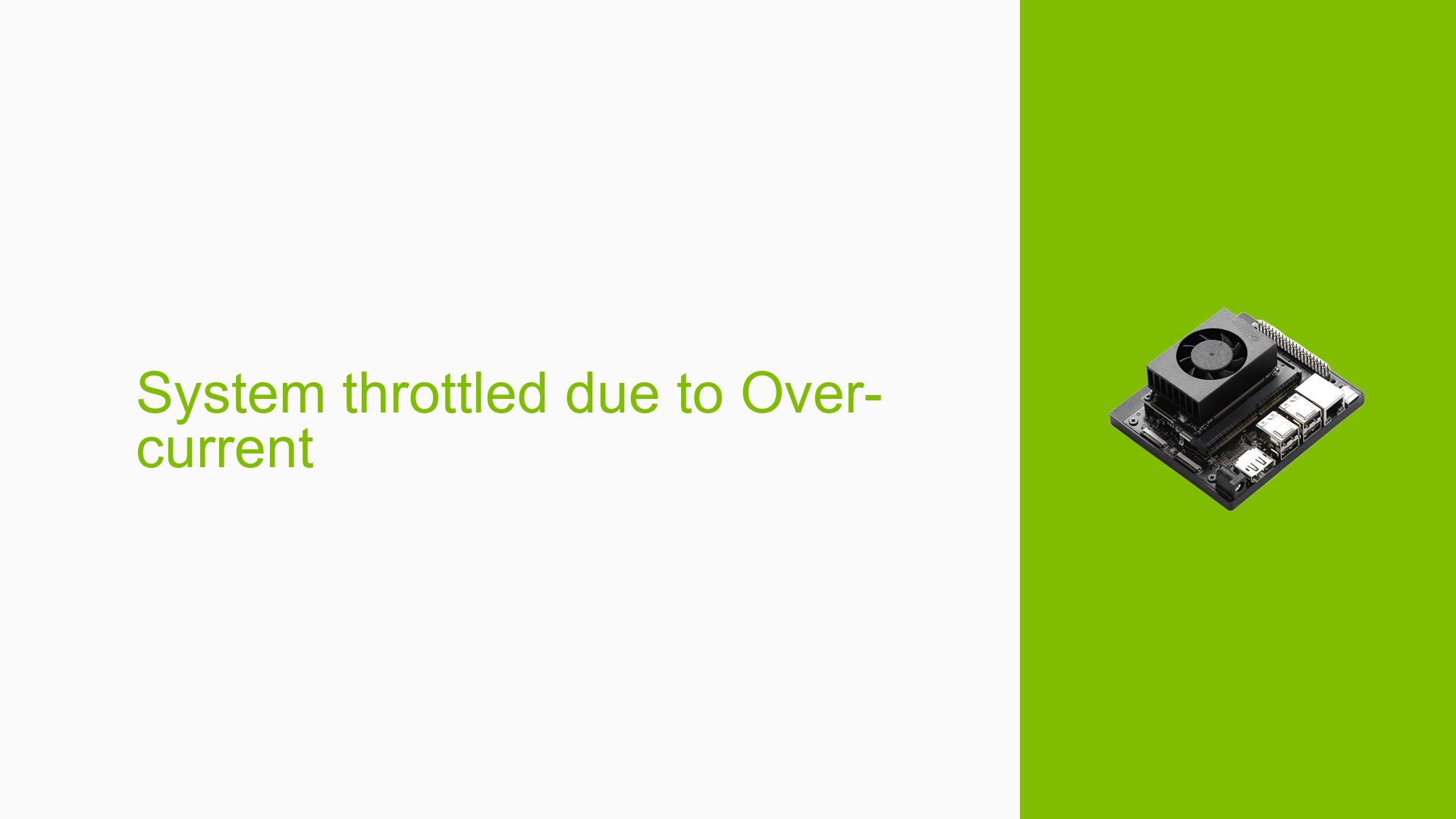System throttled due to Over-current
Issue Overview
Users of the Nvidia Jetson Orin Nano Developer Kit have reported encountering a warning message stating, "System throttled due to Over-current." This issue typically arises during the execution of resource-intensive applications, particularly when running multiple containers for tasks such as object detection and tracking.
Symptoms:
- Users observe high RAM usage, often nearing the maximum capacity (e.g., 6.7/7.3 GB).
- The warning appears specifically when running two containers simultaneously, which increases the load on the system.
- Some users have noted that the warning did not occur when only one container was active.
Context:
- The issue occurs while using Jetpack 5.1.2 and flashing the OS via the SDK Manager.
- The Jetson Orin Nano is set to operate in a 15W power mode.
- Users have expressed concerns about the long-term impact of ignoring this warning on device lifespan.
Impact:
The over-current throttling can lead to reduced performance and may affect the reliability of applications running on the device. Users are concerned about potential damage or reduced lifespan if the warning is disregarded.
Possible Causes
-
Power Limitations: The Jetson Orin Nano has specific power limits that, when exceeded due to high application load, trigger over-current throttling.
-
Resource Demand: Running multiple containers increases resource demand significantly, leading to power draw that exceeds safe thresholds.
-
Configuration Issues: Incorrect power mode settings or misconfigured applications can exacerbate power draw issues.
-
Environmental Factors: External conditions such as ambient temperature may influence system performance and power consumption.
-
User Errors: Users may inadvertently run applications at performance levels that exceed the board’s capabilities.
Troubleshooting Steps, Solutions & Fixes
-
Diagnose Current Usage:
- Check current RAM usage and application load using commands:
free -h top - Review system logs for over-current alarms using:
dmesg | grep -i "over-current"
- Check current RAM usage and application load using commands:
-
Adjust Application Performance:
- If feasible, reduce the performance of your applications to lower resource consumption.
- Test running only one container at a time to see if the warning persists.
-
Change Power Mode:
- Verify and adjust power mode settings if necessary. Use the following command to check current settings:
nvpmodel -q - Consider switching to a higher power mode if available and if your application demands it.
- Verify and adjust power mode settings if necessary. Use the following command to check current settings:
-
Reconfigure or Reinstall Software:
- If issues persist after performance adjustments, consider reinstalling Jetpack or resetting configurations related to your application.
- Note that reflashing the OS is generally not recommended as a first step for this issue.
-
Hardware Considerations:
- If frequent over-current warnings continue despite adjustments, consider upgrading to a higher-level Orin platform (e.g., Orin NX or Orin AGX) that can handle increased loads more effectively.
-
Monitor System Behavior:
- Regularly monitor system performance and logs for any changes in behavior after making adjustments.
- Document any changes in alarm numbers from
dmesgto track progress.
-
Best Practices:
- Ensure proper cooling and ventilation around the device to mitigate overheating.
- Regularly update software and drivers to ensure optimal performance and compatibility.
If multiple users have successfully mitigated this issue by reducing application performance or adjusting power modes, these approaches should be prioritized as recommended solutions. Further investigation may be needed if symptoms persist despite these measures.