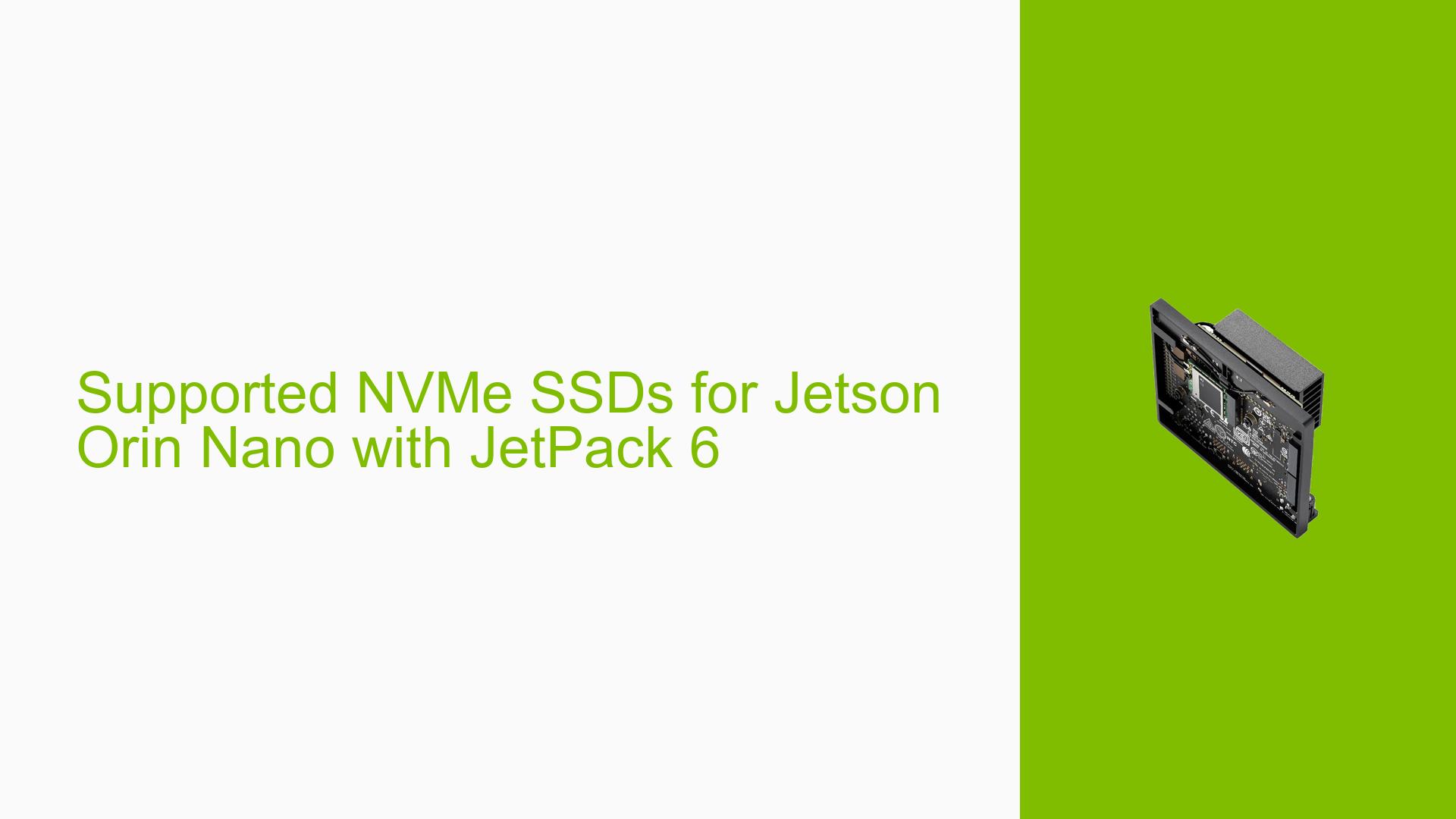Supported NVMe SSDs for Jetson Orin Nano with JetPack 6
Issue Overview
Users of the Nvidia Jetson Orin Nano development board are seeking information about compatible NVMe SSDs when using JetPack 6. The main concern is ensuring that the chosen SSD will work correctly with this specific hardware and software configuration. This issue is particularly relevant during the setup phase of the Jetson Orin Nano, as selecting an incompatible SSD could lead to performance issues, system instability, or failure to boot.
Possible Causes
-
Hardware Incompatibility: Some NVMe SSDs may not be fully compatible with the Jetson Orin Nano’s hardware specifications or power requirements.
-
Firmware Conflicts: Certain SSD firmware versions might not interact properly with JetPack 6, leading to compatibility issues.
-
Performance Mismatches: Some SSDs may not meet the performance requirements of the Jetson Orin Nano, potentially causing system bottlenecks.
-
Power Management Issues: The power management features of certain SSDs might not align well with the Jetson Orin Nano’s power profile, especially in low-power or sleep states.
-
Thermal Considerations: Some SSDs may generate more heat than the Jetson Orin Nano’s cooling system can effectively manage, potentially leading to thermal throttling or instability.
Troubleshooting Steps, Solutions & Fixes
-
Research Community Experiences:
- Search the Nvidia Developer Forums for posts about successfully used NVMe SSDs with the Jetson Orin Nano and JetPack 6.
- Look for user reports of both positive and negative experiences with specific SSD models.
-
Check Official Documentation:
- Review the Jetson Orin Nano Developer Kit User Guide for any mentions of SSD compatibility.
- Look for technical specifications regarding NVMe support, including interface type (e.g., PCIe Gen3 x4) and form factor (e.g., M.2 2280).
-
Consider Known Compatible SSDs:
- While there isn’t an official list, some SSDs commonly used with Jetson devices include:
- Samsung 970 EVO Plus
- Western Digital Black SN750
- Crucial P5
- Note that these are examples and not guaranteed to work with JetPack 6.
- While there isn’t an official list, some SSDs commonly used with Jetson devices include:
-
Test with Available SSDs:
- If you have access to multiple NVMe SSDs, test each one with your Jetson Orin Nano.
- Document any issues encountered during installation or operation.
-
Check SSD Specifications:
- Ensure the SSD meets the following general criteria:
- NVMe protocol support
- PCIe Gen3 x4 interface (or compatible)
- M.2 form factor (likely 2280, but verify with Jetson Orin Nano specifications)
- Power consumption within the Jetson Orin Nano’s capabilities
- Ensure the SSD meets the following general criteria:
-
Update Firmware and Software:
- Ensure your Jetson Orin Nano is running the latest version of JetPack 6.
- Check for any available firmware updates for your NVMe SSD.
-
Monitor Performance and Stability:
- After installing an SSD, monitor system logs for any errors or warnings related to storage.
- Run performance benchmarks to ensure the SSD is operating at expected speeds.
-
Thermal Management:
- Monitor SSD temperatures during operation.
- Consider adding additional cooling solutions if temperatures are consistently high.
-
Consult Nvidia Support:
- If you encounter persistent issues or need official recommendations, contact Nvidia support or post a detailed query on the Nvidia Developer Forums.
-
Community Collaboration:
- Share your findings and experiences with specific SSD models on the Nvidia Developer Forums.
- This can help build a community-driven list of compatible SSDs for future users.
Remember that while these steps can help identify compatible SSDs, the lack of an official compatibility list means that some trial and error may be necessary. Always ensure you have a backup of important data when testing new storage devices.