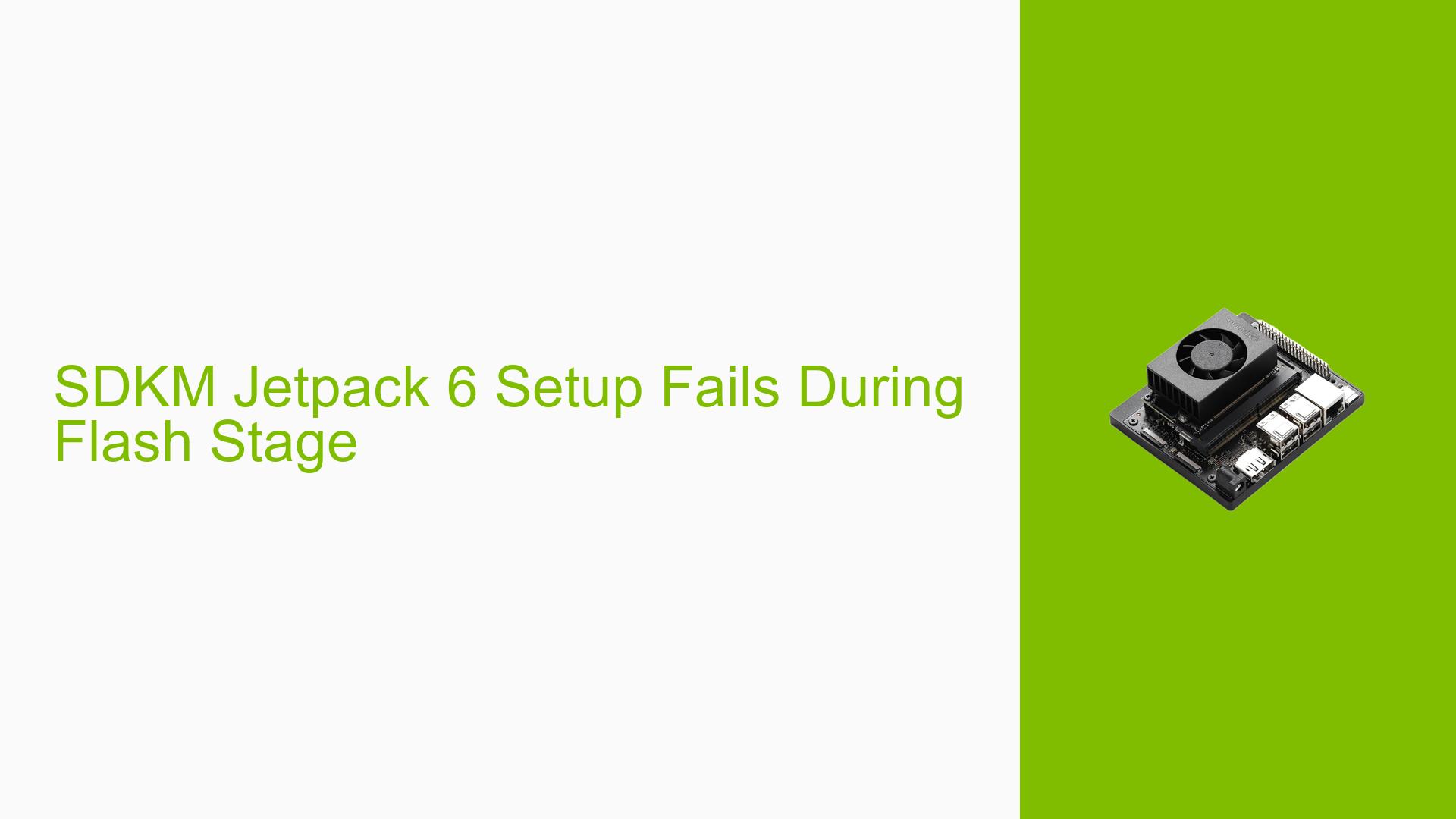SDKM Jetpack 6 Setup Fails During Flash Stage
Issue Overview
Users are experiencing failures during the flashing stage of Jetpack 6 setup using the SDK Manager (SDKM) on the Nvidia Jetson Orin Nano Dev board. The issue arises specifically when attempting to flash either an NVME drive or an SD card after following the prescribed installation procedures.
Symptoms:
- The setup process fails consistently during the flashing stage.
- Users have attempted both NVME and SD card configurations, with both resulting in failure.
Context:
- The problem occurs after putting the device into recovery mode and disconnecting the recovery jumper as instructed.
- The issue has been persistent over a week, indicating it is not a one-time occurrence.
Hardware/Software Specifications:
- Jetson Orin NX modules and Orin Nano Dev kits are being used.
- Jetpack version: 6.0
- The setup was attempted using both NVME drives and SD cards.
Frequency:
- The issue has been reported multiple times by users attempting to set up their devices.
Impact:
- This problem significantly hampers users’ ability to utilize their purchased hardware effectively, leading to frustration and delays in project timelines.
Possible Causes
Several potential causes could lead to the observed issue:
-
Hardware Incompatibilities or Defects: There may be compatibility issues between the Orin Nano Dev board and the peripherals being used (NVME or SD card).
-
Software Bugs or Conflicts: Bugs within Jetpack 6 or conflicts with existing software on the system could prevent successful flashing.
-
Configuration Errors: Incorrect settings during the setup process might lead to failures in recognizing or communicating with the hardware.
-
Driver Issues: Outdated or missing drivers necessary for proper device communication can cause setup failures.
-
Environmental Factors: Power supply inconsistencies or overheating could impact the flashing process.
-
User Errors or Misconfigurations: Mistakes in following setup instructions could lead to failures, although users have reported following procedures closely.
Troubleshooting Steps, Solutions & Fixes
To address the issue of failure during the flashing stage of Jetpack 6 setup, follow these comprehensive troubleshooting steps:
-
Verify Hardware Connections:
- Ensure that all connections are secure and that there are no visible defects on the hardware.
- If using an NVME drive, confirm it is properly seated in its slot.
-
Check Recovery Mode:
- Double-check that the device is indeed in recovery mode before starting the flashing process.
- Reconnect the recovery jumper only after confirming that the device is in recovery mode.
-
Review Logs:
- Analyze
dmesglogs and SDKM logs for any specific error messages that could indicate what went wrong during flashing. Look for common error codes or warnings that might provide clues.
- Analyze
-
Update Drivers and SDKM:
- Ensure that you are using the latest version of SDKM and that all relevant drivers are up-to-date.
- Check Nvidia’s official site for any patches or updates related to Jetpack 6.
-
Test Different Configurations:
- Try flashing with different SD cards or NVME drives, as some may be incompatible.
- If possible, test with another Jetson board to see if the issue persists across devices.
-
Use Command-Line Interface (CLI):
- If GUI setup fails, consider using command-line tools for flashing. This can sometimes bypass issues encountered in GUI mode.
- Example command for flashing via CLI (adjust paths as necessary):
sudo ./flash.sh jetson-orin-nano-devkit mmcblk0p1
-
Check Power Supply:
- Ensure that your power supply meets the requirements for the Jetson Orin Nano Dev board, as inadequate power can lead to failures during operation.
-
Consult Documentation:
- Refer to Nvidia’s official documentation for troubleshooting tips specific to Jetpack 6 installations.
- Look for community patches or fixes shared by other users experiencing similar issues.
-
Community Support:
- Engage with community forums or Nvidia support channels for additional insights or solutions shared by other users who faced similar problems.
Recommended Approach
If multiple users reported success with a particular solution (e.g., using CLI instead of GUI), it should be highlighted as a recommended approach for resolving this issue.
Unresolved Aspects
Further investigation may be needed regarding specific error codes identified in logs, as well as potential environmental factors affecting performance during installation.