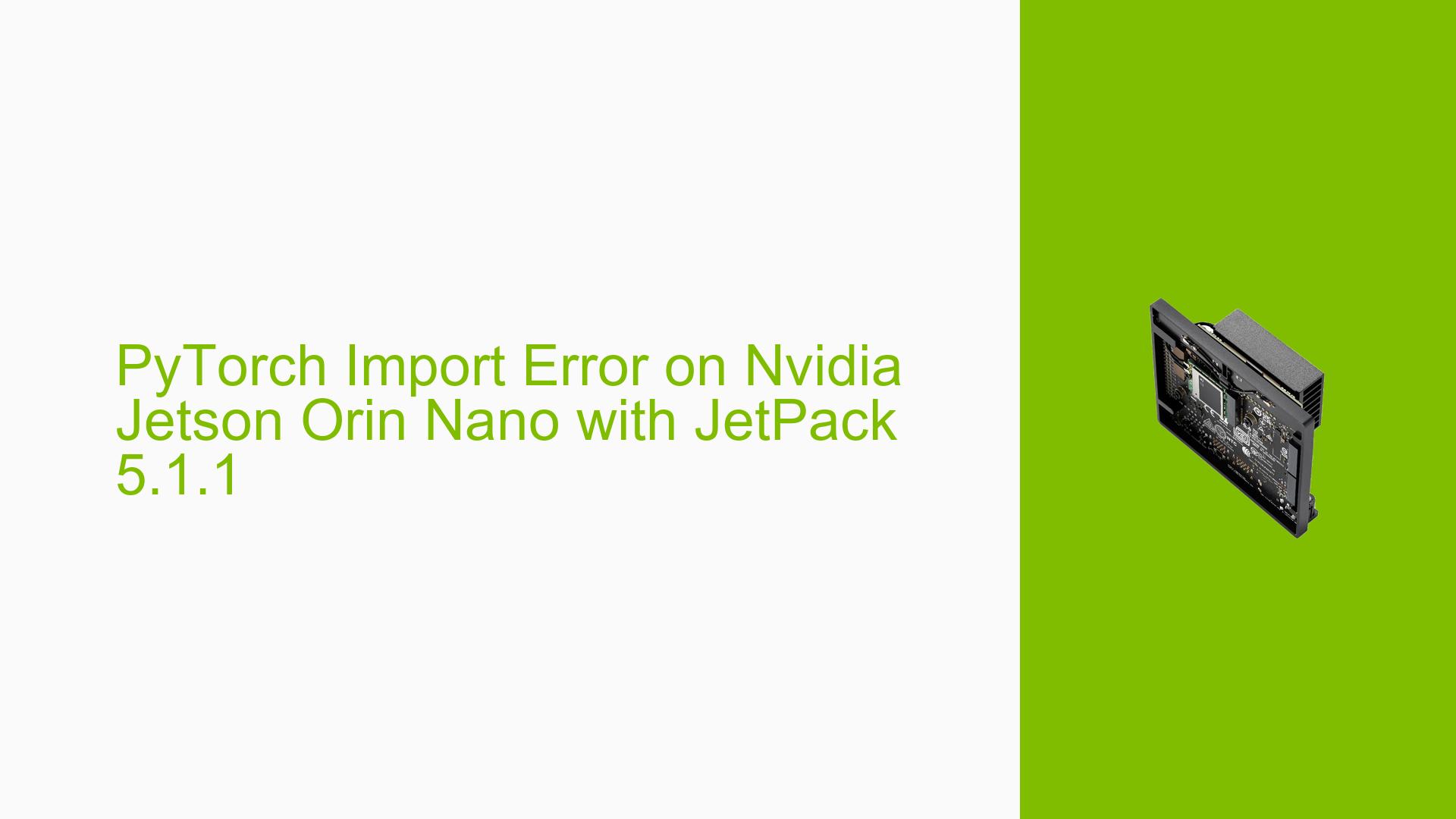PyTorch Import Error on Nvidia Jetson Orin Nano with JetPack 5.1.1
Issue Overview
Users of the Nvidia Jetson Orin Nano development board running JetPack 5.1.1 are experiencing difficulties importing PyTorch in their Python scripts. Specifically, when attempting to import the torch module, an ImportError is raised, indicating that the name ‘_set_torch_function_mode’ cannot be imported from ‘torch._C’. This error occurs after installing PyTorch using a specific wheel file (torch-1.13.0a0+d0d6b1f2.nv22.10-cp38-cp38-linux_aarch64.whl) via pip. The issue prevents users from utilizing PyTorch functionality in their projects, significantly impacting development and deployment of machine learning applications on the Jetson platform.
Possible Causes
-
Incompatible PyTorch version: The wheel file used may not be compatible with the specific JetPack version or the Orin Nano’s architecture.
-
Incomplete or corrupted installation: The PyTorch installation process might have been interrupted or failed to complete properly.
-
Dependency conflicts: There could be conflicts between PyTorch and other installed packages or system libraries.
-
Python version mismatch: The installed PyTorch wheel might be built for a different Python version than the one installed on the system.
-
CUDA version incompatibility: The PyTorch build might be linked against a different CUDA version than what’s available on the Jetson Orin Nano.
-
Incorrect installation method: Using pip to install PyTorch on Jetson devices might not be the recommended approach, leading to compatibility issues.
Troubleshooting Steps, Solutions & Fixes
-
Verify JetPack and Python versions:
Ensure that you’re using the correct JetPack version (5.1.1) and Python version (3.8). You can check the Python version with:python3 --version -
Use the official NVIDIA-provided PyTorch installation method:
NVIDIA recommends using their own wheels for PyTorch installation on Jetson devices. Follow these steps:a. Uninstall the current PyTorch installation:
pip3 uninstall torchb. Install the NVIDIA-provided PyTorch wheel:
wget https://developer.download.nvidia.com/compute/redist/jp/v51/pytorch/torch-1.14.0a0+44dac51c.nv23.02-cp38-cp38-linux_aarch64.whl pip3 install torch-1.14.0a0+44dac51c.nv23.02-cp38-cp38-linux_aarch64.whl -
Check for CUDA compatibility:
Verify that the installed PyTorch version is compatible with the CUDA version on your Jetson Orin Nano. You can check the CUDA version with:nvcc --version -
Ensure all dependencies are installed:
Install required dependencies:sudo apt-get update sudo apt-get install libopenblas-base libopenmpi-dev -
Verify the installation:
After reinstalling PyTorch, verify the installation by running:import torch print(torch.__version__) print(torch.cuda.is_available()) -
Check for conflicting packages:
Examine your Python environment for any packages that might conflict with PyTorch. You can list all installed packages with:pip3 list -
Use a virtual environment:
Create a clean Python virtual environment to isolate PyTorch installation:python3 -m venv pytorch_env source pytorch_env/bin/activateThen proceed with the PyTorch installation in this environment.
-
Compile PyTorch from source:
If pre-built wheels don’t work, consider compiling PyTorch from source. This is an advanced solution and should be attempted only if comfortable with the process. Refer to the PyTorch documentation for detailed instructions. -
Check system resources:
Ensure your Jetson Orin Nano has sufficient storage and memory available for PyTorch installation and operation. -
Update the system:
Ensure your Jetson Orin Nano is up to date:sudo apt-get update sudo apt-get upgrade
If the issue persists after trying these solutions, consider reaching out to NVIDIA’s developer forums or PyTorch’s official support channels for further assistance, providing detailed information about your setup and the steps you’ve already taken.