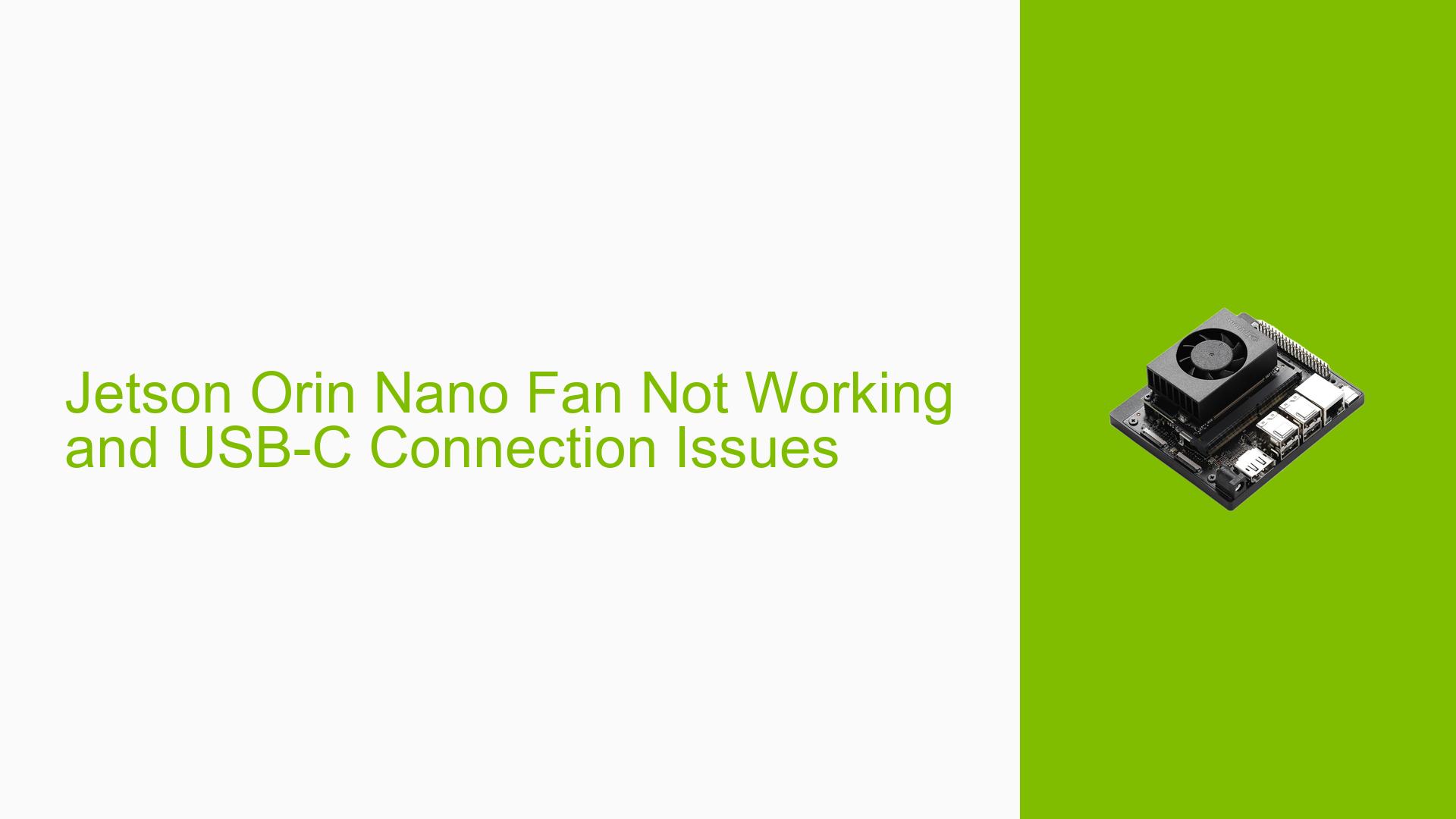Jetson Orin Nano Fan Not Working and USB-C Connection Issues
Issue Overview
Users are experiencing issues with the Nvidia Jetson Orin Nano Developer Kit where the fan stops functioning, and the board fails to connect to a MacBook via USB-C. The problem arises during the process of setting up a MIPI camera after successfully completing SSH and headless setup. Users report that the board does not boot up, and it is not recognized by their MacBook (tty.usbmodem*). This issue appears to be inconsistent, with no clear frequency of occurrence reported. The impact on user experience is significant, as it prevents further development and testing of applications on the board.
Possible Causes
- Hardware Incompatibilities or Defects: The fan may be malfunctioning due to a hardware defect or incompatibility with the power supply.
- Software Bugs or Conflicts: There may be issues with the installed software that prevent proper hardware initialization.
- Configuration Errors: Incorrect settings during setup could lead to failure in recognizing connected devices.
- Driver Issues: Outdated or incorrect drivers may hinder USB-C connectivity.
- Environmental Factors: Inadequate power supply specifications or overheating could affect board functionality.
- User Errors or Misconfigurations: Incorrect connections or setup procedures might lead to these issues.
Troubleshooting Steps, Solutions & Fixes
-
Check Power Supply and Connections:
- Ensure that the barrel power supply is properly connected and meets the voltage requirements (19V for Orin Nano).
- Verify that the polarity on the barrel jack is correct.
-
Set Up Serial Console for Diagnostics:
- Connect to the serial console using pin 3 and pin 4 on J14 for monitoring kernel messages. This can provide insights into any failure messages during boot-up.
- Instructions for setting up a serial console can be found in the Jetson Orin Nano Developer Kit documentation.
-
Test USB-C Connection:
- Confirm that the USB-C cable is functional and compatible with data transfer.
- Try connecting to a different computer to rule out MacBook-specific issues.
-
Boot into Recovery Mode:
- To enter recovery mode, short pins 9 and 10 on the Button Header while powering on the device. This can help in flashing new firmware if necessary.
- Use SDK Manager to detect the board in recovery mode for flashing purposes.
-
Re-flash SD Card with JetPack:
- If using JetPack 6, consider downgrading to JetPack 5 as it is more stable for initial setups.
- Follow instructions from NVIDIA’s SDK Manager documentation to flash the SD card correctly.
-
Update Firmware:
- Ensure that your Jetson Orin Nano has the latest firmware installed. Instructions for updating can be found in the user guide.
-
Check for Overheating:
- Monitor temperature levels; if overheating occurs, ensure proper ventilation and check fan functionality.
-
Consult Documentation and Community Forums:
- Refer to NVIDIA’s official documentation for specific troubleshooting steps related to your issue.
- Engage with community forums for additional support and shared experiences from other users facing similar issues.
-
Best Practices for Future Prevention:
- Always ensure proper setup according to manufacturer guidelines.
- Regularly check for software updates and community advisories regarding known issues.
By following these steps, users should be able to diagnose and potentially resolve issues related to their Nvidia Jetson Orin Nano Developer Kit’s fan operation and USB-C connectivity.