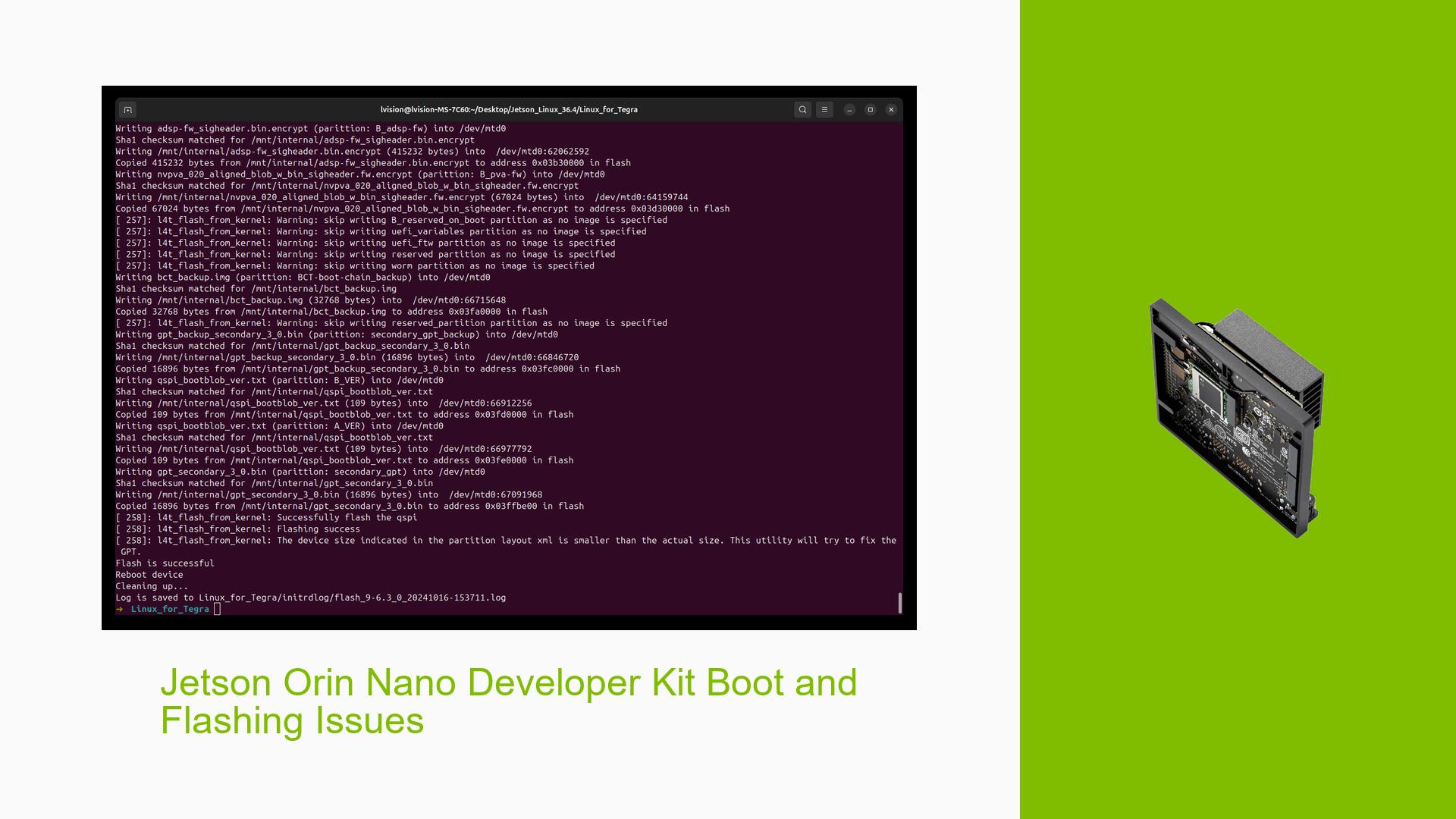Jetson Orin Nano Developer Kit Boot and Flashing Issues
Issue Overview
Users of the Jetson Orin Nano Developer Kit have reported various issues related to booting and flashing the device, particularly after upgrading to JetPack 6.1. Symptoms include:
- Boot Failures: Devices may boot to a black screen or display errors such as "Wrong Spec" when connected to monitors.
- Inconsistent Flashing: Users have experienced difficulties in flashing the OS, with some noting that the SDK Manager fails to recognize the board or that the flash process does not initiate.
- Corrupted SD Cards: Reports indicate that SD cards can become corrupted after a few boots, necessitating frequent reflashing.
- Kernel and Firmware Compatibility: Issues arise when the Ubuntu Linux kernel and Orin Nano firmware are inconsistent, leading to problems like CSI camera enabling failures.
- User Experience Impact: These issues significantly hinder development efforts, causing frustration among users who rely on the device for projects.
Possible Causes
Several potential causes have been identified for these issues:
- Hardware Incompatibilities: The Jetson Orin Nano may not be compatible with certain third-party carrier boards or configurations, leading to boot failures.
- Software Bugs: JetPack 6.1 may contain unresolved bugs or incompatibilities, particularly in its developer preview version.
- Configuration Errors: Incorrect configurations during flashing or setup can lead to persistent boot issues.
- Driver Issues: Outdated or incompatible drivers may cause instability or prevent successful booting.
- Environmental Factors: Power supply inconsistencies or overheating could contribute to system failures.
- User Errors: Misconfigurations during setup, such as incorrect pin connections for recovery mode, can lead to flashing failures.
Troubleshooting Steps, Solutions & Fixes
To address these issues, users can follow these troubleshooting steps:
-
Check Hardware Compatibility:
- Ensure that all hardware components are compatible with the Jetson Orin Nano Developer Kit.
-
Verify Flashing Procedure:
- Use the following command for manual flashing if SDK Manager fails:
sudo ./tools/kernel_flash/l4t_initrd_flash.sh --external-device nvme0n1p1 -c tools/kernel_flash/flash_l4t_t234_nvme.xml --showlogs --network usb0 jetson-orin-nano-devkit internal
- Use the following command for manual flashing if SDK Manager fails:
-
Boot Order Configuration:
- Press ESC during boot to access Boot Maintenance Manager and ensure that the SD card is set as the first boot option.
-
Reflash with Stable Versions:
- If using a developer preview version of JetPack (e.g., JetPack 6.0 DP), consider rolling back to a stable version like JetPack 5.1.x before attempting a new flash.
-
Check Serial Console Logs:
- For deeper diagnostics, connect to the serial console and review logs for error messages during boot:
dmesg | less
- For deeper diagnostics, connect to the serial console and review logs for error messages during boot:
-
Update Firmware and Drivers:
- Regularly check for firmware updates and ensure that all drivers are up-to-date.
-
Use Alternative Flash Methods:
- If SDK Manager fails, consider using an Ubuntu host PC for manual flashing as it has shown better success rates.
-
Monitor Temperature & Power Supply:
- Ensure that the device is operating within recommended temperature ranges and that power supply is stable.
-
Resetting Device Settings:
- If persistent issues occur, consider resetting the device settings to defaults through the recovery mode.
-
Community Resources & Documentation:
- Refer to NVIDIA’s official documentation and community forums for additional troubleshooting tips and solutions.
Recommended Approach
Multiple users have reported success by reverting to stable versions of JetPack (e.g., 5.1.x) before upgrading again after ensuring all components are compatible and properly configured.
Unresolved Aspects
Despite these steps, some users continue to face unresolved issues with internal errors upon booting or GUI loading failures after several boots. Further investigation into specific error logs may be required for a comprehensive resolution.