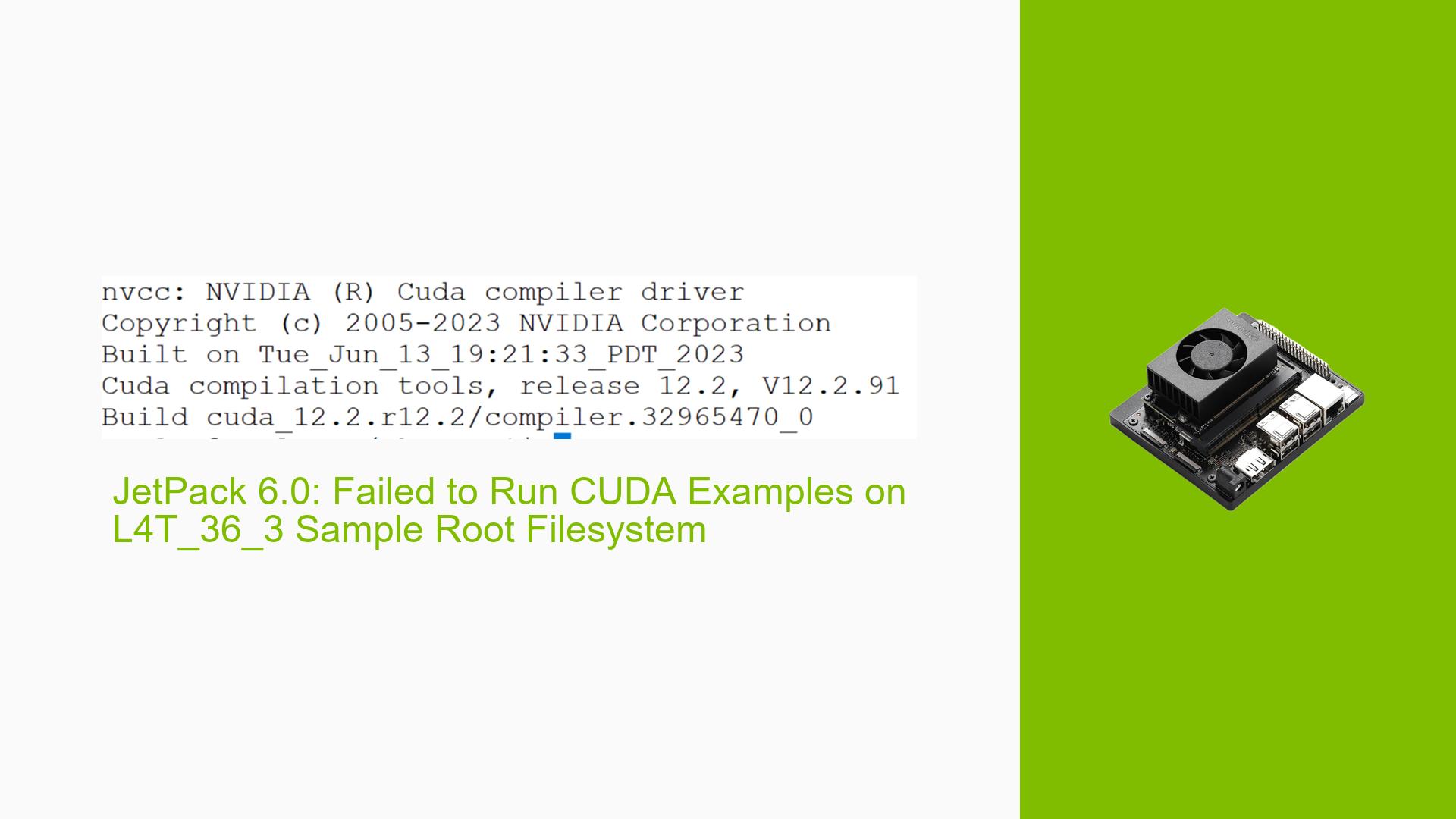JetPack 6.0: Failed to Run CUDA Examples on L4T_36_3 Sample Root Filesystem
Issue Overview
Users are experiencing segmentation faults when attempting to run CUDA examples on the Nvidia Jetson Orin Nano after flashing the sample root filesystem using JetPack 6.0. The issue arises specifically when executing the "cuda_hello_world.cu" program, which runs without errors on the prebuilt SD card image but fails after installation of the sample root filesystem. Symptoms include:
- Segmentation Fault: The program crashes with a segmentation fault.
- Driver Issues: The
nvidia-smicommand does not display the CUDA version, indicating potential driver or package dependency issues. - Black Screen: The display turns black immediately upon execution, which disrupts user experience.
This problem occurs after users have successfully flashed the system and installed the necessary CUDA packages. The issue appears to be inconsistent, with some users reporting success while others face repeated failures.
Possible Causes
- Driver Incompatibilities: The installed drivers may not be compatible with CUDA 12.2 or the L4T_36_3 BSP kernel, leading to execution failures.
- Missing Dependencies: Essential libraries or packages required for CUDA operation might not be installed correctly, causing segmentation faults.
- Configuration Errors: Incorrect configurations during flashing or installation could lead to runtime errors.
- Environmental Factors: Issues such as inadequate power supply or overheating might affect performance and stability.
- User Misconfigurations: Users may inadvertently skip steps or misconfigure settings during installation.
Troubleshooting Steps, Solutions & Fixes
-
Verify Installation of CUDA Libraries:
- Ensure that the CUDA library is installed correctly by running:
sudo apt-get install nvidia-cuda - If this does not resolve the issue, proceed to install the complete JetPack package:
sudo apt-get update sudo apt-get install nvidia-jetpack
- Ensure that the CUDA library is installed correctly by running:
-
Re-flash the Device:
- Some users found success by reflashing the device using the following command:
sudo ./flash.sh jetson-orin-nano-devkit mmcblk0p1 - After reflashing, ensure to follow up with:
sudo apt-get update sudo apt-get install nvidia-jetpack
- Some users found success by reflashing the device using the following command:
-
Run Diagnostic Commands:
- Check if CUDA is recognized by running:
nvidia-smi - Verify the CUDA compiler version:
/usr/local/cuda-12.2/bin/nvcc --version
- Check if CUDA is recognized by running:
-
Test with Different Configurations:
- Try running the example program with a different kernel version or configuration if available.
- Consider using default kernel settings rather than custom kernels that may introduce instability.
-
Consult Documentation and Community Resources:
- Review Nvidia’s official documentation for any updates or patches related to JetPack 6.0 and CUDA 12.2.
- Engage with community forums for insights from other users who may have resolved similar issues.
-
Check for Environmental Issues:
- Ensure that your power supply is adequate and that there are no overheating issues affecting performance.
-
Best Practices for Future Installations:
- Always verify compatibility of software versions before installation.
- Keep your system updated with the latest patches and releases from Nvidia.
-
Unresolved Aspects:
- Further investigation may be needed regarding specific driver dependencies that could be affecting performance on custom kernel setups.
- Users should document their specific configurations and share them in forums for collective troubleshooting efforts.
By following these steps, users can systematically diagnose and potentially resolve issues related to running CUDA examples on their Nvidia Jetson Orin Nano development boards.