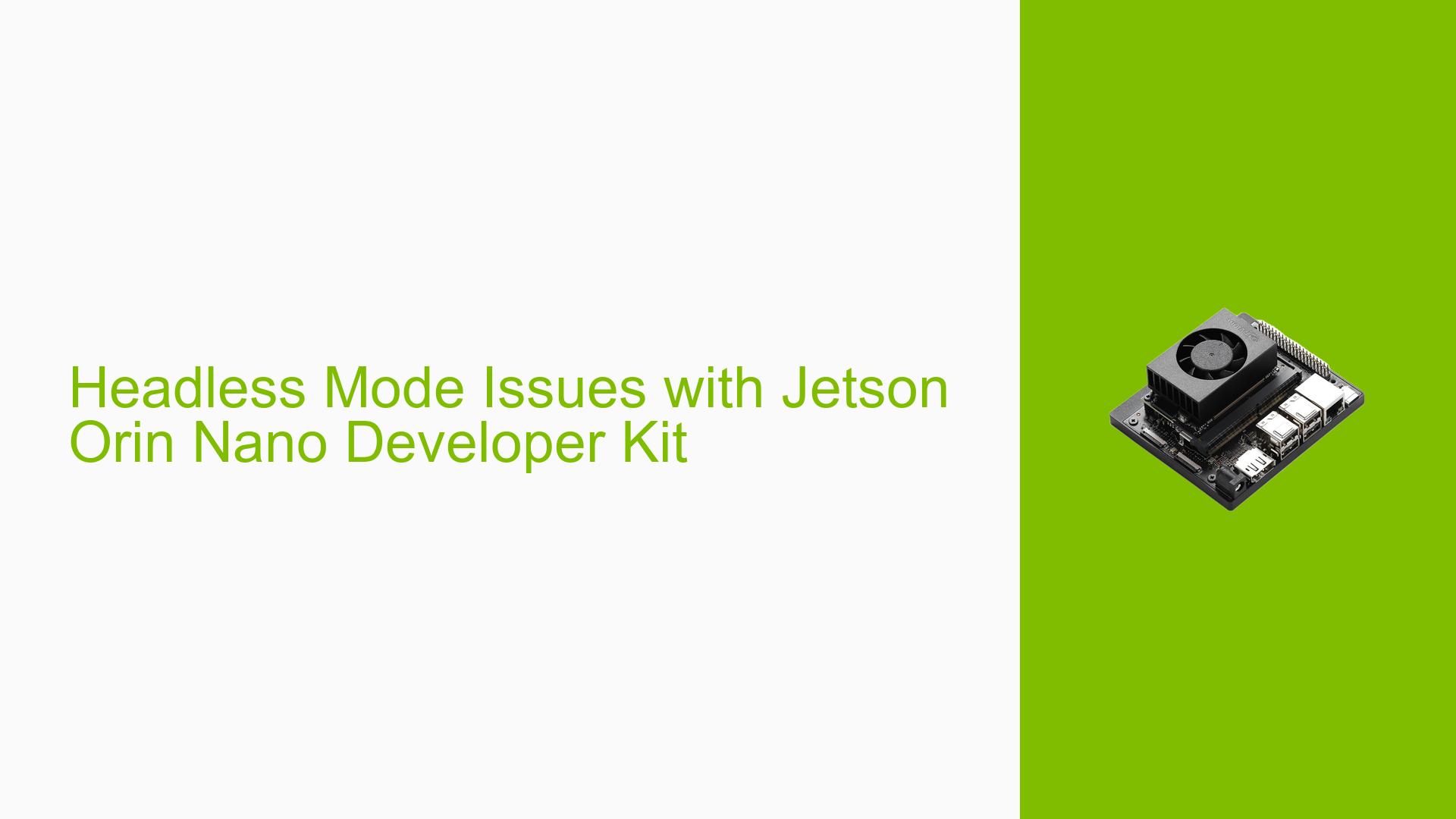Headless Mode Issues with Jetson Orin Nano Developer Kit
Issue Overview
Users of the Nvidia Jetson Orin Nano Developer Kit are experiencing difficulties when attempting to use the device in a headless configuration (without a monitor attached). The primary symptoms include:
- VNC viewer connection shows only the NVIDIA logo without screen refreshing
- Screen refreshing occurs only when a physical monitor is connected
- Official documentation for configuring VNC for headless operation is ineffective
- Remote access and development using webcams or CSI cameras is hindered
- The issue appears to be consistent across multiple users
This problem significantly impacts the device’s usability as an edge computing solution, where headless operation is often desired or necessary.
Possible Causes
-
Default Configuration Assumptions: The system may be configured with the expectation that a monitor will be connected, leading to issues in headless mode.
-
VNC Server Configuration: The VNC server might not be properly configured to handle headless operation, resulting in the static NVIDIA logo display.
-
Graphics Driver Behavior: The graphics drivers may not initialize correctly without a physical display connected, affecting remote desktop functionality.
-
Power Management: The system could be entering a low-power state when no display is detected, interfering with remote access capabilities.
-
Software Limitations: The current software package may not fully support headless operation, despite user expectations for an edge device.
Troubleshooting Steps, Solutions & Fixes
-
Use SSH for Remote Access:
- As recommended by NVIDIA, use SSH for remote login instead of VNC.
- Open a terminal on your host machine and use the following command:
ssh <username>@<jetson-ip-address> - Replace
<username>with your Jetson username and<jetson-ip-address>with the device’s IP address.
-
Configure X11 Forwarding:
- If you need GUI applications, enable X11 forwarding when using SSH:
ssh -X <username>@<jetson-ip-address> - Ensure you have an X server installed on your host machine (e.g., Xming for Windows).
- If you need GUI applications, enable X11 forwarding when using SSH:
-
Update JetPack and NVIDIA Drivers:
- Check for and install the latest JetPack updates:
sudo apt update sudo apt upgrade - Reboot the device after updating.
- Check for and install the latest JetPack updates:
-
Modify VNC Server Configuration:
- Edit the VNC server configuration file:
sudo nano /etc/vnc/xstartup - Add the following lines at the end of the file:
xsetroot -solid grey x-terminal-emulator & x-window-manager & - Save the file and restart the VNC service:
sudo systemctl restart vncserver-x11-serviced
- Edit the VNC server configuration file:
-
Force GPU Initialization:
- Create a dummy display configuration:
sudo nvidia-xconfig --allow-empty-initial-configuration - Reboot the device.
- Create a dummy display configuration:
-
Check System Logs:
- Examine system logs for any error messages related to display or VNC:
sudo journalctl -b | grep -i vnc sudo journalctl -b | grep -i nvidia
- Examine system logs for any error messages related to display or VNC:
-
Consider Alternative Remote Desktop Solutions:
- Try using other remote desktop protocols like RDP or NoMachine, which may handle headless configurations better.
-
Contact NVIDIA Support:
- If the issue persists, reach out to NVIDIA support for further assistance and to report the headless mode limitations.
It is worth highlighting that as of the current software version, full headless support may not be available out of the box for the Jetson Orin Nano Developer Kit. NVIDIA has acknowledged this limitation and indicated that they will consider supporting this use case in future updates. Users requiring headless operation may need to rely on SSH and X11 forwarding as temporary workarounds until official support is implemented.