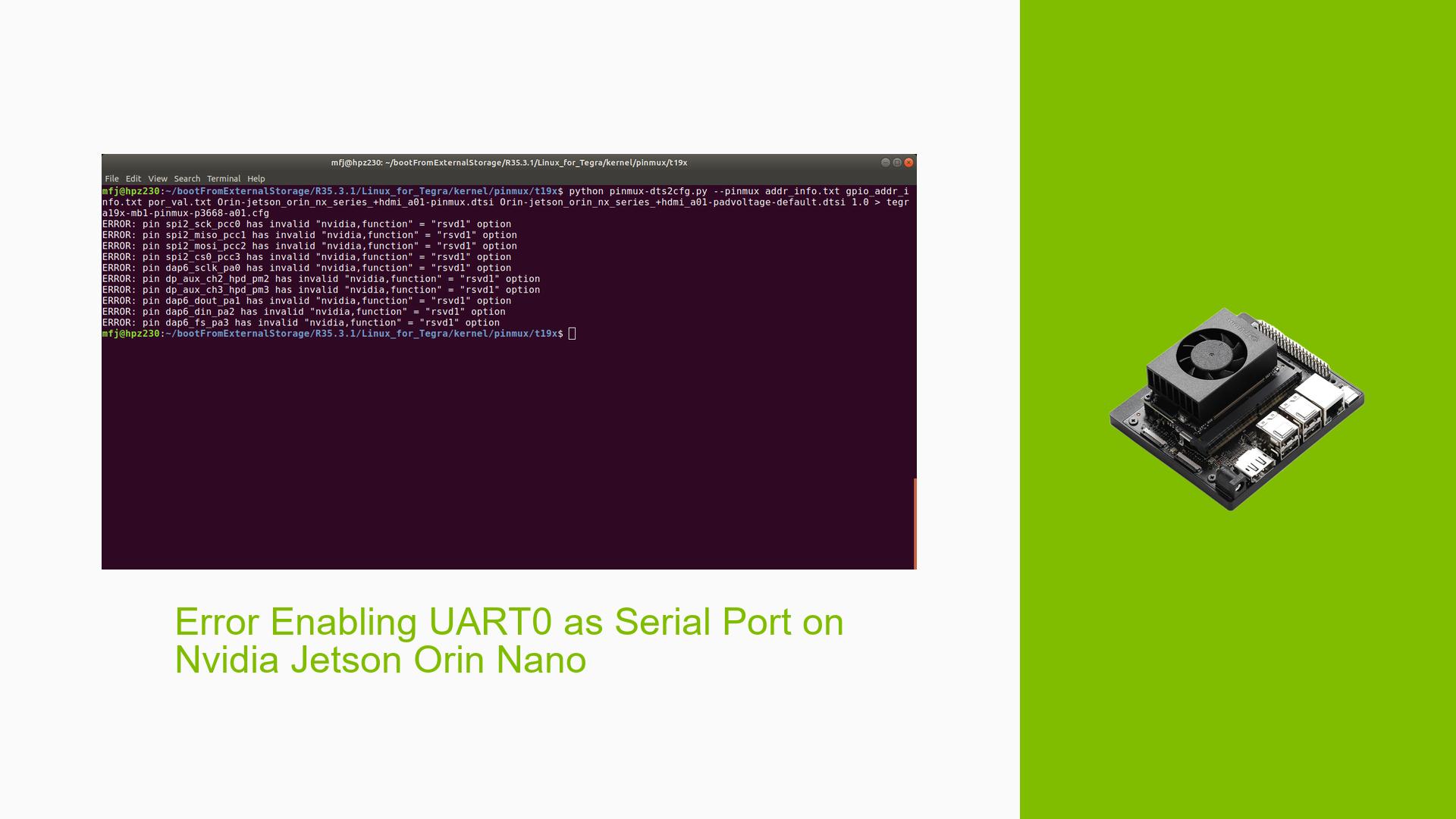Error Enabling UART0 as Serial Port on Nvidia Jetson Orin Nano
Issue Overview
Users of the Nvidia Jetson Orin Nano development board with a custom carrier board are experiencing difficulties enabling UART0 (UARTB – M2 key) as a serial port. The issue occurs during the setup process when attempting to configure the device tree and generate pinmux tables. Specifically, users encounter an error when running a Python script to generate configuration files. This problem affects the ability to use UART0 for communication with other peripherals.
Possible Causes
-
Incorrect Device Tree Configuration: The status of the serial@3110000 node in the device tree may be set to "disabled" instead of "okay".
-
Mismatched Tegra Version: Users may be using pinmux files for the wrong Tegra version (T19x for Xavier series instead of T23x for Orin series).
-
Insufficient Permissions: Changes to system files may not be applied due to lack of sudo privileges.
-
Outdated Software: The issue could be related to outdated Jetpack or L4T versions.
-
Incorrect Pinmux Configuration: The pinmux configuration file might not be properly set in the board config file.
Troubleshooting Steps, Solutions & Fixes
-
Enable UART0 in Device Tree:
- Locate the device tree file for your board (e.g., tegra234-p3767-0004-p3768-0000-a0.dtb) in the Linux_for_Tegra/kernel/dtb/ directory.
- Decompile the DTB file to a readable format.
- Find the serial@3110000 node and change its status from "disabled" to "okay".
- Recompile the modified device tree back to DTB format.
- Use sudo privileges when making these changes to ensure they are applied.
Example of the required change:
serial@3110000 { compatible = "nvidia,tegra194-hsuart"; // ... other properties ... - status = "disabled"; + status = "okay"; }; -
Verify Tegra Version:
- Ensure you are using the correct pinmux files for the Orin series (T23x).
- Check the pinmux folder path: it should be for T23x, not T19x.
-
Update Software:
- Ensure you are running the latest Jetpack and L4T versions compatible with your hardware.
- Use the NVIDIA SDK Manager to update your software if necessary.
-
Configure Pinmux:
- Locate the board config file.
- Verify that the PINMUX_CONFIG variable is set to the correct .dtsi file for your board.
-
Flash the Device:
- After making the necessary changes, flash the device with the updated configuration.
- Use the following command to flash the device:
sudo ./flash.sh jetson-orin-nano-devkit mmcblk0p1
-
Verify UART0 Functionality:
- After flashing, check if UART0 is now available as a serial port.
- You can use the following command to list available serial ports:
ls /dev/ttyTHS* - UART0 should typically appear as /dev/ttyTHS0.
-
Test Serial Communication:
- Use a terminal program like minicom or screen to test the serial communication.
- Example command:
sudo minicom -D /dev/ttyTHS0
-
Check Kernel Messages:
- Review the kernel messages for any UART-related information:
dmesg | grep ttyTHS
- Review the kernel messages for any UART-related information:
If the issue persists after following these steps, consider reaching out to NVIDIA Developer Forums with detailed logs and your current configuration for further assistance.