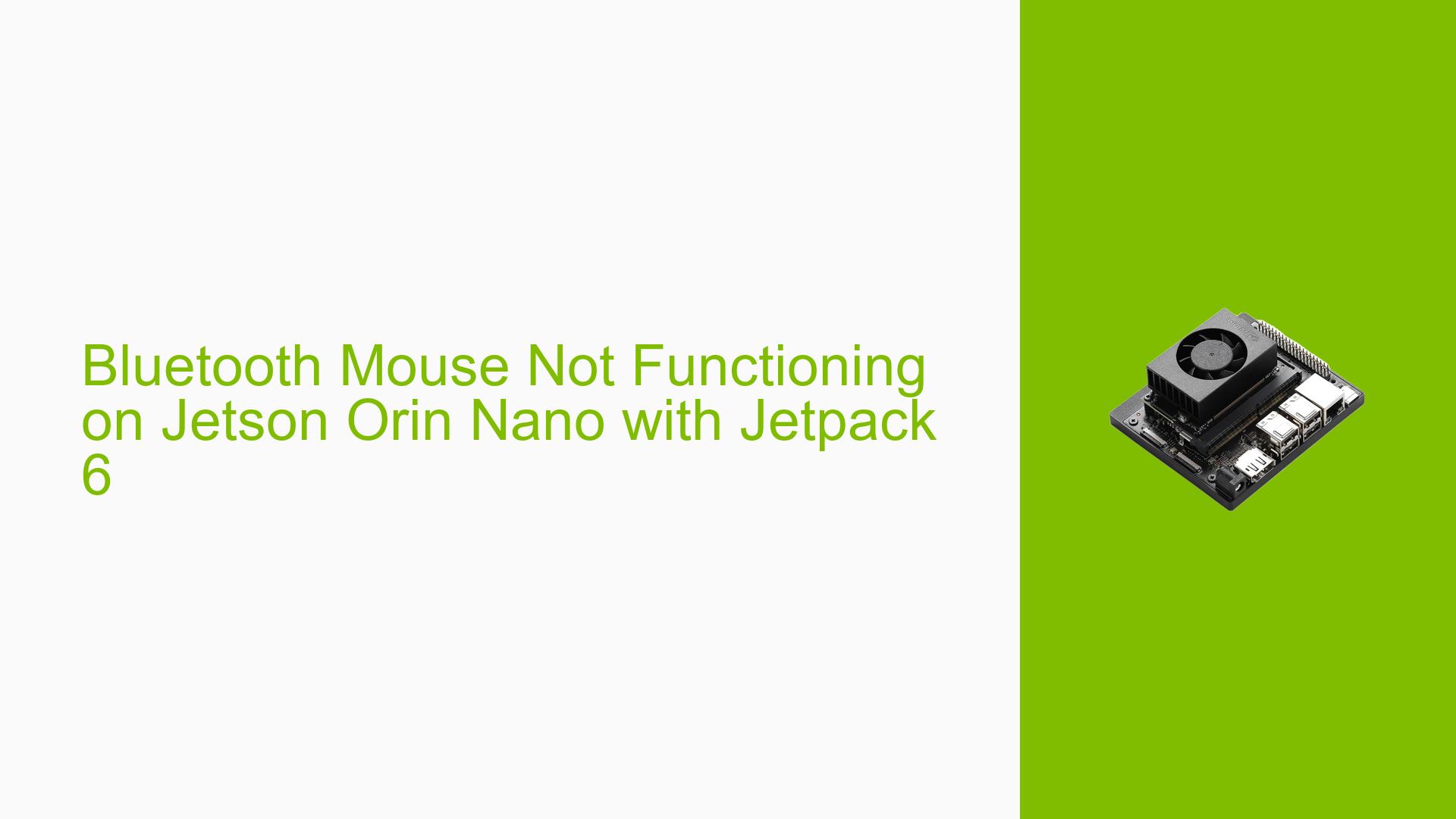Bluetooth Mouse Not Functioning on Jetson Orin Nano with Jetpack 6
Issue Overview
Users are experiencing an issue where a Bluetooth mouse (specifically a Logitech MX Vertical Ergonomic Mouse) connects to the Jetson Orin Nano but fails to function properly. The mouse appears as "Connected" in the system, but the cursor does not move. This problem persists even after restarting the Jetson and the mouse, as well as toggling Bluetooth on and off. The issue occurs on a system running Jetpack 6, specifically version 36.3.0-2024050610262.
Possible Causes
-
Kernel Configuration: The Jetson Orin Nano’s kernel may lack the necessary configurations to fully support the Bluetooth mouse functionality.
-
Driver Incompatibility: The default drivers in Jetpack 6 might not be fully compatible with the specific Bluetooth mouse model.
-
Bluetooth Stack Issues: There could be problems with the Bluetooth stack implementation on the Jetson Orin Nano, affecting certain devices.
-
Hardware Limitations: The Jetson Orin Nano’s Bluetooth module or antenna might have limitations or defects affecting certain devices.
-
Software Bugs: Jetpack 6 or the underlying Linux distribution might have bugs affecting Bluetooth device functionality.
-
Power Management: Aggressive power management settings could be interfering with the Bluetooth connection or device functionality.
Troubleshooting Steps, Solutions & Fixes
-
Verify Jetpack Version:
Ensure you are using Jetpack 6.0GA (r36.3) or later. You can check this with the following command:dpkg-query --show nvidia-l4t-coreThe output should show version 36.3.0 or higher.
-
Check Kernel Configurations:
Investigate and potentially modify kernel configurations related to Bluetooth functionality. This may require advanced knowledge of Linux kernel compilation and configuration. -
Use Logitech Unifying Receiver:
As a workaround, use the Logitech Unifying Receiver instead of Bluetooth. Install and use the Solaar application to manage the connection. -
Enable Bluetooth Audio (Experimental Fix):
Although not directly related to mouse functionality, enabling Bluetooth audio might resolve some Bluetooth stack issues:- Edit the file
/etc/bluetooth/main.conf - Add or modify the following lines:
[General] Enable=Source,Sink,Media,Socket - Restart the Bluetooth service:
sudo systemctl restart bluetooth
This solution is based on Bluetooth audio troubleshooting but may affect overall Bluetooth functionality.
- Edit the file
-
Check Wi-Fi Module:
Verify if you’re using the default RTL8822CE Wi-Fi module, as it might affect Bluetooth functionality. If not, consider switching to the default module or investigating compatibility issues. -
Update Bluetooth Firmware:
Check for and apply any available Bluetooth firmware updates for the Jetson Orin Nano. -
Test with Different Bluetooth Devices:
Try connecting other Bluetooth devices (e.g., keyboards, speakers) to isolate whether the issue is specific to mice or affects all Bluetooth devices. -
Investigate Bluetooth Logs:
Examine Bluetooth-related system logs for any error messages or clues:journalctl | grep -i bluetooth -
Check for Community Solutions:
Monitor NVIDIA Developer forums and Reddit communities for emerging solutions. Some users have reported success with various workarounds. -
Consider Alternative Input Methods:
As a temporary solution, consider using a USB mouse or other input devices while waiting for a permanent fix or official support from NVIDIA.