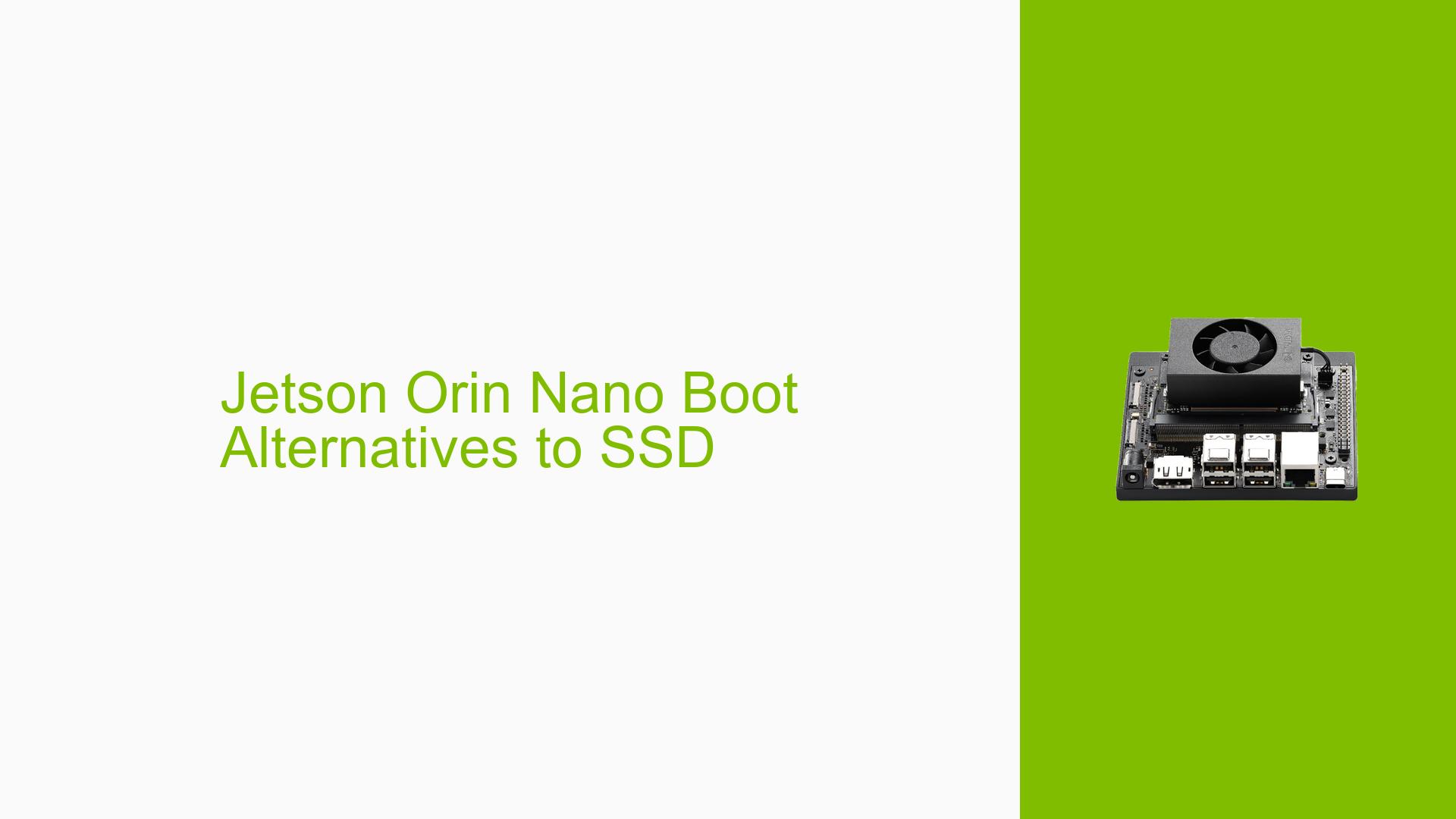Jetson Orin Nano Boot Alternatives to SSD
Issue Overview
Users are experiencing challenges when attempting to boot the Nvidia Jetson Orin Nano Dev board using alternatives to SSDs, specifically through the M.2 Key M slot on the A603 carrier board. The main symptoms include uncertainty about the feasibility of using a USB SSD for booting and confusion regarding the setup process, especially for those who have not done this before.
The issue arises during the initial setup phase when users are exploring different boot options. There is a lack of clear documentation or guides specifically addressing booting from USB SSDs, leading to frustration among users who are new to this process.
The impact on user experience is significant, as it restricts flexibility in hardware configuration and may hinder project development timelines. Users have expressed a need for comprehensive guidance to navigate this alternative boot method effectively.
Possible Causes
-
Hardware Incompatibilities: The A603 carrier board may have specific requirements or limitations regarding boot devices, which could lead to compatibility issues with USB SSDs.
-
Software Bugs or Conflicts: There may be software limitations or bugs in the Jetson Orin Nano’s firmware that prevent successful booting from USB devices.
-
Configuration Errors: Incorrect configurations in the bootloader settings or flash commands could lead to failure in recognizing the USB SSD as a valid boot device.
-
Driver Issues: Missing or outdated drivers for USB devices could cause failures in initializing the USB SSD during the boot process.
-
User Errors or Misconfigurations: Inexperienced users may not follow the correct procedures or commands, leading to unsuccessful attempts at booting from a USB SSD.
Troubleshooting Steps, Solutions & Fixes
-
Verify Hardware Compatibility:
- Ensure that the USB SSD is compatible with the Jetson Orin Nano and A603 carrier board.
- Check for any firmware updates for both the board and the SSD.
-
Gather System Information:
- Use terminal commands to check connected devices:
lsblk - This command will list all block devices, helping verify if the USB SSD is recognized.
- Use terminal commands to check connected devices:
-
Follow Recommended Flashing Procedure:
- Use the following command to initialize flashing from an external device:
sudo ./tools/kernel_flash/l4t_initrd_flash.sh --external-device sda1 \ -c tools/kernel_flash/flash_l4t_external.xml -p "-c bootloader/t186ref/cfg/flash_t234_qspi.xml" \ --showlogs --network usb0 jetson-orin-nano-devkit internal - Ensure that
sda1corresponds to your USB SSD. Adjust accordingly if necessary.
- Use the following command to initialize flashing from an external device:
-
Consult Documentation:
- Refer to Nvidia’s official developer guide for detailed instructions on setting up external boot devices:
Nvidia Developer Guide
- Refer to Nvidia’s official developer guide for detailed instructions on setting up external boot devices:
-
Test Different Configurations:
- If issues persist, try using different USB ports or cables.
- Test with another USB SSD or an SSD enclosure if available.
-
Contact Vendor for BSP:
- Reach out to your hardware vendor for the correct Board Support Package (BSP) specific to your setup, as this may resolve compatibility issues.
-
Best Practices for Future Prevention:
- Regularly check for firmware updates and documentation changes from Nvidia.
- Keep a backup of working configurations before making changes.
- Familiarize yourself with basic Linux commands and system configurations relevant to Jetson boards.
By following these steps, users can systematically diagnose and potentially resolve issues related to booting from a USB SSD on their Jetson Orin Nano Dev board.