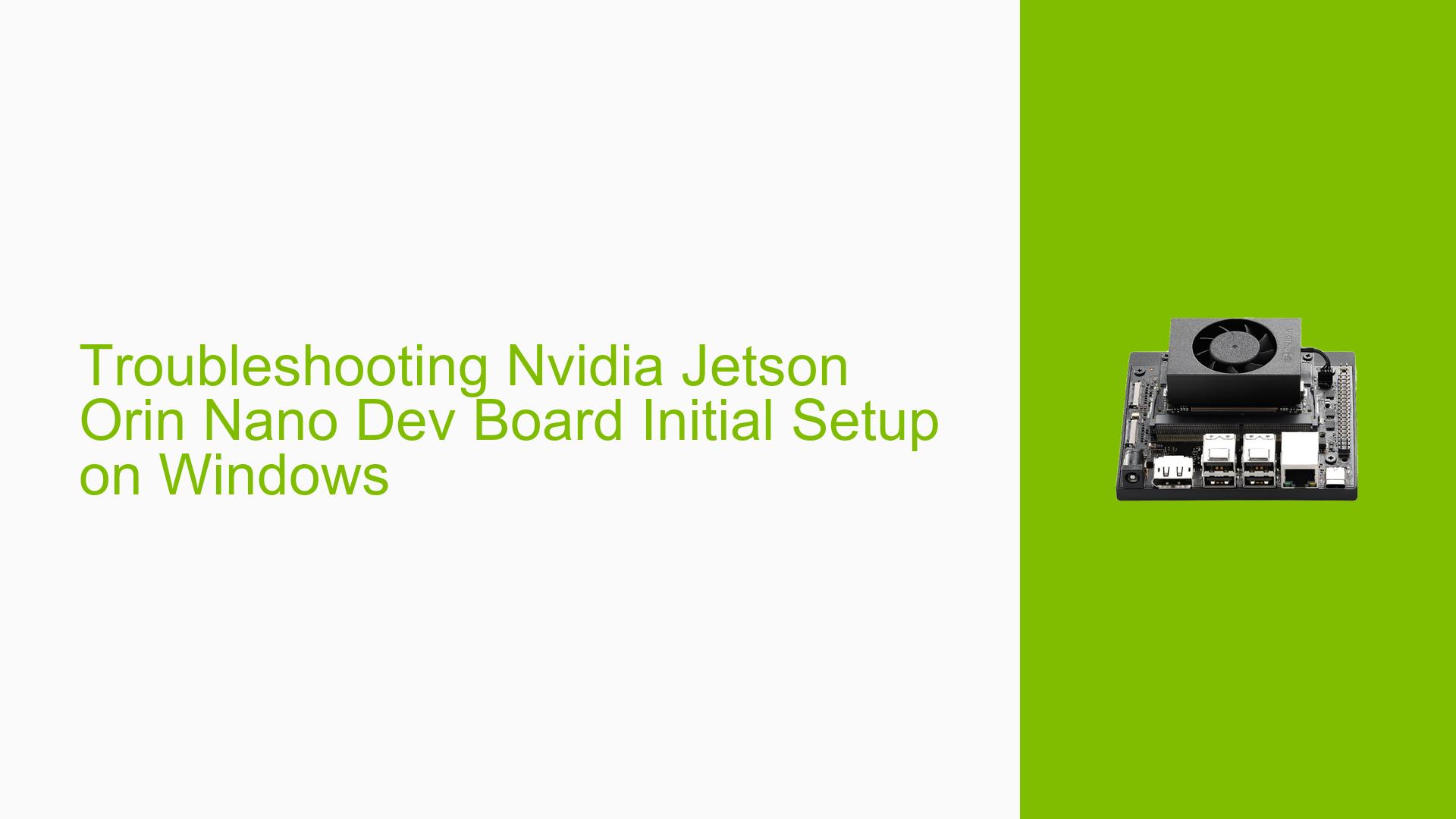Troubleshooting Nvidia Jetson Orin Nano Dev Board Initial Setup on Windows
Issue Overview
Users are experiencing difficulties setting up and booting the Nvidia Jetson Orin Nano Dev Board, particularly when using Windows systems. The main issues include:
- Inability to boot the Orin Nano with the SD card in its slot
- Blank screen when attempting to boot the OS
- Confusion about updating QSPI bootloaders
- Lack of clear instructions for using SDK Manager on Windows
- Uncertainty about the correct process for installing updates (via SD card or USB connection)
These issues significantly impact the initial setup process, preventing users from successfully booting and using their Orin Nano devices.
Possible Causes
-
Incompatible Operating System: The setup process is designed for Ubuntu Linux, not Windows, leading to compatibility issues.
-
Incorrect Boot Image: The SD card may not be loaded with the correct image for booting the Orin Nano.
-
Outdated QSPI Bootloaders: The device’s QSPI bootloaders may need updating, which cannot be done directly from Windows.
-
Improper Recovery Mode: Failure to properly enter recovery mode can prevent the device from being recognized by SDK Manager.
-
SDK Manager UI Bug: A user interface issue in SDK Manager may prevent device detection under certain conditions.
Troubleshooting Steps, Solutions & Fixes
-
Use Ubuntu Linux for Setup:
- Install Ubuntu 20.04 or 22.04 64-bit on a physical PC (not a virtual machine).
- Install SDK Manager on the Ubuntu system.
-
Prepare the Orin Nano for Flashing:
- Connect the Orin Nano to the Ubuntu PC using a USB 3.0 cable.
- Short the FC_REC (FORCE_REC) pin to GND to enter recovery mode.
- Power on the Orin Nano while keeping FC_REC shorted.
-
Verify Device Detection:
- Open a terminal on the Ubuntu PC and run:
lsusb - Look for a Nvidia USB device in the output.
- Remove the FC_REC to GND connection after device detection.
- Open a terminal on the Ubuntu PC and run:
-
Use SDK Manager for Flashing:
- Launch SDK Manager on the Ubuntu PC.
- If the Orin Nano is not detected automatically, try the following workaround:
- Manually select the Orin development kit.
- Proceed to the next page in the UI.
- Go back to the previous page.
- The Orin detection should now appear.
- Follow the on-screen instructions to flash the device with the correct image and bootloaders.
-
Update QSPI Bootloaders:
- The QSPI bootloaders are updated through a special recovery mode using the Boot and Power Management Processor (BPMP).
- This process is handled automatically by SDK Manager when flashing the device.
-
Prepare SD Card (if needed):
- If using an SD card for storage, ensure it’s formatted correctly and loaded with the appropriate image from SDK Manager.
-
Boot the Orin Nano:
- After flashing is complete, remove the USB cable and power on the Orin Nano.
- If using an SD card, insert it before powering on.
-
Troubleshoot Boot Issues:
- If the device doesn’t boot, try re-entering recovery mode and reflashing.
- Check all connections, including power supply and display cable.
-
Additional Resources:
- Refer to the official Nvidia Jetson documentation for detailed setup instructions.
- Join the Nvidia Developer forums for community support and updates on known issues.
By following these steps and using a native Ubuntu system for setup, most users should be able to successfully initialize their Nvidia Jetson Orin Nano Dev Board. If problems persist, consider reaching out to Nvidia support or consulting the developer community for further assistance.