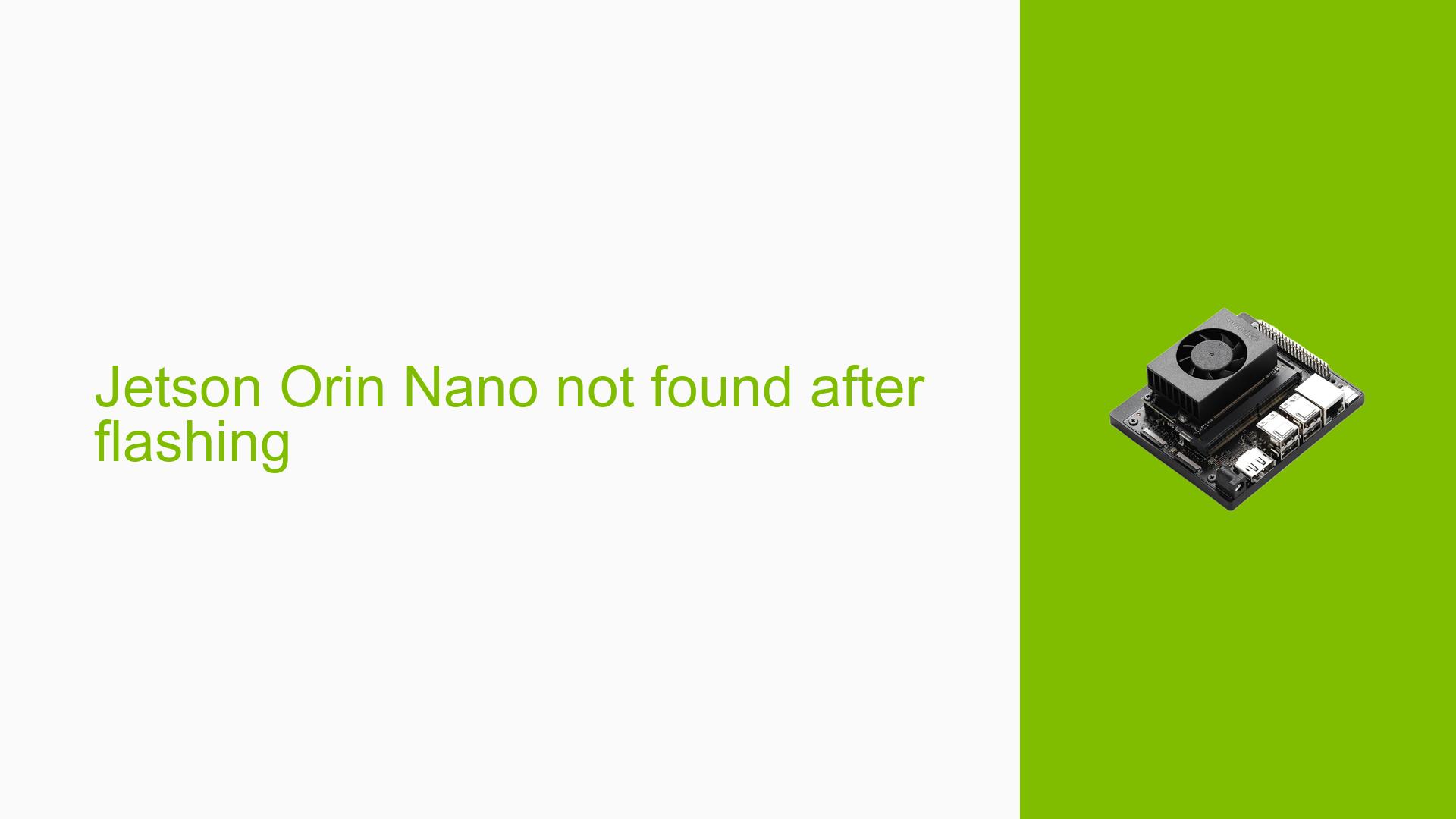Jetson Orin Nano not found after flashing
Issue Overview
Users are experiencing connectivity issues with the Nvidia Jetson Orin Nano Dev board after flashing it using the SDK Manager (version 2.1.0.11669) on a Ubuntu 22.04 host machine. Specifically, the Jetson board is not recognized by the host machine via USB or Ethernet for SDK component installation. The only time the Jetson is detected is when it is in forced recovery mode, which can be confirmed through the lsusb command.
After flashing, users can log in to the Jetson using a keyboard and monitor, but they encounter problems with the Wi-Fi driver, which is either not installed or malfunctioning. This prevents further setup through the Jetson itself.
The symptoms include:
- Inability to connect to the Jetson via USB or Ethernet after flashing.
- Successful login to the Jetson in forced recovery mode.
- Non-functional Wi-Fi driver.
- Ethernet connection attempts result in repeated error popups.
The issue appears to be consistent across multiple users and significantly impacts their ability to utilize the device effectively.
Possible Causes
-
Hardware Incompatibilities or Defects: Issues with the hardware components could prevent proper communication between the host and the Jetson board.
-
Software Bugs or Conflicts: Bugs in the SDK Manager or JetPack software could lead to failures during installation or driver recognition.
-
Configuration Errors: Incorrect settings during the flashing process may result in connectivity issues.
-
Driver Issues: The absence of necessary drivers (like
iwlwififor Wi-Fi) may prevent network functionalities. -
Environmental Factors: Insufficient power supply or overheating could lead to sporadic failures in hardware recognition.
-
User Errors or Misconfigurations: Incorrectly following setup instructions can lead to connectivity problems.
Troubleshooting Steps, Solutions & Fixes
-
Verify Hardware Connections:
- Ensure all cables are securely connected.
- Check for any visible damage on ports and connectors.
-
Force Recovery Mode:
- Bridge pins 9 and 10 on the Jetson board to enable forced recovery mode.
- Connect the Jetson via USB-C to the host machine and power it on.
-
Check Host Machine Recognition:
- Use
lsusbto verify if the Jetson is detected in recovery mode.
- Use
-
Network Configuration:
- Run
ifconfigandlsmodcommands on the Jetson to check network interfaces and loaded modules. - Confirm that Ethernet interfaces (like
eth0) are up but not receiving data.
- Run
-
Install Necessary Drivers:
- If using an Intel Dual Band Wireless-AC 8265 card, ensure that the
iwlwifikernel driver is enabled:- Access kernel configuration using:
make ARCH=arm64 menuconfig - Enable support for MVM firmware as per guidance from relevant documentation.
- Access kernel configuration using:
- If using an Intel Dual Band Wireless-AC 8265 card, ensure that the
-
Flashing Process Review:
- Revisit SDK Manager settings during flashing:
- System configuration: Ubuntu 22.04
- Target Hardware: Jetson Orin Nano developer kit
- OEM config: Pre-config
- Storage device: NVMe
- Revisit SDK Manager settings during flashing:
-
Kernel Customization:
- Follow these steps for kernel customization:
make ARCH=arm64 defconfig make ARCH=arm64 menuconfig make ARCH=arm64 savedefconfig - Copy the generated defconfig file back into
arch/arm64/configs/.
- Follow these steps for kernel customization:
-
Build Kernel Image:
- Follow Nvidia’s guide for building kernel images and modules as needed.
-
Test Connectivity:
- After completing driver installations and kernel customizations, test both Wi-Fi and Ethernet connections again.
-
Documentation & Resources:
- Refer to Nvidia’s official documentation for additional guidance on kernel customization and driver installation.
-
Best Practices for Future Prevention:
- Always ensure that you are using compatible hardware components.
- Keep your SDK Manager and JetPack versions updated.
- Follow installation instructions carefully during setup processes.
If multiple users reported success with a particular solution, such as enabling specific drivers or performing kernel customizations, these should be highlighted as recommended approaches for resolving similar issues. Unresolved aspects of this issue may include further investigation into specific hardware compatibility or deeper software bugs that require attention from Nvidia’s support team.