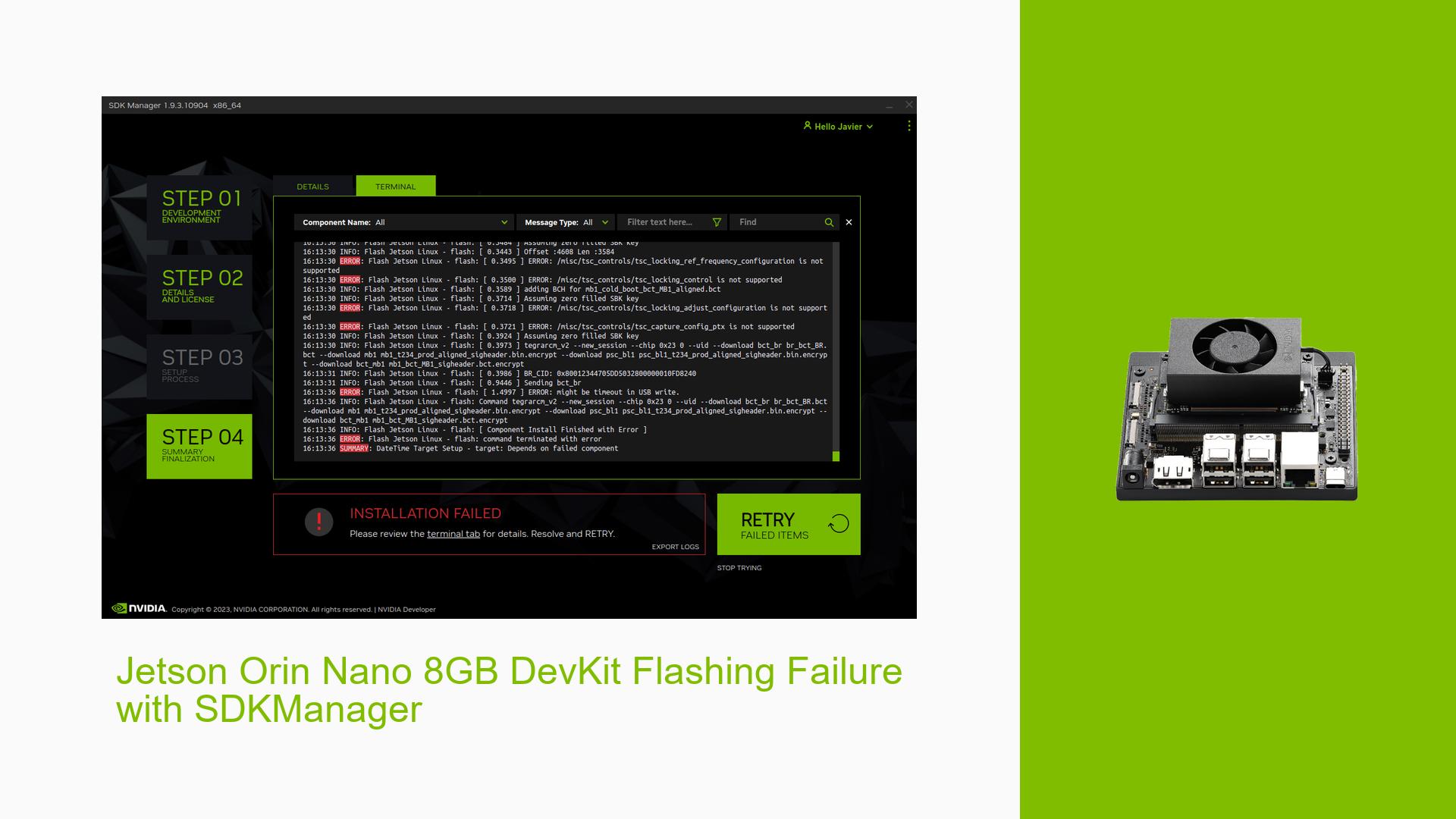Jetson Orin Nano 8GB DevKit Flashing Failure with SDKManager
Issue Overview
Users are experiencing difficulties when attempting to flash the Jetson Orin Nano 8GB DevKit using NVIDIA SDK Manager. The specific error appears in the terminal tab during the flashing process, preventing successful installation of the operating system and necessary software. This issue occurs during the initial setup of the device and significantly impacts the user’s ability to start working with the Jetson Orin Nano.
The problem has been reported with the following configuration:
- Host: Native Ubuntu 20.04.6 on a Dell XPS 13
- Jetson: Jetson Orin Nano 8GB DevKit with a Crucial P3 500GB PCIe Gen3 3D NAND NVMe M.2 SSD installed
- SDKManager: JetPack 5.1.2
Despite the device being recognized in Recovery Mode and the ability to boot from an SD card imaged with Balena, the flashing process consistently fails.
Possible Causes
-
Host Operating System Incompatibility: The issue appears to be more prevalent on Ubuntu 20.04, suggesting a potential compatibility problem with newer Ubuntu versions.
-
USB Connection Issues: The problem could be related to USB connectivity, including cable quality, port selection, or power delivery.
-
USB Autosuspend Feature: The Linux kernel’s USB autosuspend feature might interfere with the flashing process, causing communication issues between the host and the Jetson device.
-
SDK Manager Version: There might be a bug in the specific version of SDK Manager being used that affects the flashing process for the Orin Nano 8GB DevKit.
-
Hardware-specific Issues: The problem could be related to specific hardware configurations or components of the Jetson Orin Nano 8GB DevKit.
Troubleshooting Steps, Solutions & Fixes
-
Use Ubuntu 18.04:
- The most reliable solution is to use a host machine running Ubuntu 18.04 instead of Ubuntu 20.04.
- If possible, install Ubuntu 18.04 on a separate partition or use a virtual machine.
- Attempt the flashing process using SDK Manager on the Ubuntu 18.04 system.
-
Try Different USB Ports and Cables:
- Test all available USB ports on your host machine.
- Use a high-quality USB cable, preferably one known to work with other devices.
- Ensure the USB connection is stable throughout the flashing process.
-
Disable USB Autosuspend:
- Open a terminal on your host machine.
- Run the following commands:
sudo -s echo -1 > /sys/module/usbcore/parameters/autosuspend - Attempt the flashing process again after disabling USB autosuspend.
-
Update SDK Manager:
- Ensure you are using the latest version of NVIDIA SDK Manager.
- Download the latest version from the NVIDIA Developer website.
- Uninstall the current version and install the updated one before attempting to flash again.
-
Check for Firmware Updates:
- Visit the NVIDIA Developer website to check for any available firmware updates for the Jetson Orin Nano 8GB DevKit.
- If updates are available, follow NVIDIA’s instructions to apply them before attempting to flash.
-
Verify Recovery Mode:
- Ensure the Jetson device is properly entering Recovery Mode.
- Confirm that
lsusbshowsBus 001 Device 097: ID 0955:7523 NVIDIA Corp. APXwhen the device is in Recovery Mode.
-
Alternative Flashing Method:
- If SDK Manager consistently fails, consider using the command-line flashing method provided by NVIDIA.
- Refer to the Jetson Linux Developer Guide for detailed instructions on manual flashing.
-
Contact NVIDIA Support:
- If all else fails, reach out to NVIDIA Developer Support.
- Provide them with the complete logs from your flashing attempts, which can be found in the SDKM_logs file.
Remember to document each step you take and the results obtained. This information can be valuable for further troubleshooting or when seeking assistance from the NVIDIA community or support team.