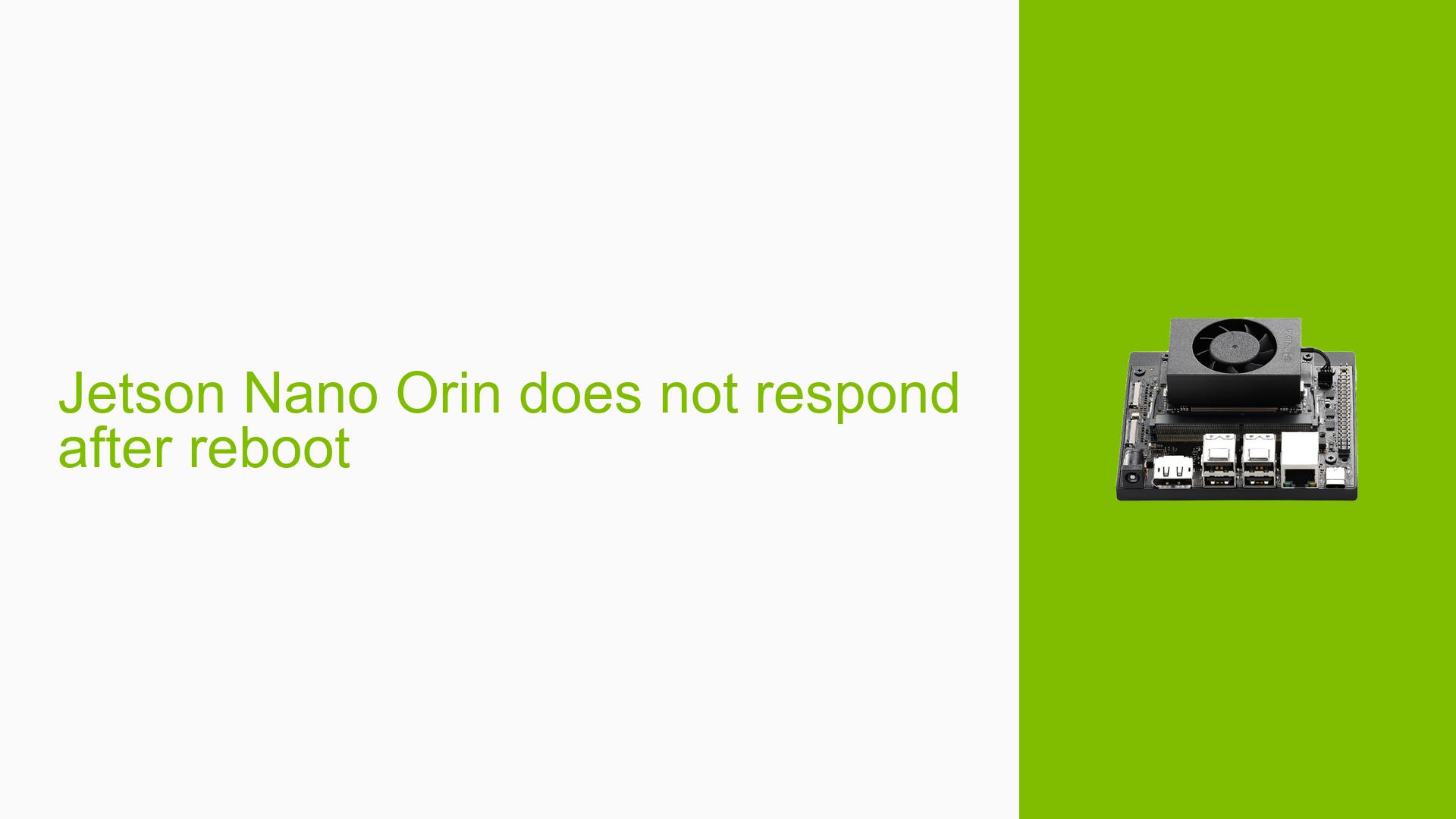Jetson Nano Orin does not respond after reboot
Issue Overview
Users of the Nvidia Jetson Orin Nano Developer Kit have reported significant issues following a reboot, particularly after installing the CProfileV package in a virtual environment. The main symptoms include:
- Loss of SSH and Serial Connectivity: After rebooting, users are unable to connect via SSH or find the device through serial connections.
- GUI Disabled: Users have disabled the graphical user interface (GUI), complicating diagnostics since they cannot see any error messages or system status.
- Hardware Symptoms: Some users noted that the device feels hot, with the fan not rotating, despite the power indicator being lit.
- Boot Warnings: Upon connecting an HDMI display, a warning about "test key" appears, followed by the screen shutting down.
- Recovery Mode Issues: Attempts to enter recovery mode (by connecting specific pins) have failed to allow detection by the SDK Manager.
- Image Reinstallation: Users have attempted to reinstall the Jetson Nano image on a new SD card without resolving the issue.
The problem appears to be consistent across multiple users and significantly impacts their ability to utilize the device for development tasks.
Possible Causes
Several potential causes for these issues have been identified:
-
Hardware Incompatibilities or Defects: Physical defects in the board or incompatibilities with connected peripherals may lead to failure in booting or connectivity.
-
Software Bugs or Conflicts: The installation of certain packages (like CProfileV) may introduce conflicts within the operating system or dependencies that prevent proper booting.
-
Configuration Errors: Incorrect settings in the virtual environment or during initial setup could lead to system instability.
-
Driver Issues: Outdated or incompatible drivers could hinder communication between the Jetson board and host devices.
-
Environmental Factors: Overheating due to inadequate cooling (e.g., non-functioning fans) could cause hardware malfunctions.
-
User Errors or Misconfigurations: Incorrectly following setup instructions or using faulty cables/ports may lead to connectivity issues.
Troubleshooting Steps, Solutions & Fixes
To address these issues, follow these comprehensive troubleshooting steps:
-
Check Power Supply and Connections:
- Ensure that all connections are secure and that you are using a compatible power supply.
- Verify that you are using high-quality USB cables and that they are plugged into appropriate ports on both the Jetson board and host PC.
-
Attempt Recovery Mode Again:
- Reconnect pins 9 and 10 while powering on the device. Ensure that you are using a compatible USB cable connected to a USB 2.0 port on your host PC.
- Check your host PC’s kernel log for any messages indicating whether the device is recognized.
-
Reflash Jetson Nano Image:
- If recovery mode fails, reflash the Jetson Nano image onto an SD card using SDK Manager. Follow instructions carefully to ensure proper flashing.
- If you encounter errors during this process, consider using another host computer or updating your SDK Manager.
-
Use Serial Console for Diagnostics:
- Connect via micro USB (not Type-C) to access the serial console. This can provide logs before kernel booting which may help identify issues.
- Use commands like
dmesgto gather logs after booting but ensure you capture logs from both boot attempts if applicable.
-
Monitor Temperature and Fan Operation:
- Check if the fan is operational; if not, consider replacing it as overheating can lead to system failures.
- Ensure adequate ventilation around the device during operation.
-
Address Boot Warnings:
- The "test key" warning is generally not indicative of a critical failure but may suggest configuration issues. Review any relevant documentation regarding this warning.
- If persistent boot issues occur, consider reinstalling any problematic packages or libraries that may conflict with system operations.
-
Best Practices for Future Prevention:
- Regularly update software packages and firmware for both Jetson and host systems.
- Maintain backups of working configurations and images for quick restoration if issues arise again.
- Document any changes made during setup or installation processes for future reference.
-
Consult Documentation and Community Resources:
- Refer to Nvidia’s official documentation for troubleshooting guides related to Jetson devices.
- Engage with community forums for additional insights from other users who may have encountered similar problems.
If problems persist after following these steps, further investigation into specific hardware components may be necessary, including testing with alternative hardware configurations or consulting Nvidia support directly.