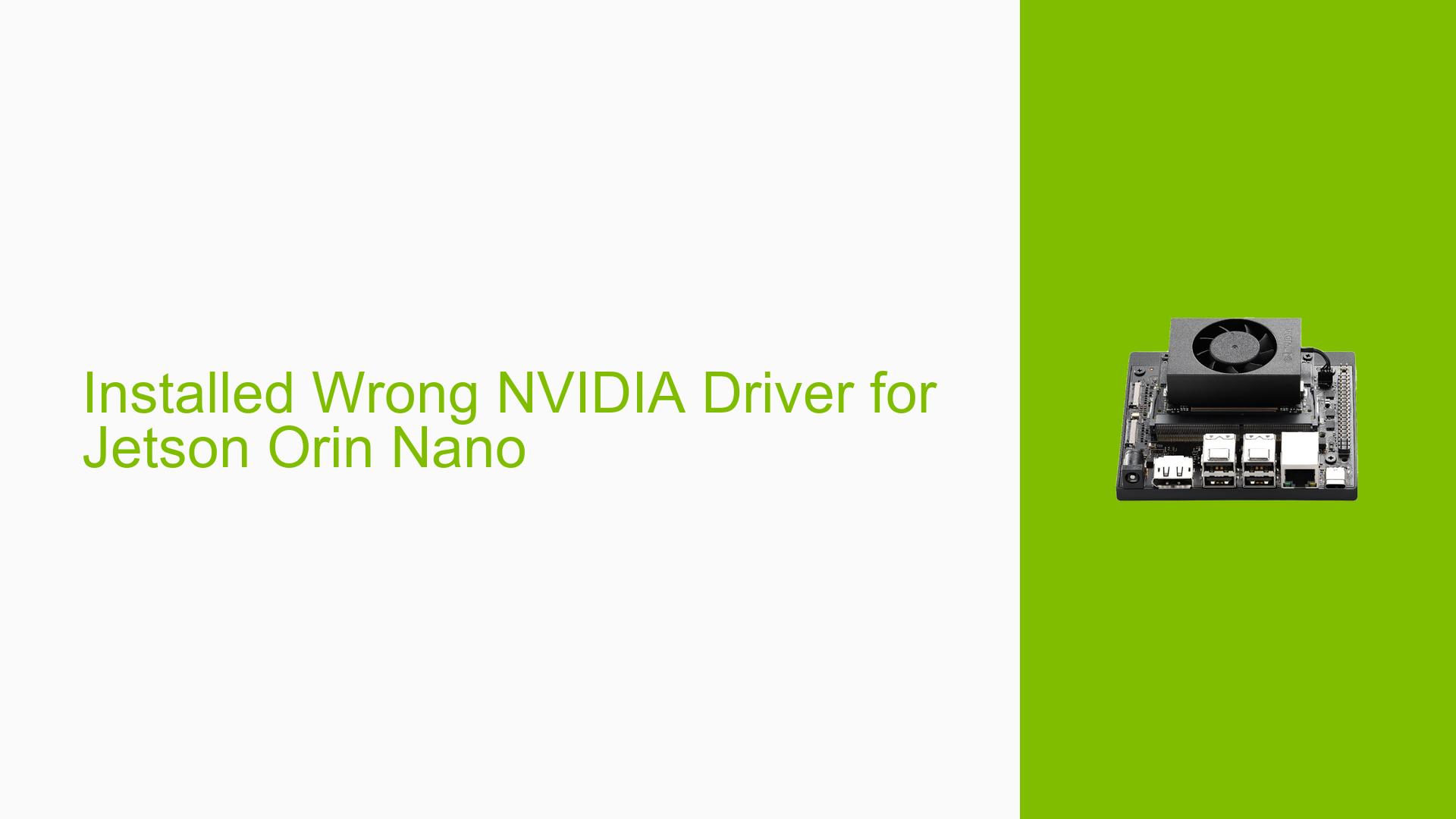Installed Wrong NVIDIA Driver for Jetson Orin Nano
Issue Overview
Users have reported issues after mistakenly installing an incorrect NVIDIA driver on the Jetson Orin Nano, particularly while attempting to install the CUDA Toolkit. The primary symptoms include system instability and the inability to properly utilize CUDA features, which are critical for AI and machine learning applications. This problem typically occurs during the setup phase when users try to install additional software, unaware that the necessary components are pre-installed on the device.
The specific hardware involved is the Jetson Orin Nano, which comes with a pre-installed version of the CUDA Toolkit. Users have noted that they followed instructions from NVIDIA’s official documentation but ended up with a conflicting driver version. The issue appears to be relatively common among users who are new to the platform or those who do not fully understand the pre-installed software environment.
The impact on user experience is significant, as it can lead to frustration and wasted time troubleshooting installation errors instead of focusing on development tasks.
Possible Causes
- Incorrect Driver Installation: Users may inadvertently install a driver that conflicts with the pre-installed version, leading to system errors and instability.
- Software Bugs: There may be bugs in the installation scripts or in the driver itself that cause unexpected behavior when installed incorrectly.
- Configuration Errors: Improper configuration settings during installation can result in conflicts between different software components.
- Driver Compatibility Issues: The installed driver may not be compatible with the existing CUDA Toolkit version, causing functionality issues.
- User Errors: Lack of familiarity with the installation process or misunderstanding of the requirements can lead to mistakes.
Troubleshooting Steps, Solutions & Fixes
-
Uninstall Incorrect Driver:
- Open a terminal on your Jetson Orin Nano.
- Execute the following command to remove the incorrect NVIDIA driver:
sudo apt remove -y nvidia-driver-555-open - This command will uninstall the specified driver package.
-
Verify Current Driver Installation:
- After uninstalling, check which NVIDIA drivers are currently installed:
dpkg -l | grep nvidia - Ensure that no conflicting drivers remain.
- After uninstalling, check which NVIDIA drivers are currently installed:
-
Reinstall Correct Drivers:
- If necessary, reinstall the correct version of NVIDIA drivers compatible with your CUDA Toolkit. Refer to NVIDIA’s official documentation for guidance on compatible versions.
-
Check CUDA Toolkit Installation:
- Verify that the CUDA Toolkit is correctly installed by running:
nvcc --version - This command will display the version of CUDA currently active on your system.
- Verify that the CUDA Toolkit is correctly installed by running:
-
Consult Documentation:
- Review NVIDIA’s official installation guides and troubleshooting documentation for additional insights and updates related to driver installations.
-
Best Practices for Future Installations:
- Always check for pre-installed software before proceeding with installations.
- Use
aptcommands carefully to avoid removing essential packages. - Keep your system updated by regularly checking for updates through:
sudo apt update && sudo apt upgrade
-
Seek Community Support:
- If issues persist after following these steps, consider posting detailed descriptions of your problems in NVIDIA’s developer forums or relevant community discussions for further assistance.
-
Log Exporting for Advanced Troubleshooting:
- If you encounter persistent issues during installation or operation, export logs using SDK Manager by clicking on “EXPORT LOGS” in its GUI. Share these logs when seeking help from community forums.
By following these troubleshooting steps and solutions, users can effectively resolve issues related to incorrect NVIDIA driver installations on their Jetson Orin Nano devices.