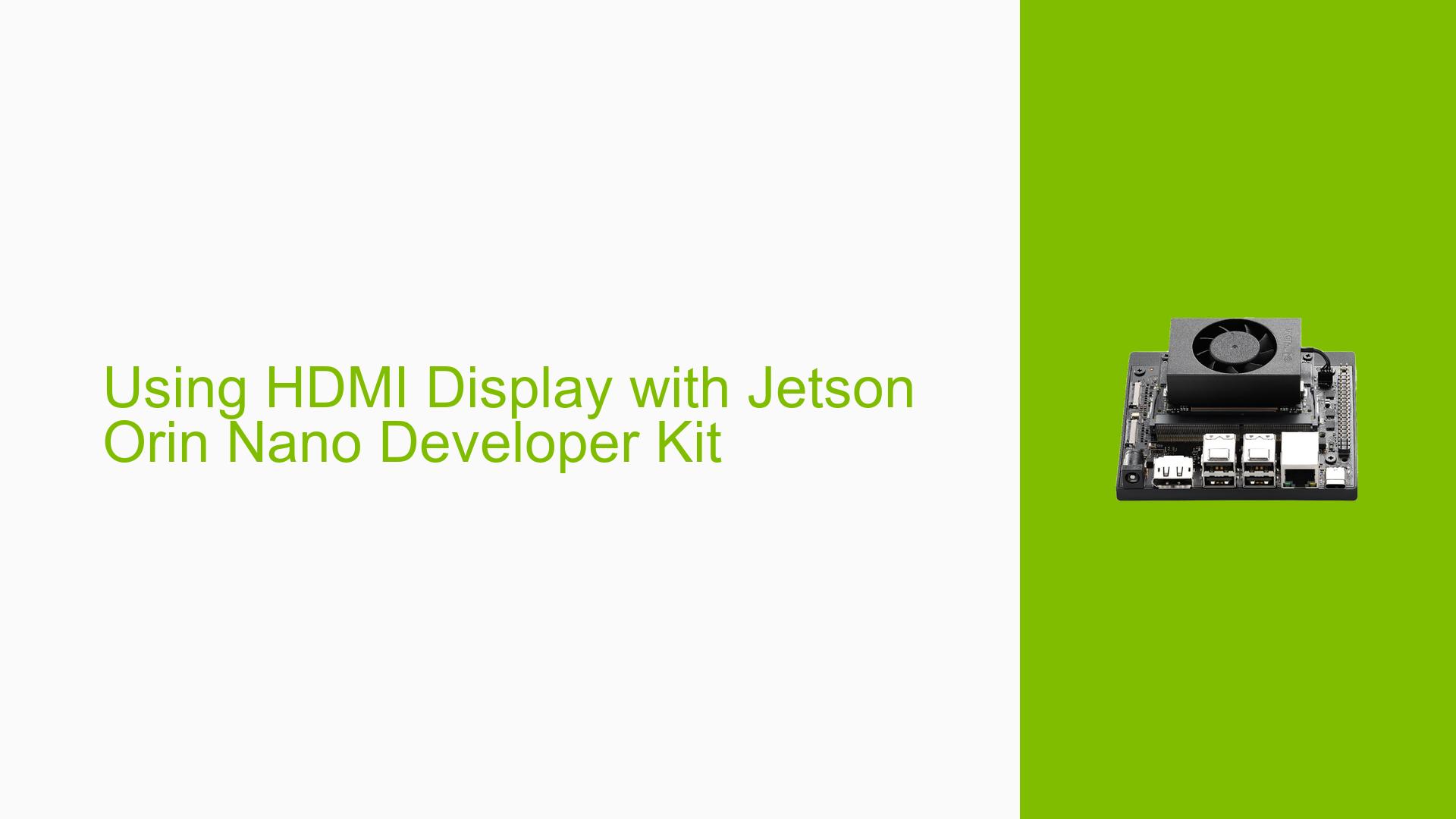Using HDMI Display with Jetson Orin Nano Developer Kit
Issue Overview
Users of the Jetson Orin Nano Developer Kit are seeking to connect an HDMI display to their device, which only has a DisplayPort output. This issue arises during the setup process when users want to use an HDMI monitor with their Jetson Orin Nano Developer Kit running JetPack 6.0. The main challenge is finding a compatible connection method that allows an HDMI display to work with the DisplayPort output on the developer kit.
Possible Causes
-
Hardware incompatibility: The Jetson Orin Nano Developer Kit is equipped with a DisplayPort output, which is not directly compatible with HDMI displays.
-
Lack of appropriate adapter: Users may not have the correct type of adapter to convert DisplayPort signals to HDMI.
-
Signal conversion issues: Some passive adapters may not properly convert the DisplayPort signal to HDMI, leading to display problems.
Troubleshooting Steps, Solutions & Fixes
-
Use an active DisplayPort to HDMI adapter:
- An active DP to HDMI adapter is recommended as it can properly convert the signal from DisplayPort to HDMI.
- These adapters include built-in chips that actively process and convert the signal, ensuring better compatibility.
-
Verify adapter compatibility:
- Ensure the active adapter you choose supports the resolution and refresh rate of your HDMI display.
- Check the specifications of both your display and the adapter to confirm they are compatible.
-
Connection process:
- Connect the DisplayPort end of the adapter to the Jetson Orin Nano Developer Kit’s DisplayPort output.
- Connect your HDMI cable from your display to the HDMI port on the adapter.
- Power on both the Jetson device and the display.
-
Test the connection:
- Once connected, boot up your Jetson Orin Nano Developer Kit.
- If the display doesn’t show output immediately, try rebooting the device with the adapter and display connected.
-
Check display settings:
- If the display is detected but not showing the correct resolution, go to the display settings in your Jetson’s operating system.
- Adjust the resolution and refresh rate to match your display’s capabilities.
-
Update JetPack and drivers:
- Ensure you’re running the latest version of JetPack for your Jetson Orin Nano Developer Kit.
- Check for any available system updates that might improve display compatibility.
-
Alternative solutions:
- If an active DP to HDMI adapter doesn’t work, consider using a native DisplayPort monitor if available.
- For development purposes, you might also consider using remote desktop solutions to access your Jetson device from another computer with a compatible display.
Remember that while active DP to HDMI adapters are likely to work, there’s no guarantee of compatibility with all HDMI displays. If you continue to experience issues, you may need to consult NVIDIA’s official documentation or reach out to their support channels for more specific guidance related to your hardware configuration.