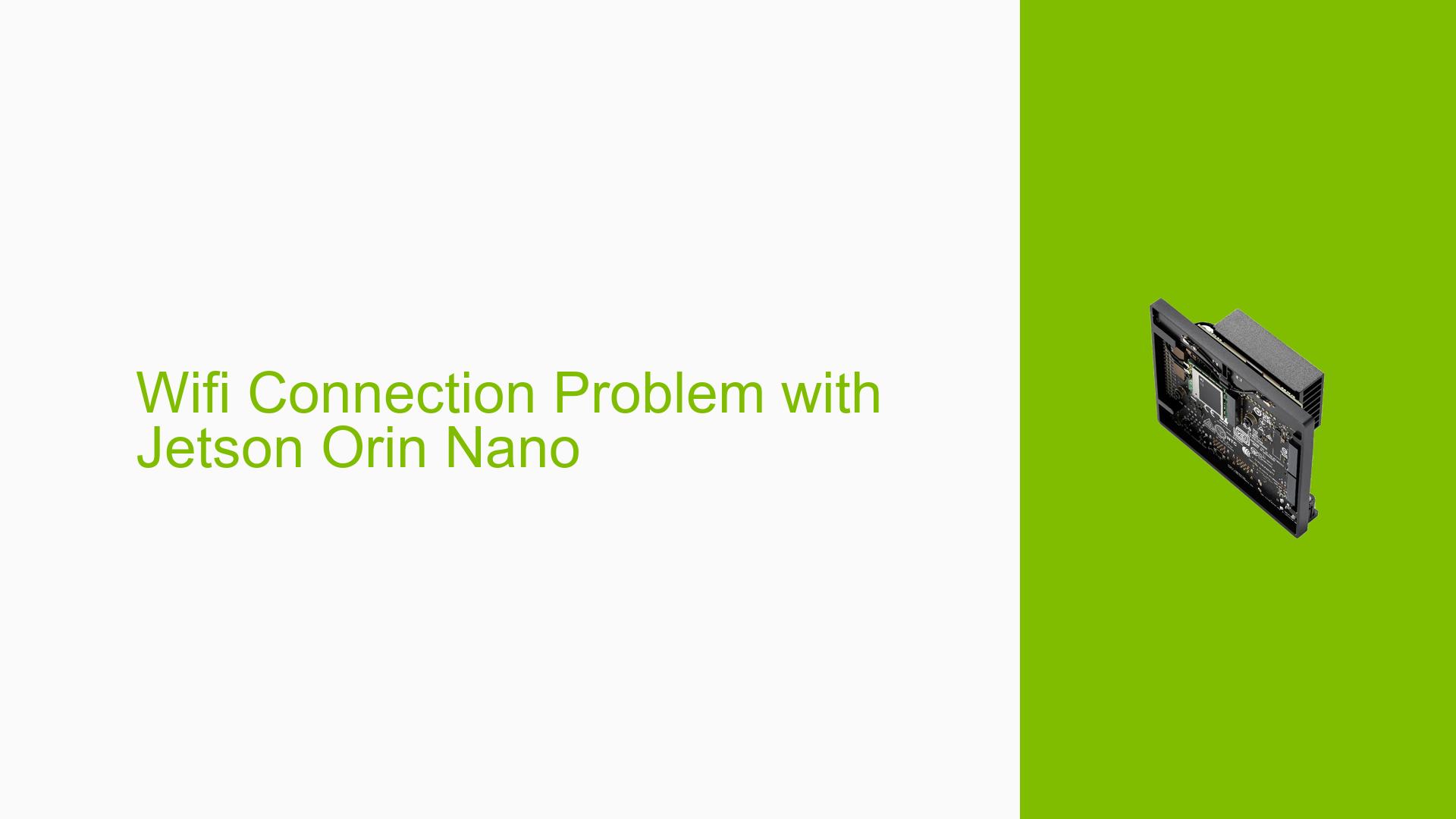Wifi Connection Problem with Jetson Orin Nano
Issue Overview
Users of the Nvidia Jetson Orin Nano board have reported persistent issues with Wi-Fi connectivity after initially successful connections. The symptoms include repeated prompts for Wi-Fi passwords, failure to connect despite correct credentials, and intermittent connectivity where the device can browse the internet briefly before losing connection. This problem has been noted during various contexts, particularly after a system reboot or when attempting to reconnect to previously established networks. Users have mentioned using JetPack 6.0 and have not made any hardware modifications to the Wi-Fi setup, relying solely on the onboard Wi-Fi module. The issue appears to be inconsistent, affecting some users while others report successful connections under similar circumstances. This connectivity problem significantly impacts user experience by hindering access to online resources and updates essential for development.
Possible Causes
-
Hardware Incompatibilities or Defects: There could be inherent issues with the onboard Wi-Fi module or its compatibility with certain routers, leading to connection failures.
-
Software Bugs or Conflicts: The Ubuntu network manager or specific drivers may have bugs that interfere with the connection process, causing repeated authentication requests.
-
Configuration Errors: Incorrect settings in the network configuration could prevent successful connections, especially if changes were made inadvertently.
-
Driver Issues: Outdated or incompatible drivers for the Wi-Fi module may cause connectivity problems, particularly if they do not support recent updates or configurations.
-
Environmental Factors: Interference from other electronic devices or poor signal strength could lead to unstable connections.
-
User Errors or Misconfigurations: Users may inadvertently input incorrect network credentials or fail to enable necessary configurations for their specific Wi-Fi module.
Troubleshooting Steps, Solutions & Fixes
-
Reboot and Reset Network Settings:
- Power off the Jetson Orin Nano and restart it.
- Reset network settings by running:
sudo systemctl restart NetworkManager - Check if the issue persists after rebooting.
-
Check Wi-Fi Module Configuration:
- Ensure that the onboard Wi-Fi module is enabled:
nmcli r wifi on - List available networks to confirm visibility:
nmcli d wifi list
- Ensure that the onboard Wi-Fi module is enabled:
-
Re-flash System Image:
- If problems continue, consider reflashing the Jetson Orin Nano with a fresh image of JetPack 6.0 to eliminate software-related issues.
- Follow Nvidia’s official guide for flashing instructions.
-
Driver Installation and Updates:
- Install necessary drivers for the Wi-Fi module:
sudo apt-get install backport-iwlwifi-dkms - Reboot the device after installation.
- Install necessary drivers for the Wi-Fi module:
-
Disable Power Saving Mode:
- Turn off power saving features that might disrupt connectivity:
sudo iw dev wlan0 set power_save off - Repeat for additional wireless interfaces if present (e.g., wlan1).
- Turn off power saving features that might disrupt connectivity:
-
Firmware Updates:
- Check for firmware updates for both the Jetson board and the router.
- Upgrade router firmware from the manufacturer’s website if applicable.
-
Testing with Different Networks:
- Attempt to connect to different Wi-Fi networks (e.g., mobile hotspot) to determine if the issue is network-specific.
- If successful on other networks, investigate router settings such as security protocols (WPA2/WPA3) and MAC address filtering.
-
Configuration File Adjustments:
- If using specific modules (e.g., AX210), ensure that required configurations are enabled in the kernel patches as mentioned in forum discussions.
-
Documentation and Community Resources:
- Refer to Nvidia’s official documentation for troubleshooting network issues on Jetson devices.
- Engage with community forums for shared experiences and solutions from other users facing similar issues.
-
Best Practices for Future Prevention:
- Regularly update both software and firmware for all devices involved in your network setup.
- Maintain a backup of working configurations to restore settings quickly in case of future issues.
If these steps do not resolve your connectivity problems, further investigation into hardware defects or deeper software conflicts may be necessary, potentially involving Nvidia support or community forums for advanced troubleshooting advice.