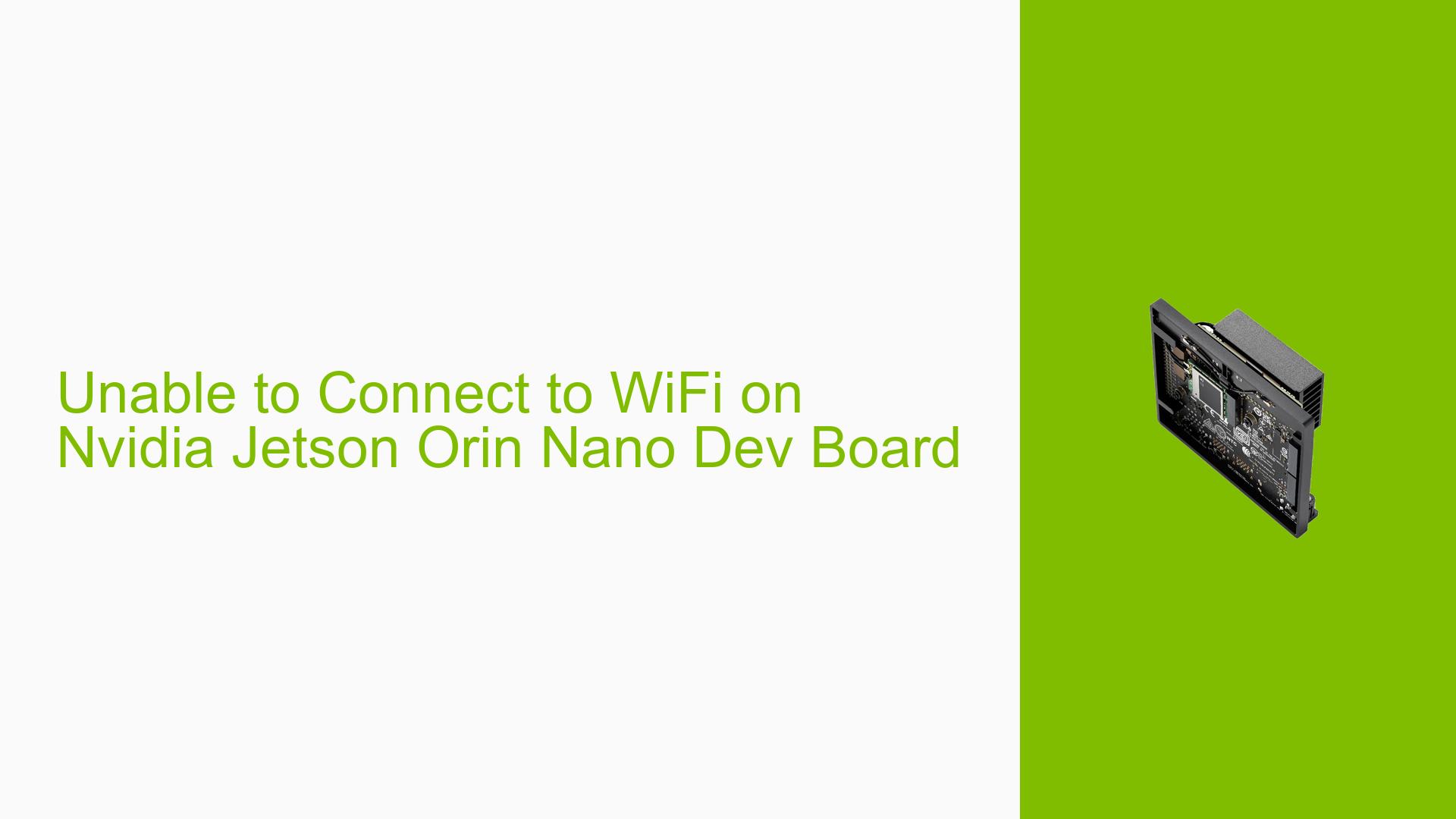Unable to Connect to WiFi on Nvidia Jetson Orin Nano Dev Board
Issue Overview
Users of the Nvidia Jetson Orin Nano Dev board have reported difficulties connecting to WiFi networks. Symptoms include:
- Inability to connect to both home networks and mobile hotspots, despite being able to detect available SSIDs.
- Error messages indicating that "authentication is required" or "secrets were required but not provided" when attempting to connect.
- Successful connection to mobile hotspots, suggesting that the issue may be specific to home network configurations.
- Users have attempted various troubleshooting methods, including disabling band steering on routers, reflashing the SD card, and using different connection methods (headless vs. GUI).
The issues typically arise during setup or when trying to connect after a fresh installation of the operating system. The problem appears to be consistent across multiple devices and setups, significantly impacting user experience by limiting connectivity options.
Possible Causes
Several potential causes for the WiFi connectivity issues have been identified:
- Hardware Incompatibilities or Defects: The internal WiFi module may be malfunctioning or incompatible with certain routers.
- Software Bugs or Conflicts: Issues with the Jetpack version or specific drivers could lead to connectivity problems.
- Configuration Errors: Incorrect settings in
wpa_supplicantor NetworkManager could prevent successful connections. - Driver Issues: Missing or outdated drivers for the WiFi module could hinder functionality.
- Environmental Factors: Router configurations like band steering might interfere with connections.
- User Errors: Misconfigurations during setup, especially in headless modes, could lead to authentication issues.
Troubleshooting Steps, Solutions & Fixes
To address the connectivity issue on the Nvidia Jetson Orin Nano, follow these comprehensive troubleshooting steps:
-
Verify Network Configuration:
- Ensure that your router is configured correctly. Disable features like band steering and separate SSIDs for 2.4GHz and 5GHz bands.
-
Check Driver Installation:
- Confirm that the correct drivers are installed. Use the following command to check:
lspci -v - If the WiFi adapter is not listed, consider reinstalling drivers.
- Confirm that the correct drivers are installed. Use the following command to check:
-
Reboot and Reflash:
- Sometimes a simple reboot can resolve connectivity issues. If problems persist, reflash the SD card with the latest Jetpack version.
-
Use Terminal Commands for Connection:
- Open a terminal and run these commands to connect manually:
nmcli r wifi on nmcli d wifi list nmcli d wifi connect [SSID] password [PASSWORD] - Replace
[SSID]and[PASSWORD]with your network credentials.
- Open a terminal and run these commands to connect manually:
-
Check Power Management Settings:
- Disable power-saving features that might interrupt connectivity:
sudo iw dev wlan0 set power_save off
- Disable power-saving features that might interrupt connectivity:
-
Investigate Logs for Errors:
- Use
dmesgto check for error messages related to the WiFi module:dmesg | grep wlan0
- Use
-
Test with Different Hardware:
- If possible, try using a USB WiFi adapter known to work with Linux systems as a temporary solution.
-
Update Firmware and Software:
- Ensure your router’s firmware is up-to-date and check for any updates available for Jetpack.
-
Review Configuration Files:
- Inspect
/etc/wpa_supplicant/wpa_supplicant.conffor any misconfigurations that could prevent connections.
- Inspect
-
Monitor Connectivity:
- Use a script or service that periodically checks internet connectivity (e.g., using
wget) to identify if disconnections are occurring.
- Use a script or service that periodically checks internet connectivity (e.g., using
Recommended Approach
If multiple users reported success after reflashing their devices or updating drivers, these methods should be prioritized in troubleshooting efforts.
Unresolved Aspects
While many users have found solutions through various methods, some issues remain unresolved, particularly concerning specific router configurations and intermittent disconnections during heavy data usage. Further investigation may be needed in these areas.