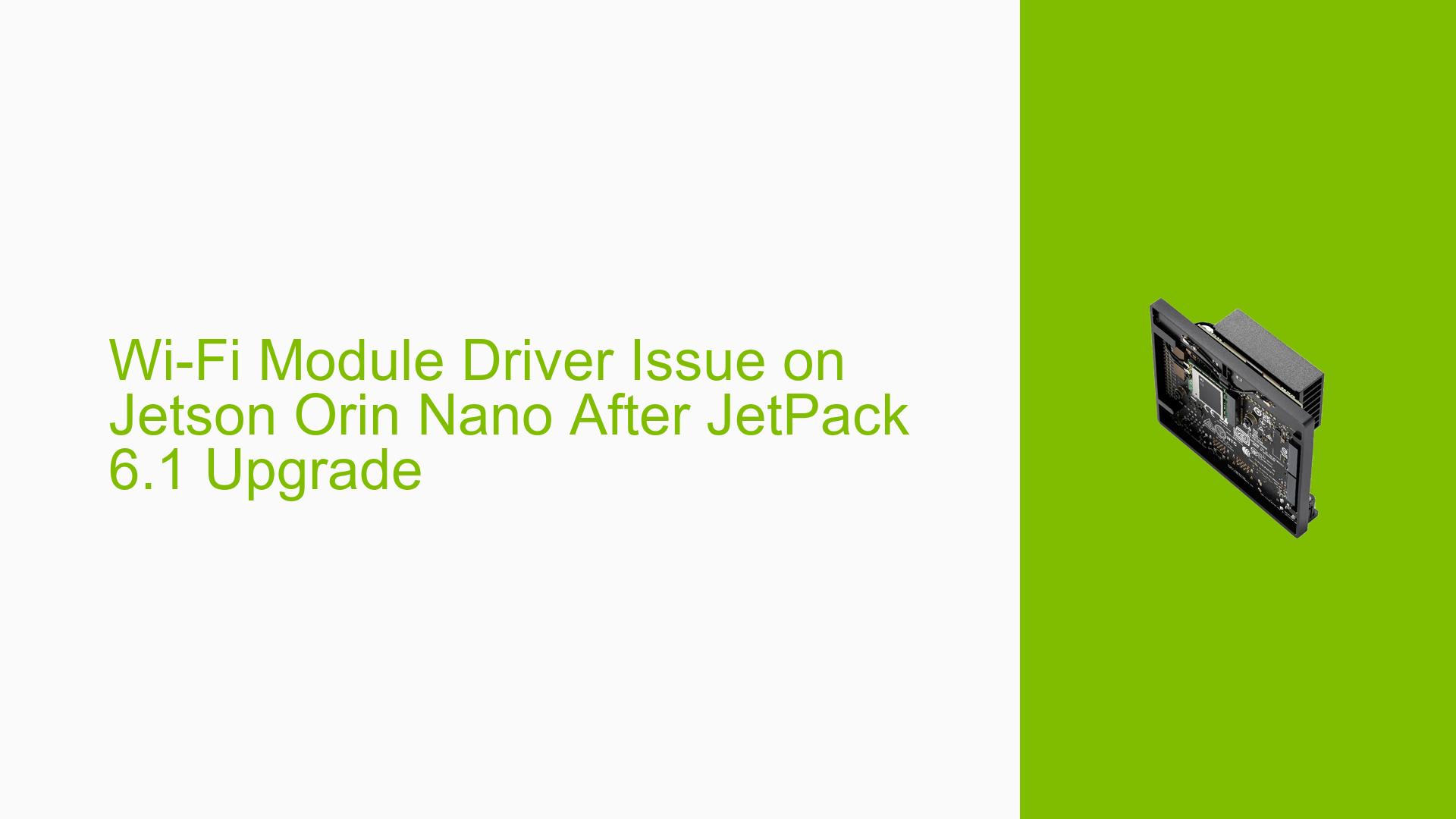Wi-Fi Module Driver Issue on Jetson Orin Nano After JetPack 6.1 Upgrade
Issue Overview
The Jetson Orin Nano board is experiencing Wi-Fi connectivity problems after upgrading from JetPack 5 to JetPack 6.1. Specifically, the Intel 8265NGW Wi-Fi module, which was previously functional, has stopped working following the upgrade. This issue is occurring on a system running Ubuntu 22.04.5, indicating a potential compatibility problem between the new JetPack version and the existing Wi-Fi module or its drivers.
Possible Causes
-
Driver Incompatibility: The upgrade to JetPack 6.1 may have introduced changes that are incompatible with the existing Wi-Fi module driver.
-
Kernel Changes: The new JetPack version might include kernel modifications that affect the Wi-Fi module’s functionality.
-
Missing or Outdated Drivers: The upgrade process may have removed or failed to update the necessary drivers for the Intel 8265NGW module.
-
Hardware Compatibility Issues: There could be a hardware-level incompatibility between the Intel 8265NGW module and the new JetPack version.
-
Configuration Changes: The upgrade might have altered system configurations that are crucial for Wi-Fi functionality.
Troubleshooting Steps, Solutions & Fixes
-
Check for Additional Drivers:
- Investigate if the Intel 8265NGW module requires additional drivers for JetPack 6.1 compatibility.
- Search for updated drivers specifically designed for use with JetPack 6.1 and Ubuntu 22.04.5.
-
Kernel Customization:
- Consider customizing the kernel to include support for the Wi-Fi module.
- Refer to the Jetson/L4T/r36.3.x patches documentation for examples of kernel customization.
-
Manual Kernel Build:
- If kernel customization is necessary, follow the Kernel Customization guide in the NVIDIA Jetson Linux Developer Guide.
- Use the following command to build the kernel image:
sudo ./nvbuild.sh
-
Alternative Wi-Fi Module:
- If the Intel 8265NGW module continues to be problematic, consider using an alternative Wi-Fi module.
- One user reported success with the aw cb375nf module.
-
Rollback Consideration:
- If Wi-Fi functionality is critical and cannot be resolved, consider rolling back to JetPack 5 temporarily while seeking a permanent solution.
-
System Update and Upgrade:
- Ensure your system is fully updated:
sudo apt update sudo apt upgrade - Reboot the system after updates and check if the Wi-Fi module is recognized.
- Ensure your system is fully updated:
-
Module Status Check:
- Use the following command to check if the Wi-Fi module is detected:
lspci | grep Network - If the module is not listed, it may indicate a hardware detection issue.
- Use the following command to check if the Wi-Fi module is detected:
-
Driver Reinstallation:
- Attempt to reinstall the Wi-Fi module driver:
sudo apt install --reinstall linux-modules-extra-$(uname -r) - Reboot the system after reinstallation.
- Attempt to reinstall the Wi-Fi module driver:
-
Firmware Check:
- Verify if the correct firmware is installed:
sudo update-initramfs -u - Look for any error messages related to missing firmware.
- Verify if the correct firmware is installed:
-
Community Support:
- If the issue persists, consider reaching out to the NVIDIA Developer Forums or the Jetson community for more specific assistance.
-
Hardware Inspection:
- As a last resort, physically inspect the Wi-Fi module connection to ensure it hasn’t been dislodged during the upgrade process.
Remember to document any changes made during troubleshooting and their effects on the system. If a solution is found, consider sharing it with the Jetson community to help others facing similar issues.