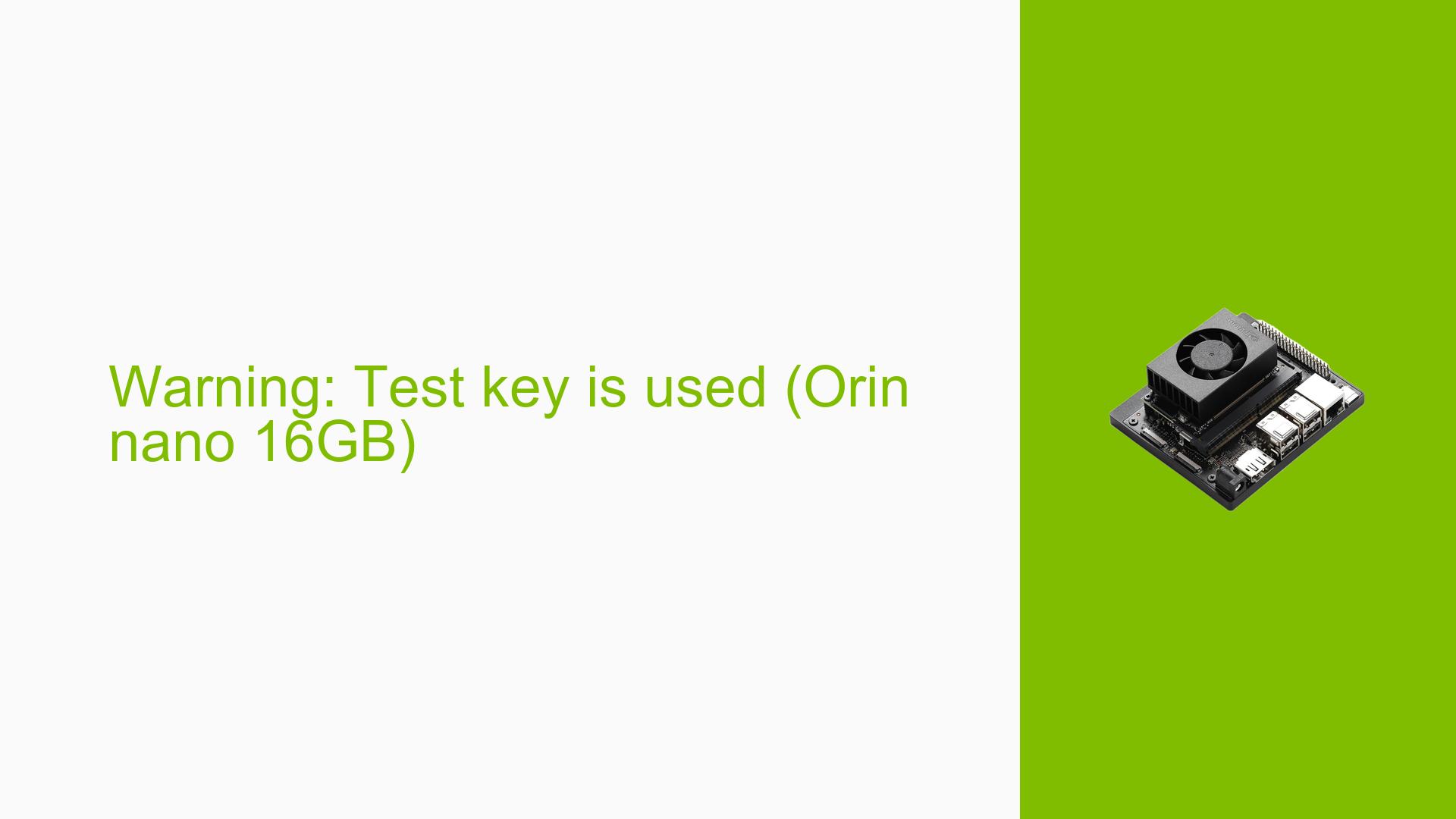Warning: Test key is used (Orin nano 16GB)
Issue Overview
Users of the Nvidia Jetson Orin Nano 16GB are encountering a critical issue where the device unexpectedly enters power save mode during boot-up, displaying the message "Warning: Test key is used." This problem typically occurs during the initial boot process after flashing an SD card with the JetPack image. The symptoms include:
- The device fails to boot fully and instead goes into power save mode.
- The warning message appears prominently on the screen.
- Users have reported this issue consistently, indicating it is not isolated to a single instance.
The hardware specifications involved include:
- Jetson Orin Nano 16GB Developer Kit.
- A microSD card used for the installation of the OS.
This issue significantly hampers user experience, preventing access to the device’s functionalities and limiting development capabilities.
Possible Causes
Several potential causes can lead to this issue:
- Firmware Issues: If the QSPI bootloaders are not updated, it may lead to compatibility problems with JetPack images.
- Incorrect SD Card Image: Using an incompatible or improperly flashed SD card image can result in boot failures.
- Hardware Defects: There may be issues with the hardware components, such as power supply or connections.
- Driver Conflicts: Incompatibilities between drivers and the JetPack version can cause system instability.
- User Misconfigurations: Incorrect setup procedures or configurations during installation may lead to boot issues.
- Environmental Factors: Insufficient power supply or overheating could contribute to unexpected shutdowns.
Troubleshooting Steps, Solutions & Fixes
To address the "Warning: Test key is used" issue, follow these comprehensive troubleshooting steps:
-
Check Power Supply:
- Ensure that you are using a compatible power supply (19V for Orin Nano).
- Verify that all connections are secure and that there are no damaged cables.
-
Update Firmware:
- If you suspect firmware issues, use the SDK Manager to update your Jetson Orin Nano’s firmware:
sudo /opt/nvidia/jetson-io/jetson-io.py - Follow prompts to ensure your firmware is up-to-date.
- If you suspect firmware issues, use the SDK Manager to update your Jetson Orin Nano’s firmware:
-
Flash SD Card Properly:
- Re-flash your microSD card using a reliable method. Use the official JetPack image from NVIDIA’s website.
- Ensure you follow these steps:
- Download the correct image from JetPack SDK Page.
- Use a tool like Balena Etcher or Win32 Disk Imager to write the image to your SD card.
-
Boot into Recovery Mode:
- To troubleshoot further, place your board into recovery mode by connecting pins 9 and 10 on the button header while powering on:
# Connect pins and then power on - This allows SDK Manager to detect the board for flashing.
- To troubleshoot further, place your board into recovery mode by connecting pins 9 and 10 on the button header while powering on:
-
Use SDK Manager for Installation:
- Launch SDK Manager on your host machine (preferably Ubuntu 20.04) and select your Jetson Orin Nano as the target hardware.
- Follow instructions carefully to install JetPack components.
-
Verify Boot Configuration:
- Ensure that you have selected the correct options in SDK Manager for your specific hardware configuration.
-
Check for Overheating:
- Monitor temperature levels during operation; ensure adequate cooling is provided.
-
Community Resources:
- Utilize forums such as NVIDIA Developer Forums for additional support or similar user experiences.
Recommended Approach
Multiple users have successfully resolved this issue by flashing their boards with JetPack 5 instead of JetPack 6, as the latter is still in preview and may contain bugs that affect stability.
Documentation Links
By following these steps systematically, users should be able to diagnose and potentially resolve the issue with their Nvidia Jetson Orin Nano Developer Kit effectively.