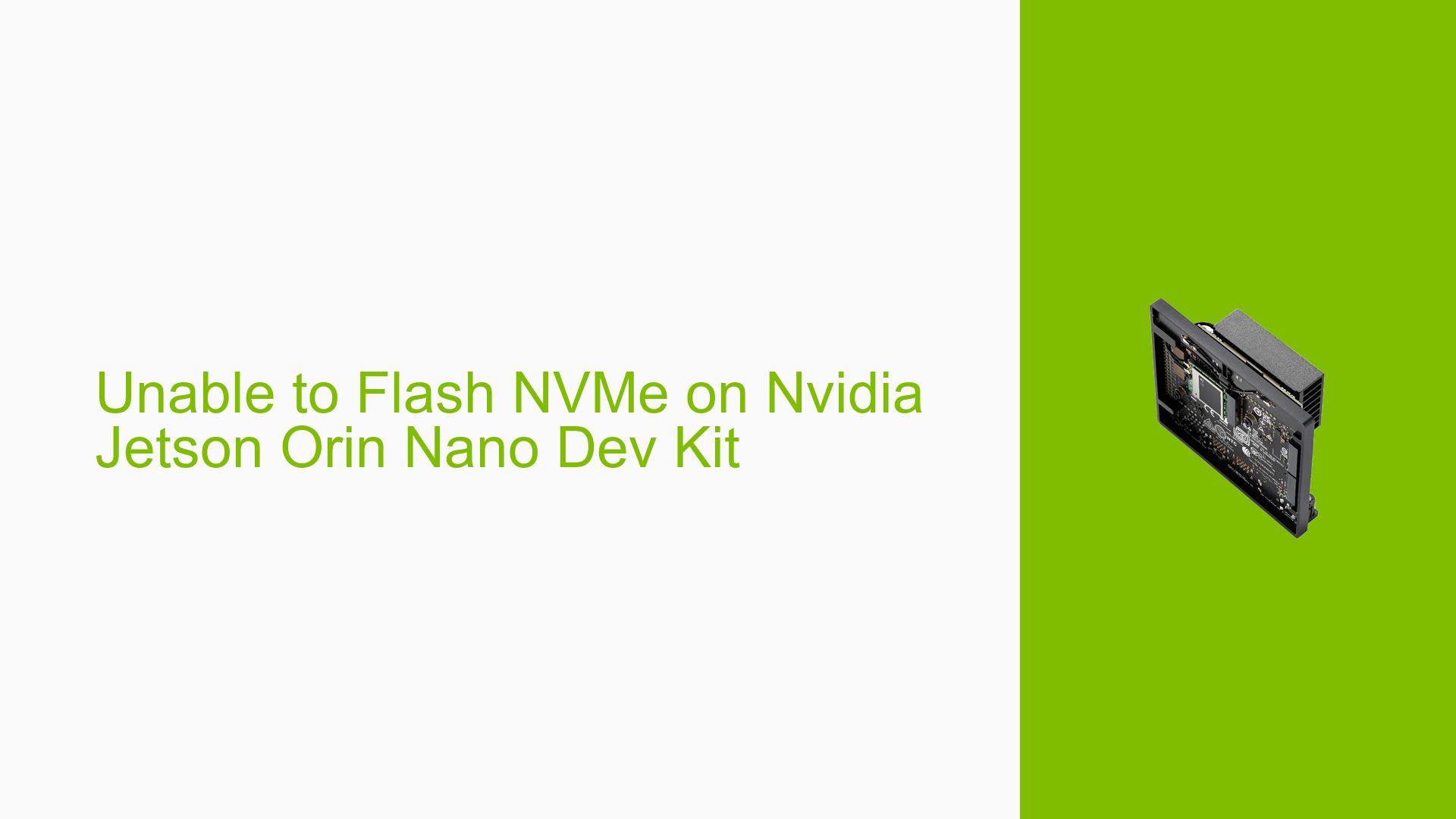Unable to Flash NVMe on Nvidia Jetson Orin Nano Dev Kit
Issue Overview
Users are experiencing difficulties flashing the Nvidia Jetson Orin Nano 8GB Developer Kit to an NVMe drive. The specific symptoms include:
- Flashing process fails at 99% using the Nvidia SDK Manager
- Error message indicates that the device "/dev/nvme0n1" could not be found
- The NVMe drive is visible when booting from a microSD card but not during the flashing process
- Attempts to boot from the NVMe drive after flashing result in a black screen and loss of signal to the monitor
The issue appears to be related to the detection of the NVMe drive during the flashing process, despite the drive being visible when booting from alternative media.
Possible Causes
-
NVMe Drive Compatibility: Some NVMe drives may not be fully compatible with the Jetson Orin Nano Dev Kit, leading to detection issues during the flashing process.
-
PCIe Driver Issues: The PCIe driver may fail to detect the NVMe drive during the flashing process, possibly due to timing or initialization problems.
-
SDK Manager Limitations: The Nvidia SDK Manager may have limitations or bugs that prevent it from properly recognizing certain NVMe drives.
-
Hardware Defect: There could be a hardware issue with either the NVMe drive or the Jetson Orin Nano Dev Kit itself.
-
Firmware or BIOS Issues: The device’s firmware or BIOS settings may not be properly configured to detect the NVMe drive during the flashing process.
Troubleshooting Steps, Solutions & Fixes
-
Verify NVMe Drive Compatibility:
- Test with a different NVMe drive to rule out compatibility issues. In this case, a user reported success with a Firecuda 520 NVMe drive.
- If possible, consult Nvidia’s compatibility list or community forums for known working NVMe models.
-
Use Alternative Flashing Methods:
- Attempt to use the
initrdflash tool instead of the SDK Manager. Refer to the Quick Start section in the Nvidia Developer Guide for instructions.
- Attempt to use the
-
Collect Detailed Logs:
- Obtain device-side logs during the flashing process using a serial console connection.
- For Jetson Orin Nano, use a special cable to connect to the serial console:
JetsonHacks – 19 Apr 19 Jetson Nano Style - Serial Console - JetsonHacks
-
Check NVMe Drive Detection:
- Boot the system from a microSD card and verify if the NVMe drive is detected:
lsblk - If the drive is visible, note its exact name (e.g., nvme0n1p1).
- Boot the system from a microSD card and verify if the NVMe drive is detected:
-
Manually Flash Using flash.sh:
- Navigate to the Nvidia flash script directory:
cd ~/nvidia/nvidia_sdk/JetPack_<version>/Linux_for_Tegra/ - Attempt to flash manually using the following command:
sudo ./flash.sh jetson-orin-nano-devkit-nvme nvme0n1p1
Note: This method may not work for NVMe drives and is not recommended by Nvidia.
- Navigate to the Nvidia flash script directory:
-
Update Firmware and Drivers:
- Ensure that your Jetson Orin Nano Dev Kit has the latest firmware and drivers installed.
- Check for any available BIOS or firmware updates for your specific NVMe drive.
-
Consult Nvidia Support:
- If the issue persists, contact Nvidia support and provide them with:
- Full SDK Manager logs
- Device-side logs during flashing
- Logs from failed boot attempts
- Detailed information about the NVMe drive model and any other hardware specifications
- If the issue persists, contact Nvidia support and provide them with:
-
Consider Alternative NVMe Drives:
- If all else fails, consider using a different NVMe drive model known to work with the Jetson Orin Nano Dev Kit.
- The WD Blue SN570 (1TB) was reported to have issues, while the Firecuda 520 worked successfully.
Remember that flashing an NVMe drive on the Jetson Orin Nano Dev Kit requires a native x86 host computer running the Nvidia SDK Manager. Virtual machines or non-Intel based systems may not be suitable for this process.