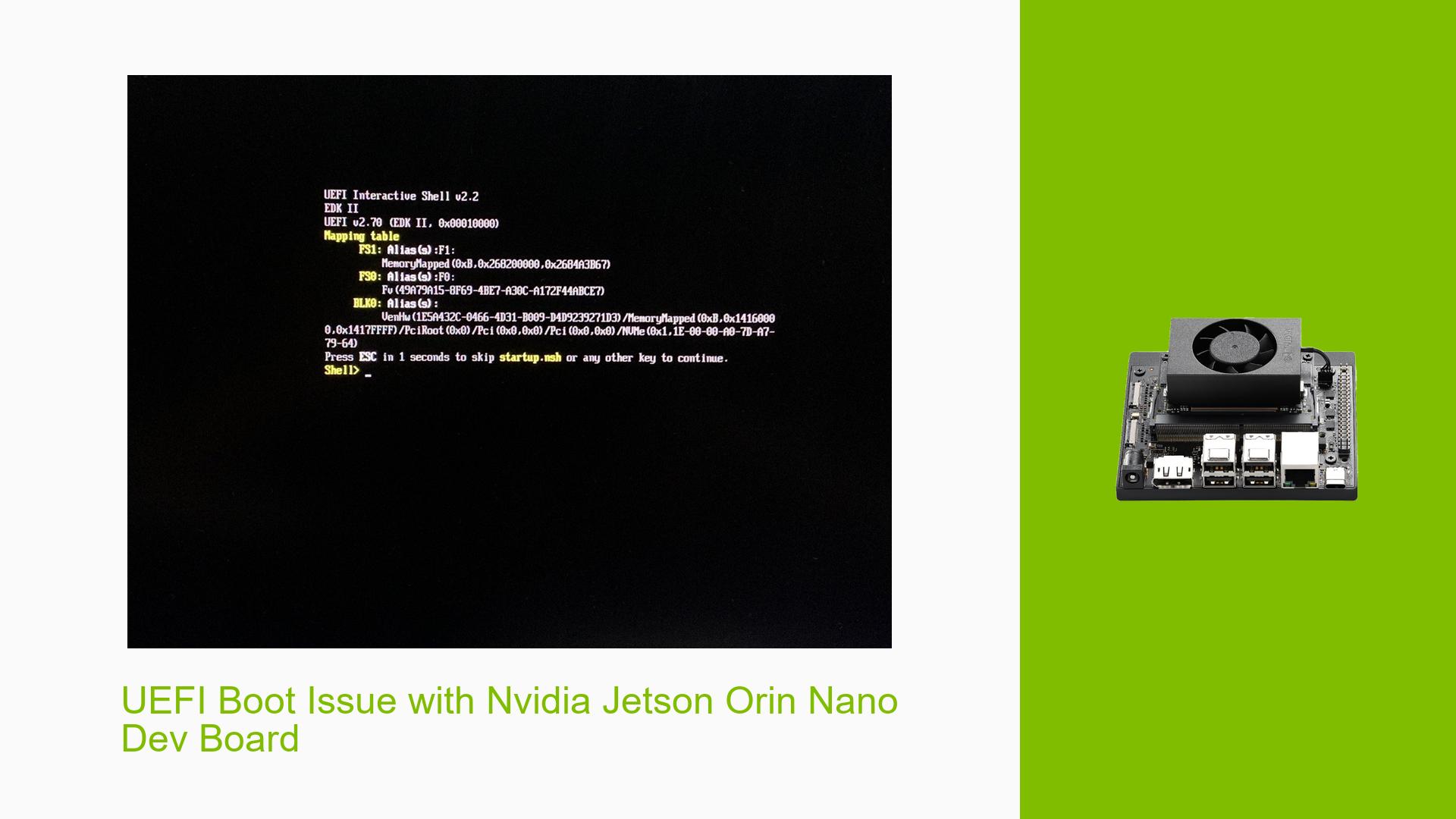UEFI Boot Issue with Nvidia Jetson Orin Nano Dev Board
Issue Overview
Users of the Nvidia Jetson Orin Nano Dev board, specifically the reComputer J30 model, are experiencing a boot issue where the system gets stuck at the UEFI interactive shell. This problem occurs during the startup process, preventing the device from booting normally. The issue seems to arise after the device has been previously working fine, suggesting a change in configuration or hardware.
Key points:
- The device is stuck at the UEFI page during boot
- The problem occurred after reconnecting the device
- A USB keyboard is connected to the board
- The device is using a custom carrier board for Orin Nano with JP5.1.1(R35.3.1)
- The issue prevents booting from other boot devices
Possible Causes
-
Storage Device Change: Replacing the original SSD with a different one can cause boot issues, as the NVMe drive contains not only the rootfs but also other partitions necessary for booting.
-
Boot Device Configuration: The board may be unable to detect or boot from the primary boot device, forcing it to enter the UEFI shell.
-
Hardware Incompatibility: The new SSD might not be compatible with the board or might not be properly recognized by the system.
-
Corrupted Boot Partition: The boot partition on the NVMe drive could be corrupted, preventing the system from booting normally.
-
UEFI Settings Change: Unintended changes to the UEFI settings might have occurred, affecting the boot process.
-
Software or Firmware Issues: Although not explicitly mentioned, there’s a possibility of software or firmware-related issues causing the boot problem.
Troubleshooting Steps, Solutions & Fixes
-
Restore Original SSD
- If you’ve replaced the SSD, reinsert the original SSD that came with the board.
- This solution resolved the issue for the user in the discussion.
-
Check Boot Manager Options
- Access the UEFI menu and review the "Boot Manager" list.
- Ensure that the NVMe drive is listed and set as the primary boot device.
-
Re-flash the Board
- If the issue persists, consider re-flashing the board with the original firmware.
- Use the custom BSP package and related commands provided by your vendor for flashing.
- This process will reset the board to its original state.
-
Verify Hardware Connections
- Ensure all hardware components, especially the SSD, are properly connected.
- Check for any loose connections or damaged cables.
-
Update Firmware and Drivers
- If possible, update the board’s firmware and drivers to the latest version.
- This can resolve compatibility issues and fix known bugs.
-
Check for Hardware Compatibility
- If using a new SSD, verify its compatibility with the Jetson Orin Nano Dev board.
- Consult the board’s documentation or manufacturer for a list of compatible storage devices.
-
Examine UEFI Settings
- Review the UEFI settings to ensure they are configured correctly for booting from the NVMe drive.
- Look for options related to boot order and storage controller settings.
-
Perform a Clean Installation
- As a last resort, perform a clean installation of the operating system and necessary software.
- This can help eliminate any software-related issues that might be causing the boot problem.
Remember to back up any important data before attempting major changes like re-flashing or reinstalling the system. If the issue persists after trying these solutions, consider contacting Nvidia support or the board manufacturer for further assistance.