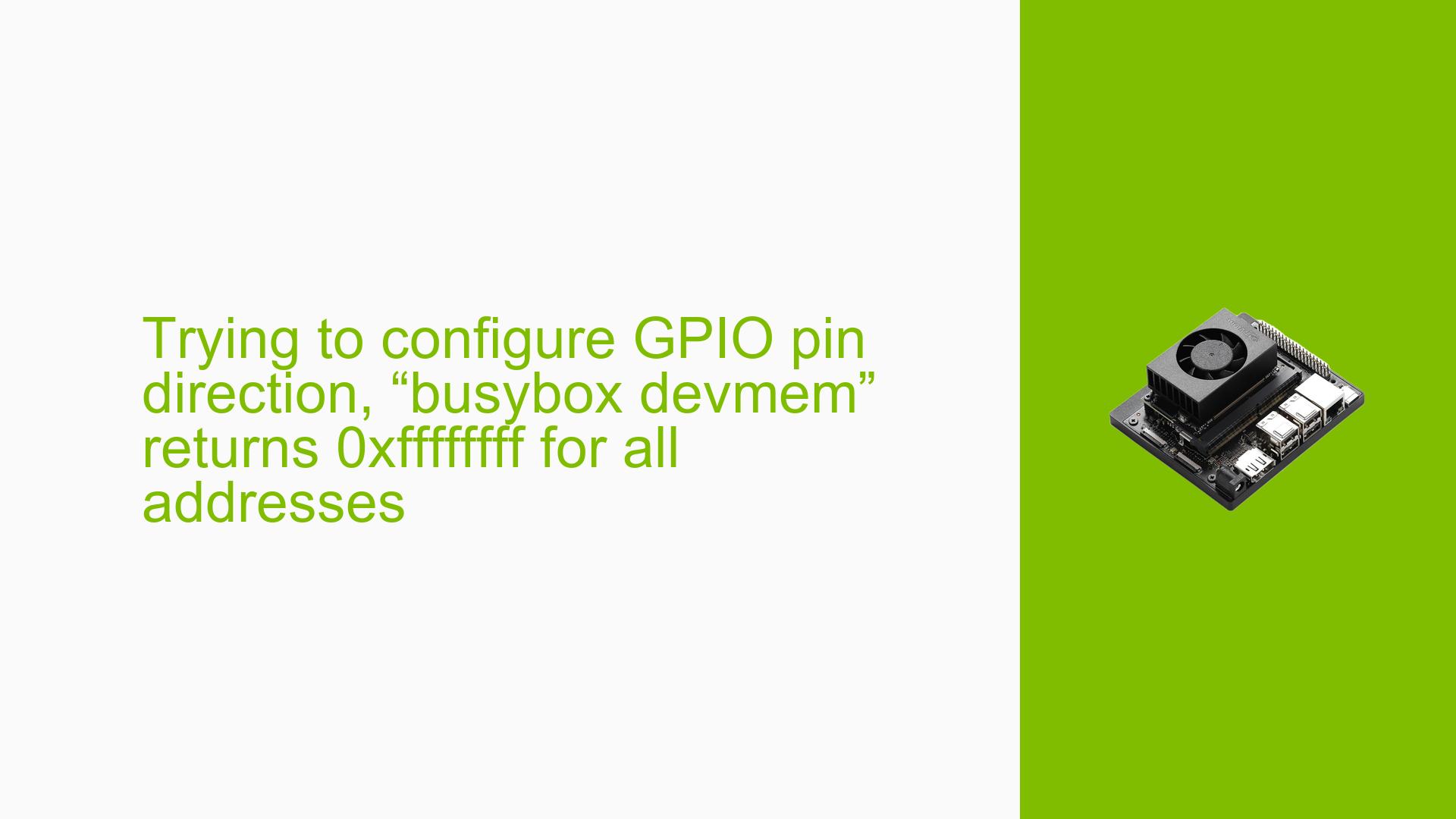Trying to configure GPIO pin direction, “busybox devmem” returns 0xffffffff for all addresses
Issue Overview
Users are encountering issues when attempting to configure GPIO pin 29 on the Nvidia Jetson Orin Nano Dev board. The primary symptoms include:
-
When executing the command
busybox devmem 0x02340068, the output consistently returns0xFFFFFFFF, indicating that the read access to the specified hardware register is failing. -
This issue arises when users attempt to set pin 29 (also known as GPIO01, PQ.05, gpio-453, and pin 105) as an input with a pull-up resistor.
-
The context of the problem occurs during manual configuration of GPIO pins using low-level memory access methods, specifically through
/dev/mem. -
Users report that this issue persists even when running their code as root, suggesting a potential lack of access permissions or configuration problems.
-
The problem has been noted to be consistent across various attempts, severely impacting user experience by preventing the proper configuration of GPIO pins for intended applications.
-
Relevant hardware specifications include the Nvidia Jetson Orin Nano Dev board and its associated software environment, which may not provide adequate API support for GPIO manipulation.
Possible Causes
Several potential causes could lead to the observed issue:
-
Hardware Incompatibilities or Defects: If there are defects in the hardware or if the specific GPIO pin is malfunctioning, it may result in failure to read from the register.
-
Software Bugs or Conflicts: Bugs in the Jetson Linux software stack or conflicts with other running applications could interfere with GPIO operations.
-
Configuration Errors: Incorrectly setting up the pinmux or failing to enable necessary configurations for GPIO access might lead to read failures.
-
Driver Issues: Outdated or improperly configured drivers may prevent successful communication with hardware registers.
-
Environmental Factors: Power supply issues or overheating could affect the performance of the board and its ability to access certain registers.
-
User Errors or Misconfigurations: Misunderstanding of how to properly configure GPIO settings, including incorrect register addresses or offsets, can lead to erroneous reads.
Troubleshooting Steps, Solutions & Fixes
To address the issue effectively, users can follow these comprehensive troubleshooting steps:
-
Verify Hardware Connections:
- Ensure that all physical connections to pin 29 are secure and properly configured.
- Check for any visible signs of damage on the board or components.
-
Check Permissions:
- Confirm that you are executing commands as root. Use
sudoif necessary. - Verify that
/dev/memhas appropriate permissions set for access.
- Confirm that you are executing commands as root. Use
-
Review Pin Configuration:
- Double-check the pinmux settings for pin 29 using relevant documentation.
- Ensure that no other processes are conflicting with GPIO settings.
-
Test Alternative Access Methods:
- Instead of using
busybox devmem, try accessing registers using a custom C program that utilizesmmapon/dev/mem.
Example code snippet:
#include <fcntl.h> #include <sys/mman.h> #include <stdio.h> #include <unistd.h> int main() { int fd = open("/dev/mem", O_RDWR | O_SYNC); if (fd < 0) { perror("Unable to open /dev/mem"); return -1; } void *addr = mmap(NULL, sizeof(uint32_t), PROT_READ | PROT_WRITE, MAP_SHARED, fd, 0x02340068); if (addr == MAP_FAILED) { perror("mmap failed"); close(fd); return -1; } printf("Value at address: %x\n", *((uint32_t *)addr)); munmap(addr, sizeof(uint32_t)); close(fd); return 0; } - Instead of using
-
Inspect dmesg Logs:
- Use
dmesgafter attempting to read from registers to identify any kernel error messages related to GPIO access. - Look specifically for errors related to
cbb-fabricand other relevant components.
- Use
-
Update Software and Drivers:
- Ensure that you are running the latest version of Jetson Linux and all associated drivers.
- Check for any firmware updates that might address known issues with GPIO handling.
-
Consult Documentation:
- Refer to the "Jetson AGX Orin Platform Adaptation and Bring-Up" documentation for any additional steps required for enabling GPIO access.
-
Testing Different Configurations:
- Experiment with different configurations of pin 29 (e.g., setting it as an output instead of an input) to see if behavior changes.
-
Seek Community Support:
- If issues persist, consider posting detailed findings on forums dedicated to Nvidia Jetson development for community assistance.
-
Preventive Best Practices:
- Regularly update software and firmware.
- Maintain proper documentation of configurations and changes made during development.
- Conduct thorough testing before deploying applications that rely on GPIO functionality.
By following these steps, users can systematically diagnose and potentially resolve issues related to configuring GPIO pins on the Nvidia Jetson Orin Nano Dev board.