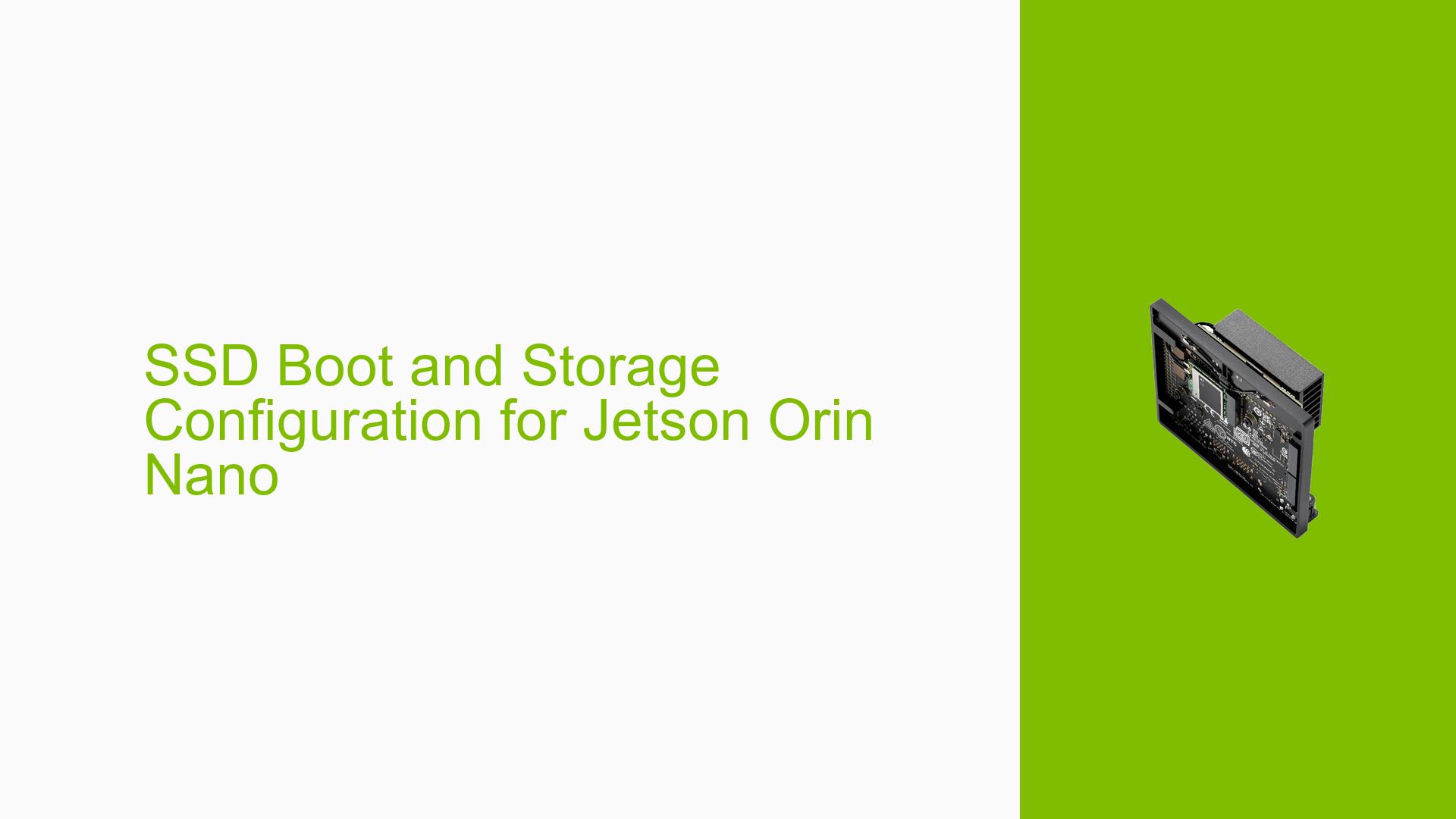SSD Boot and Storage Configuration for Jetson Orin Nano
Issue Overview
Users are seeking information on how to properly connect and configure an SSD for boot and storage purposes with the NVIDIA Jetson Orin Nano developer kit. This involves understanding the hardware connections, system configuration, and any potential differences from other Jetson models. The lack of a specific reference design for the Orin Nano has led to uncertainty about the optimal setup for SSD integration.
Possible Causes
-
Hardware compatibility: The Jetson Orin Nano may have different specifications or connector layouts compared to other Jetson models, leading to confusion about proper SSD connection.
-
Lack of documentation: Insufficient or unclear documentation specific to the Orin Nano regarding SSD integration could be causing uncertainty.
-
Model similarities: The similarities between the Orin Nano and Xavier NX may lead to assumptions about interchangeability, which may not be entirely accurate.
-
PCIe lane allocation: Uncertainty about which PCIe lanes should be used for SSD connection on the Orin Nano.
Troubleshooting Steps, Solutions & Fixes
-
Reference Xavier NX Design:
- Use the Xavier NX developer kit as a reference for SSD integration with the Orin Nano.
- The Xavier NX devkit connects the SSD to the four lanes of PCIE0.
- Access the Xavier NX dev kit documentation for detailed information: https://developer.nvidia.com/jetson-xavier-nx-developer-kit-carrier-board-design-package-p3509-a01
-
Verify Hardware Compatibility:
- Check the Jetson Orin Nano specifications to ensure it has similar PCIe lane availability as the Xavier NX.
- Confirm that the Orin Nano’s carrier board has the necessary connectors for SSD integration.
-
PCIe Lane Configuration:
- Identify the PCIe lanes on the Orin Nano that correspond to PCIE0 on the Xavier NX.
- Configure the system to recognize and utilize these lanes for the SSD connection.
-
BIOS/UEFI Settings:
- Access the BIOS/UEFI settings of the Orin Nano.
- Look for options related to PCIe configuration and SSD boot priority.
- Enable NVMe or SSD boot options if available.
-
Software Configuration:
- Update the Jetson Linux (L4T) to the latest version compatible with Orin Nano.
- Use the following command to check for available storage devices:
lsblk - If the SSD is detected, use standard Linux commands to partition and format it:
sudo fdisk /dev/nvme0n1 sudo mkfs.ext4 /dev/nvme0n1p1
-
Boot Configuration:
- Modify the boot configuration to prioritize the SSD:
sudo nano /boot/extlinux/extlinux.conf - Update the
APPENDline to include the correct root partition of the SSD.
- Modify the boot configuration to prioritize the SSD:
-
Data Migration:
- If needed, migrate the existing system to the SSD:
sudo dd if=/dev/mmcblk0p1 of=/dev/nvme0n1p1 bs=4M status=progress
- If needed, migrate the existing system to the SSD:
-
Consult NVIDIA Developer Forums:
- Post specific questions about Orin Nano SSD integration on the NVIDIA Developer Forums.
- Provide detailed information about your hardware setup and any errors encountered.
-
Check for Orin Nano-specific Documentation:
- Regularly check the NVIDIA Developer website for updated documentation specific to the Orin Nano.
- Look for application notes or technical briefs that might address SSD integration.
-
Testing and Verification:
- After connecting and configuring the SSD, perform thorough testing to ensure stability and performance.
- Run benchmarks to compare SSD performance with the default storage option.
- Monitor system logs for any errors related to SSD or PCIe communication.
Remember that while the Xavier NX design can serve as a good starting point, always verify compatibility and follow any Orin Nano-specific guidelines that may be available. If uncertainties persist, reaching out to NVIDIA support or the developer community for Orin Nano-specific advice is recommended.