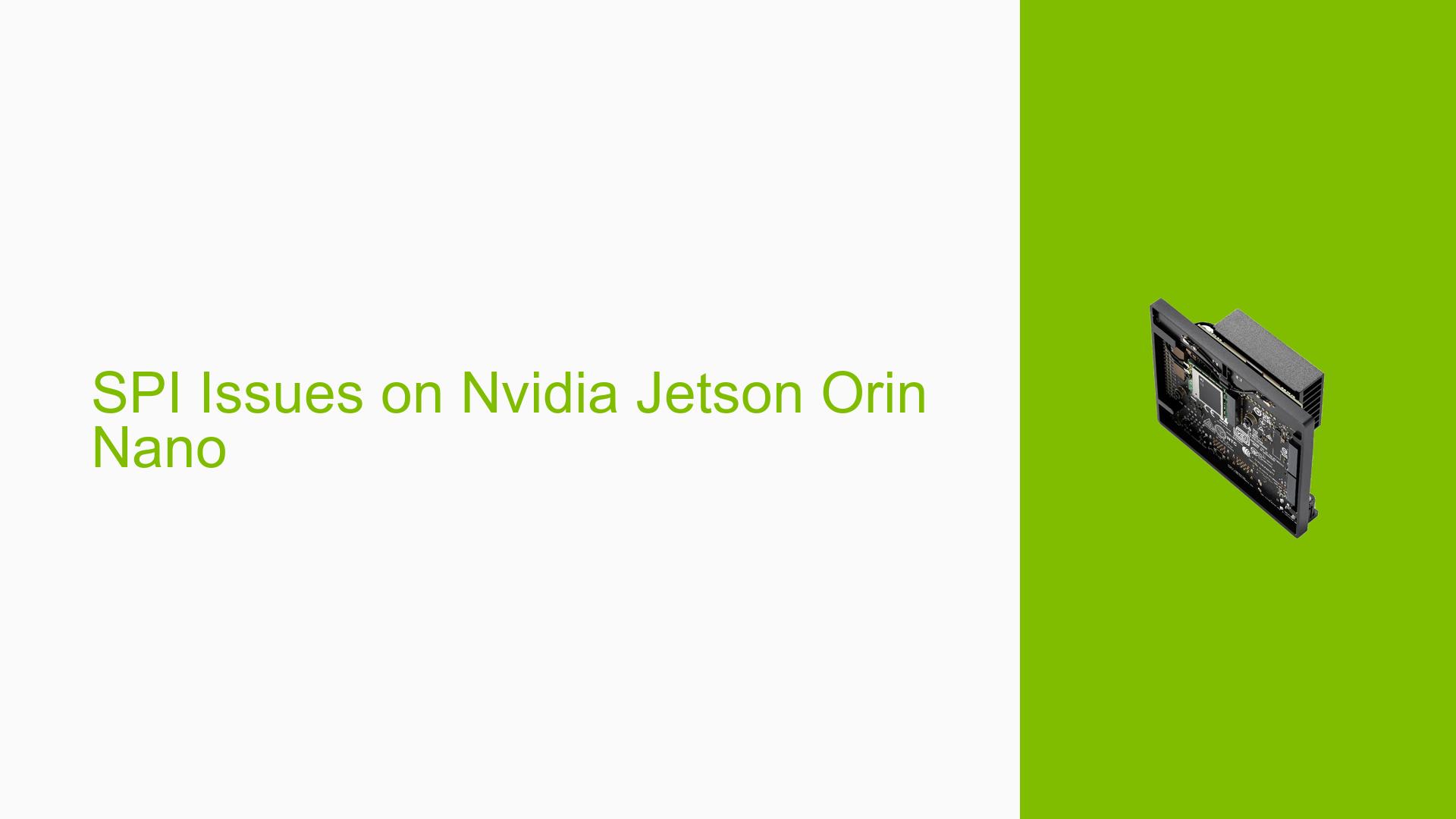SPI Issues on Nvidia Jetson Orin Nano
Issue Overview
Users are experiencing problems with SPI functionality on the Nvidia Jetson Orin Nano development board. The main symptoms include:
- SPI ports not working as expected, particularly when compared to Jetson Nano
- Loopback tests failing at higher frequencies (60MHz)
- Difficulties in configuring SPI for optimal performance
- Potential issues with tx/rx tap delay functionality
The problem occurs during setup and testing of SPI communication, affecting the ability to interface with SPI devices. This issue impacts system functionality, particularly for users migrating from Jetson Nano to Orin Nano platforms or those using custom carrier boards designed for multiple Jetson modules.
Possible Causes
-
Hardware differences: Despite similarities in pinouts, there may be subtle differences in the SPI hardware implementation between Jetson Nano and Orin Nano.
-
Driver or firmware issues: The SPI driver for Orin Nano may not be fully optimized or may contain bugs affecting performance at higher frequencies.
-
Clock source configuration: The parent clock for SPI might not be properly configured for the Orin Nano, leading to signal integrity issues at higher frequencies.
-
Pin configuration: Incorrect or suboptimal pin settings in the device tree or through jetson-io could lead to signal integrity problems.
-
Power management: Differences in pad power or drive strength settings between Nano and Orin Nano might affect SPI performance.
-
Custom carrier board design: While designed to be compatible with multiple Jetson modules, there could be unforeseen issues specific to the Orin Nano’s requirements.
-
Tx/Rx tap delay misconfiguration: The tap delay settings, which are crucial for proper signal timing, may not be working correctly on the Orin Nano.
Troubleshooting Steps, Solutions & Fixes
-
Verify SPI configuration:
- Use
jetson-io.pyto configure SPI ports correctly for Orin Nano. - Ensure the correct device tree overlay is applied and loaded on boot.
- Use
-
Check pin configuration:
- Examine pin settings using:
cat /sys/kernel/debug/pinctrl/2430000.pinmux/pinconf-groups - Verify that SPI pins are correctly configured for SPI function.
- Examine pin settings using:
-
Adjust SPI frequency:
- If experiencing issues at higher frequencies, try reducing the SPI clock speed.
- Start with 40MHz and gradually increase to find the maximum stable frequency.
-
Investigate clock sources:
- Refer to the thread on configuring different parent clocks for SPI:
https://forums.developer.nvidia.com/t/can-not-config-the-spi2s-clk-frequency/185351/9 - Experiment with different clock sources to improve stability.
- Refer to the thread on configuring different parent clocks for SPI:
-
Check signal integrity:
- Use an oscilloscope to compare SPI signals between Jetson Nano and Orin Nano.
- Look for differences in signal quality, rise/fall times, and noise.
-
Examine tx/rx tap delay settings:
- Investigate the tap delay configuration for Orin Nano.
- Compare settings with Jetson Nano to identify discrepancies.
-
Update software:
- Ensure you’re running the latest JetPack version (5.1.2 mentioned in the discussion).
- Check for any available updates or patches specific to SPI functionality.
-
Test with official dev kit:
- If possible, perform the same SPI tests on an official Orin Nano dev kit to isolate custom carrier board issues.
-
Adjust drive strength and pad power:
- Experiment with different drive strength settings for SPI pins.
- Check if adjusting pad power settings improves signal integrity.
-
Kernel module troubleshooting:
- Ensure the SPI kernel module is loaded correctly:
sudo modprobe spidev - Check for any error messages in dmesg related to SPI initialization.
- Ensure the SPI kernel module is loaded correctly:
-
Custom carrier board review:
- Re-examine the custom carrier board design, focusing on SPI routing and power delivery.
- Consider adding additional filtering or termination if signal integrity issues persist.
-
Community engagement:
- Continue to engage with the Nvidia developer forums for updates and potential fixes.
- Share detailed oscilloscope measurements and test results to help diagnose the issue.
If the problem persists after trying these steps, consider opening a support ticket with Nvidia, providing detailed information about your setup, test results, and the steps you’ve taken to troubleshoot the issue.