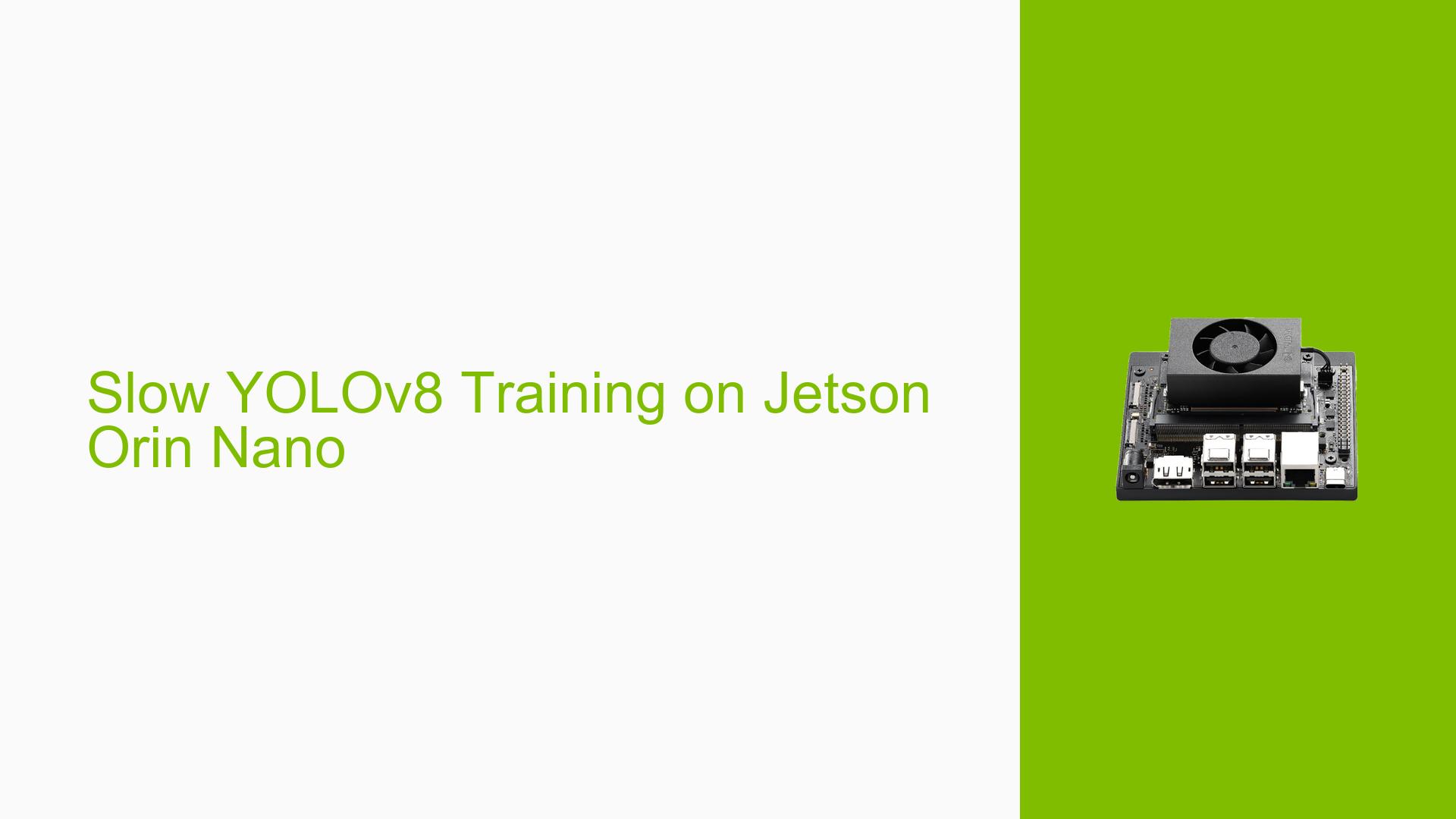Slow YOLOv8 Training on Jetson Orin Nano
Issue Overview
Users are experiencing slow training times when running the YOLOv8 object detection model on the Jetson Orin Nano, with reported epoch durations of approximately 50-55 minutes. This issue arises during the training process using a custom dataset containing around 30,000 images. The user has provided a training script utilizing the Ultralytics YOLO library, indicating that the model is expected to leverage the Jetson Orin Nano’s capabilities, which can achieve 40 TOPS (Tera Operations Per Second). The slow performance significantly impacts user experience and hinders effective model training.
Possible Causes
-
Device Performance Settings: The device may not be operating at its maximum performance settings.
- Users need to ensure that performance modes are activated.
-
GPU Utilization: Initial GPU utilization was reported as 0%, indicating that the training process may not be using the GPU effectively.
- Proper configuration is necessary to utilize the GPU for model training.
-
Configuration Errors: The training script parameters may not be optimized for the hardware.
- Batch size, image size, and number of workers can affect training speed.
-
Thermal Throttling: High temperatures can lead to throttling of performance.
- Monitoring temperatures during training is essential.
-
Power Supply Issues: Insufficient power supply may limit performance.
- Ensuring adequate power delivery to the device is crucial.
-
Software Bugs or Conflicts: Potential issues with the YOLO library or JetPack version could cause inefficiencies.
- Keeping software up to date is important for optimal performance.
Troubleshooting Steps, Solutions & Fixes
-
Maximize Device Performance:
- Run the following commands to set the device to maximum performance mode:
sudo nvpmodel -m 0 sudo jetson_clocks
- Run the following commands to set the device to maximum performance mode:
-
Check GPU Utilization:
- Use
tegrastatsto monitor GPU usage during training:sudo tegrastats - Ensure that GPU utilization is high (ideally above 90%).
- Use
-
Optimize Training Parameters:
- Adjust batch size and number of workers in your training script:
model.train( batch=4, # Increase batch size if memory allows workers=6 # Increase number of workers for data loading )
- Adjust batch size and number of workers in your training script:
-
Monitor Thermal Conditions:
- Keep an eye on temperature readings during training to ensure the device does not overheat.
-
Power Supply Verification:
- Confirm that the power supply provides sufficient wattage for optimal operation.
-
Update Software Packages:
- Ensure that you are using the latest version of JetPack and YOLO libraries to benefit from performance improvements and bug fixes.
-
Consider Alternative Training Methods:
- If local training remains slow, consider using cloud resources such as Google Colab for training and deploying models on the Jetson for inference.
-
Best Practices for Future Training Sessions:
- Regularly update system software and libraries.
- Test different configurations for optimal results.
- Document changes in settings to identify what works best in future sessions.
By following these steps, users can potentially resolve slow training issues on their Jetson Orin Nano while maximizing its capabilities for deep learning tasks.