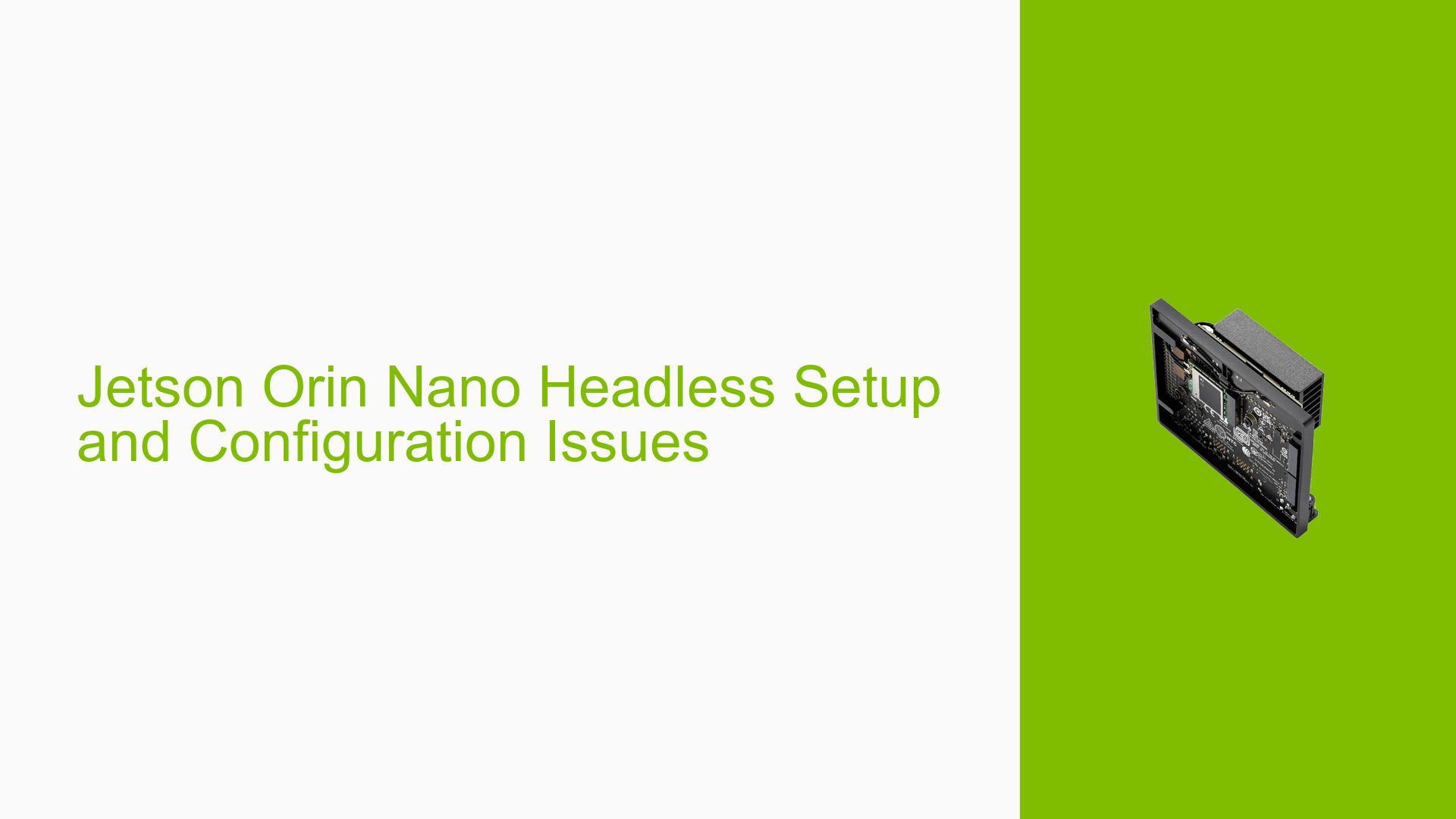Jetson Orin Nano Headless Setup and Configuration Issues
Issue Overview
Users are experiencing difficulties with the headless setup and configuration of the Jetson Orin Nano 8GB Developer Kit, particularly when using version 35.3.1 of the Jetson software. The main issues reported include:
- Inability to SSH into the device after flashing and user creation
- Challenges in setting up Wi-Fi connections without a GUI
- Confusion about the correct order of operations for flashing, user creation, and network configuration
- Difficulties with the OEM configuration process
- Problems exiting recovery mode after flashing
These issues are preventing users from successfully setting up their Jetson Orin Nano devices for headless operation, impacting their ability to start development work.
Possible Causes
- Incorrect order of configuration steps: Attempting to create users or configure Wi-Fi after flashing instead of before.
- Misunderstanding of the recovery mode and boot process: Not realizing that the device automatically reboots after flashing and exits recovery mode.
- Network configuration issues: Incorrect IP addressing or network setup preventing SSH access.
- Lack of proper documentation or unclear instructions for headless setup.
- Attempting to configure Wi-Fi before the first boot and user setup, which is not supported by default.
- Security settings on the host PC blocking the virtual network router created by the Jetson device.
- Incompatibility between the chosen Jetson version and the host PC’s operating system.
Troubleshooting Steps, Solutions & Fixes
-
Use the correct flashing and setup order:
- Prepare the OEM configuration before flashing
- Flash the device
- Allow the device to reboot automatically
- Complete the first boot setup
-
Utilize the OEM configuration for headless setup:
- Follow the instructions at: https://docs.nvidia.com/jetson/archives/r35.4.1/DeveloperGuide/text/SD/FlashingSupport.html#skipping-oem-config
- Use this method to pre-configure Wi-Fi, user accounts, and other settings before flashing
-
Set up a serial console for headless configuration:
- Use a USB-to-TTL serial cable
- Connect to the Jetson’s UART pins
- Follow the guide at: https://docs.nvidia.com/jetson/archives/r35.4.1/DeveloperGuide/text/SD/FlashingSupport.html#headless-mode-flow-in-oem-config
-
For SSH access after flashing:
- Use the IP address 192.168.55.1 when the device is connected via USB to the host PC
- Ensure the host PC recognizes the Jetson’s virtual network router
- Test connectivity with
ping 192.168.55.1from the host PC
-
To set up Wi-Fi without GUI:
- Use NetworkManager command-line tools (nmcli) after the first boot
- Example command to connect to Wi-Fi:
sudo nmcli device wifi connect "SSID" password "PASSWORD"
-
If changes don’t take effect after flashing:
- Ensure all configurations are done before flashing
- Use the
Linux_for_Tegra/tools/l4t_create_default_user.shscript to create a default user before flashing
-
For persistent configurations across flashes:
- Set up the Jetson as desired
- Clone the rootfs or use rsync to copy configurations back to the host PC
- Replace the
Linux_for_Tegra/rootfs/on the host with your customized version
-
If having trouble exiting recovery mode:
- Ensure you’re not manually keeping the device in recovery mode with jumper pins
- Allow the device to reboot automatically after flashing
-
For Wi-Fi setup issues:
- Initially, use a wired ethernet connection for first-time setup and updates
- Configure Wi-Fi to start on boot without user login (requires additional system configuration)
-
If using JetPack 6.x for the first time:
- Update the QSPI bootloaders by installing JetPack 6 on your SD Card using SDK Manager
- This is a one-time requirement for new devices
-
For unresolved issues or complex setups:
- Consider using a GUI for initial configuration, then switch to headless operation
- Document your exact steps and provide detailed information when seeking help on forums
Remember to always refer to the official NVIDIA Jetson documentation for the most up-to-date and accurate information on setup and configuration procedures.