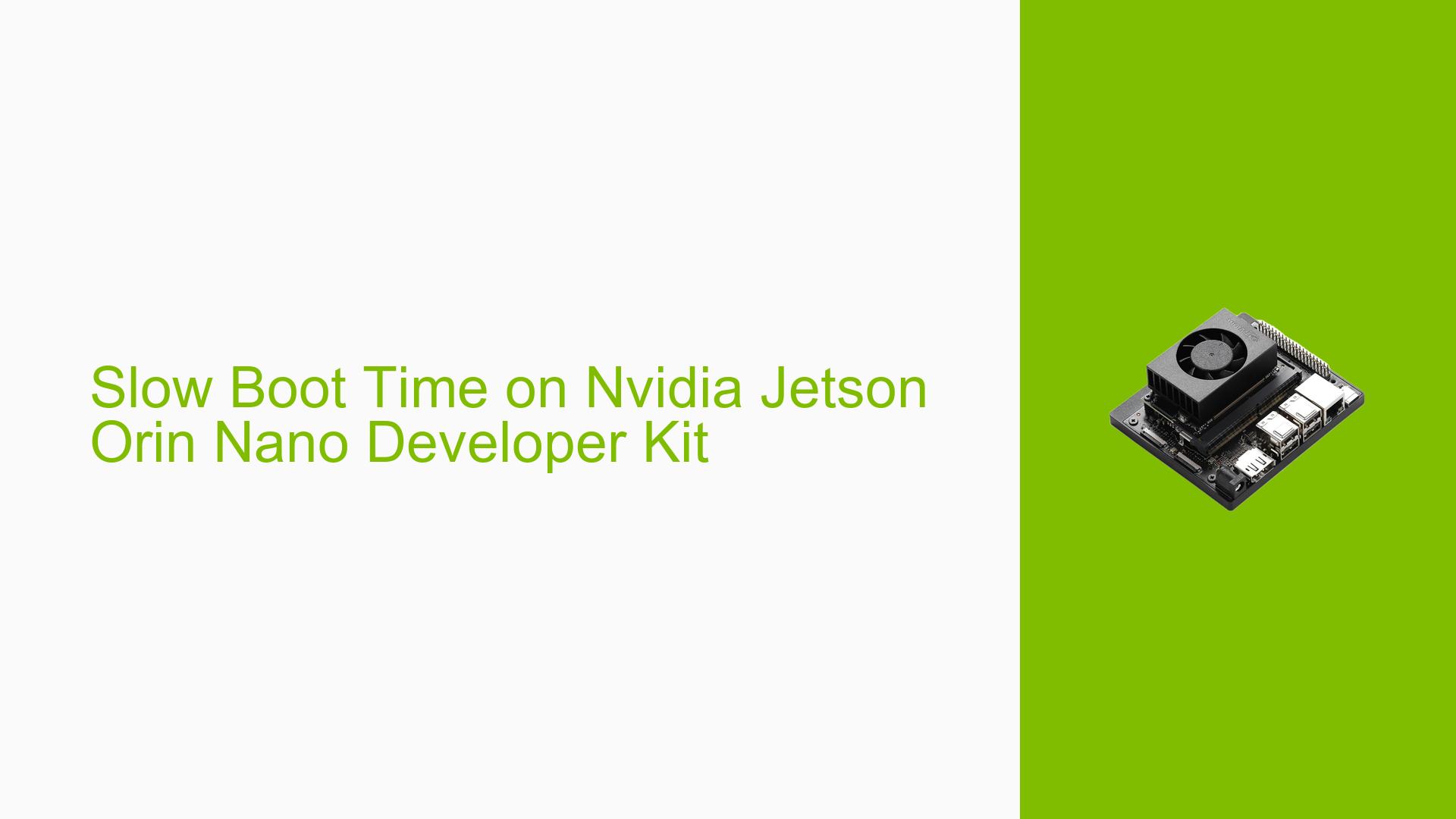Slow Boot Time on Nvidia Jetson Orin Nano Developer Kit
Issue Overview
Users of the Nvidia Jetson Orin Nano Developer Kit are experiencing significantly longer boot times compared to previous models like the Xavier NX. Specifically:
- The first Nvidia logo appears on screen after about 50 seconds, compared to 10-12 seconds on Xavier NX.
- The boot process shows several delays in different stages, including UEFI, L4T launcher, and kernel boot.
- Users are unable to see the UEFI boot logo, which should appear earlier in the boot process.
- The long boot time is impacting product development and user experience.
Possible Causes
- UEFI boot delay: A 5-second delay is built into the UEFI to allow users to enter the boot menu.
- L4T launcher delay: Takes about 5 seconds from L4T launcher until kernel booting.
- Kernel boot optimizations: Unused modules and drivers may be causing unnecessary delays.
- Network boot attempts: The system may be trying to boot from the network before local storage.
- Framebuffer initialization issue: UEFI is unable to create a framebuffer, possibly due to missing or incorrect information in TEGRA_CPUBL_PARAMS.
- Differences between JetPack 4 and JetPack 5: The switch from cboot to UEFI in JetPack 5 may contribute to longer boot times.
Troubleshooting Steps, Solutions & Fixes
-
Remove UEFI 5-second delay:
- Refer to the Jetson AGX Orin FAQ to remove the 5-second boot delay of UEFI.
- Update the UEFI image using the following command:
sudo ./flash.sh -c bootloader/t186ref/cfg/flash_t234_qspi.xml -k A_cpu-bootloader jetson-orin-nano-devkit mmcblk0p1
-
Optimize kernel boot time:
- Disable unused modules in the kernel defconfig to reduce driver probe time.
- Follow the Boot Time Optimization guide in the Jetson Linux Developer Guide.
-
Change boot order:
- Move SD card boot to the top of the boot order in UEFI settings.
- Update the L4TConfiguration.dtbo file on your board to reflect the new boot order.
-
Address network boot delays:
- If not needed, disable network boot attempts in the UEFI settings.
- Ensure a network cable is unplugged during boot if network boot is not required.
-
Investigate framebuffer initialization:
- Enable UEFI debug and check for error logs related to framebuffer creation.
- Verify that the TEGRA_CPUBL_PARAMS structure contains valid framebuffer base and size information.
-
Collect and analyze boot logs:
- Set up a serial debug console using the instructions from JetsonHacks.
- Capture detailed boot logs to identify specific areas of delay.
-
Compare with previous versions:
- If possible, test the boot time of Xavier NX with JetPack 5.1.1 to isolate JetPack-specific issues.
-
Optimize UEFI and early boot stages:
- Investigate the possibility of removing or optimizing unnecessary initialization steps in UEFI.
- Check for any services or modules that can be disabled or deferred to later in the boot process.
-
Update to the latest JetPack version:
- Ensure you are using the most recent JetPack version, as NVIDIA may have addressed some boot time issues in updates.
-
Custom boot optimization:
- For advanced users, consider creating a custom boot configuration that only initializes essential components for your specific use case.
-
Investigate display driver initialization:
- Given the lack of early boot logo, check the display driver initialization process in UEFI and early boot stages.
Remember to document all changes made during the optimization process, as some modifications may affect system stability or functionality. Always test thoroughly after making boot-related changes.