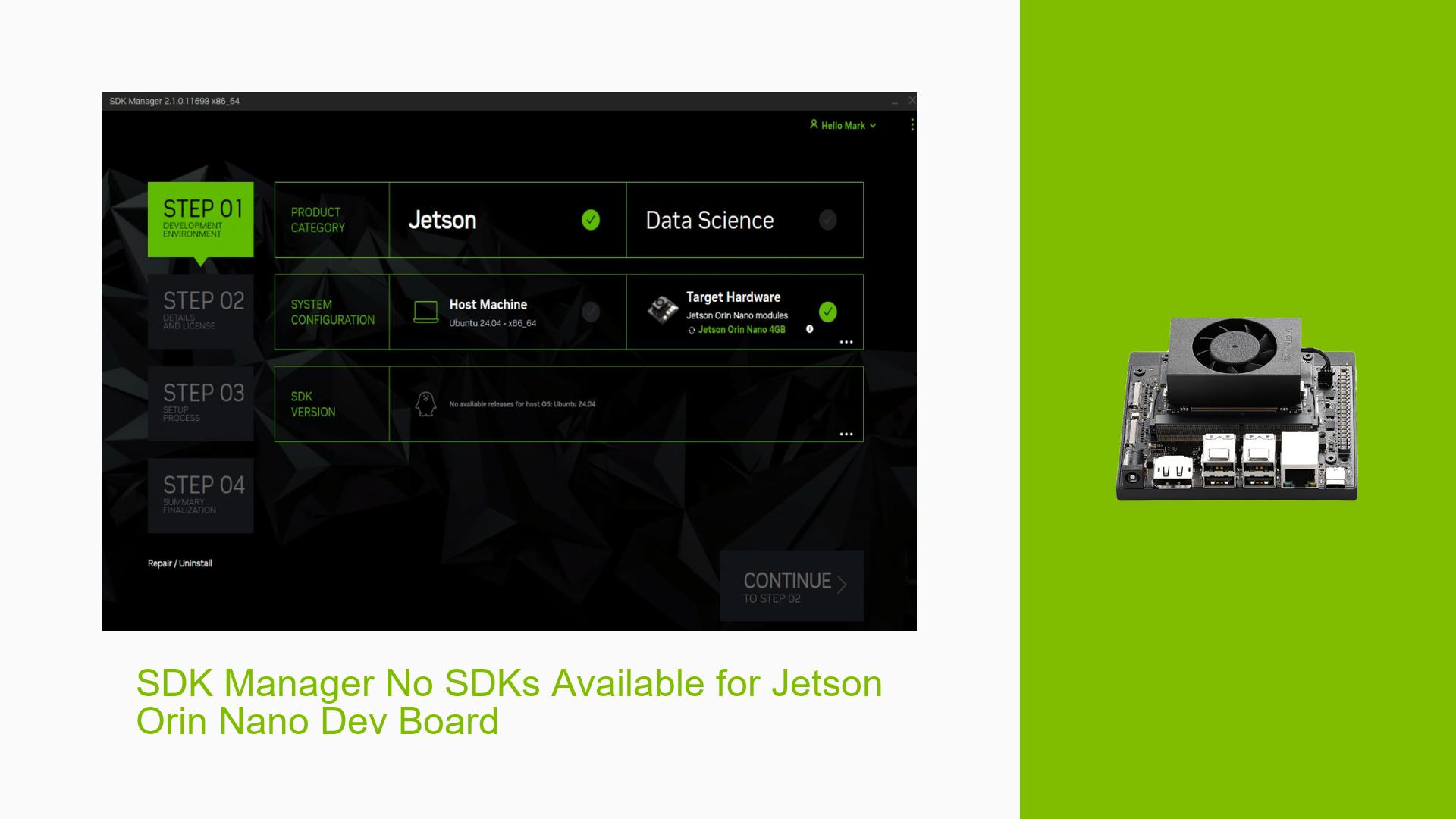SDK Manager No SDKs Available for Jetson Orin Nano Dev Board
Issue Overview
Users are experiencing difficulties with the NVIDIA Jetson Orin Nano Developer Kit, specifically related to the SDK Manager not displaying available SDKs for download. This issue arises primarily when users attempt to set up their Jetson Orin Nano on Ubuntu 24.04. The symptoms include a lack of visible JetPack versions in the SDK Manager, despite having a new Jetson Orin machine. The problem has been reported consistently by new users, indicating a significant barrier to getting started with the platform. The impact on user experience is considerable, as it hinders the ability to utilize the development tools necessary for AI and embedded systems projects.
Possible Causes
- Operating System Compatibility: The primary cause identified is the use of Ubuntu 24.04, which appears incompatible with the SDK Manager’s requirements, leading to no SDKs being available.
- Configuration Errors: Incorrect system configurations or settings in the SDK Manager could prevent it from detecting available SDKs.
- User Errors: New users may misconfigure their setup or fail to follow necessary steps, leading to issues in accessing the SDKs.
- Environmental Factors: Issues such as inadequate power supply or hardware defects could potentially contribute to the problem.
Troubleshooting Steps, Solutions & Fixes
-
Change OS Version:
- Edit the
/usr/lib/os-releasefile. - Change the
VERSION_IDline toVERSION_ID="18.04". - Relaunch the SDK Manager to check for available JetPack versions.
- Edit the
-
Verify System Requirements:
- Ensure that you are using a supported version of Ubuntu (preferably 20.04) as other versions may not be compatible with the SDK Manager.
- Check that your Jetson Orin Nano Developer Kit is properly set up with all necessary components.
-
Reinstall SDK Manager:
- If issues persist, consider uninstalling and reinstalling the SDK Manager to ensure a clean installation.
-
Check for Firmware Updates:
- Ensure that your Jetson Orin Nano has the latest firmware installed. Follow instructions from NVIDIA’s documentation to upgrade if necessary.
-
Use Recovery Mode for Flashing:
- To flash your board correctly, put it into Recovery Mode by shorting pins 9 and 10 of the Button Header while powering on.
- Connect your Jetson board to your host PC with a USB Type-C cable and launch the SDK Manager.
-
Consult Documentation and Community Forums:
- Refer to NVIDIA’s comprehensive guides on setting up and troubleshooting the Jetson Orin Nano (Jetson Developer Kit User Guide).
- Engage with community forums for additional support and shared experiences from other users facing similar issues.
-
Log Exporting for Technical Support:
- If you encounter errors during flashing or setup, use the "EXPORT LOGS" feature in SDK Manager to gather relevant logs for troubleshooting.
-
Best Practices for Future Prevention:
- Always verify compatibility of your operating system with NVIDIA’s software before installation.
- Regularly check for updates from NVIDIA regarding software and firmware that may enhance compatibility and performance.
By following these steps, users should be able to resolve the issue of unavailable SDKs in the NVIDIA Jetson Orin Nano Developer Kit and proceed with their development projects effectively.