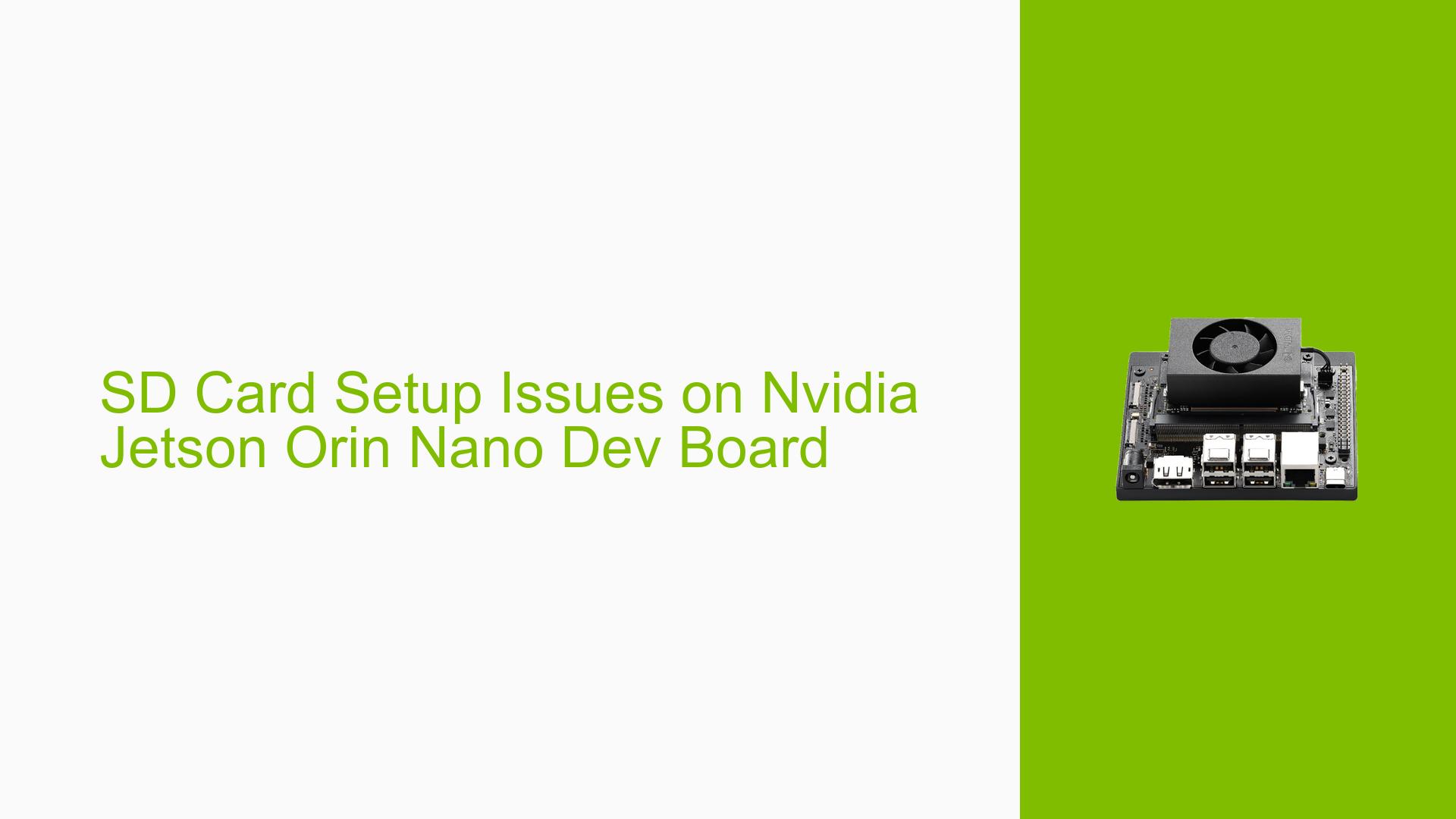SD Card Setup Issues on Nvidia Jetson Orin Nano Dev Board
Issue Overview
Users are experiencing difficulties setting up the Nvidia Jetson Orin Nano Developer Kit with a 64GB SD card. The primary symptom reported is an inability to find the appropriate OS image for installation, leading to confusion about the setup process. This issue typically occurs during the initial setup phase when users attempt to flash the SD card with the operating system. The specific software version mentioned is JetPack SDK 5.1.2, which is required for proper functionality. The problem appears to be consistent among multiple users, significantly impacting their ability to utilize the device effectively.
Possible Causes
-
Hardware Incompatibilities: Users may be using SD cards that do not meet the minimum specifications (32GB UHS-1 recommended), which could lead to performance issues or failure to boot.
-
Software Bugs or Conflicts: Issues may arise from using an incorrect or outdated OS image, particularly if users attempt to use JetPack 6.x without first updating necessary bootloaders.
-
Configuration Errors: Incorrect flashing procedures or failure to follow setup instructions can lead to boot failures or system instability.
-
Driver Issues: Missing or outdated drivers might prevent the system from recognizing the SD card or other peripherals.
-
Environmental Factors: Power supply issues (e.g., insufficient voltage) can cause the board to fail during boot.
-
User Errors: Misunderstanding of setup instructions, such as incorrect connections for recovery mode, can result in failure to detect the board during flashing.
Troubleshooting Steps, Solutions & Fixes
-
Verify SD Card Specifications:
- Ensure that you are using a compatible SD card (minimum 32GB UHS-1).
- Recommended brands include SanDisk and Samsung for reliability.
-
Download Correct OS Image:
- Download the Jetson Orin Nano SD Card image from the official NVIDIA site:
- Avoid using JetPack 6.x for initial setups unless bootloaders have been updated.
-
Flashing the SD Card:
- Use tools like Balena Etcher or Win32 Disk Imager to write the downloaded image to your SD card.
- Follow instructions specific to your operating system (Windows, macOS, Linux).
-
Setting Up for First Boot:
- Insert the flashed SD card into the Jetson Orin Nano.
- Connect a display via HDMI and attach a USB keyboard and mouse.
- Power on using the provided 19V power supply.
-
Entering Recovery Mode:
- If issues persist during flashing:
- Connect pins 9 and 10 on the button header while powering on to enter Force Recovery Mode.
- Use a USB Type-C cable to connect the board to your host PC running SDK Manager.
- If issues persist during flashing:
-
Using SDK Manager for Flashing:
- Launch SDK Manager and select "Jetson Orin Nano" as your target hardware.
- Follow prompts to flash L4T BSP or install JetPack components as needed.
- Ensure correct connections and settings are made before proceeding with flashing.
-
Post-Installation Checks:
- After successful installation, monitor for any warning messages during boot (e.g., “Warning Test Key is used”).
- If a black screen appears after booting, ensure that all connections are secure and power supply is adequate.
-
Best Practices:
- Always download images from official NVIDIA sources.
- Regularly check for firmware updates and consider using older stable versions (like JetPack 5) for initial setups until familiar with the hardware.
- Document any error messages encountered for future reference or community assistance.
-
Community Support:
- Engage with forums such as NVIDIA Developer Forums for additional troubleshooting tips and shared experiences from other users facing similar issues.
By following these steps and recommendations, users should be able to resolve common setup issues related to the Nvidia Jetson Orin Nano Developer Kit effectively.