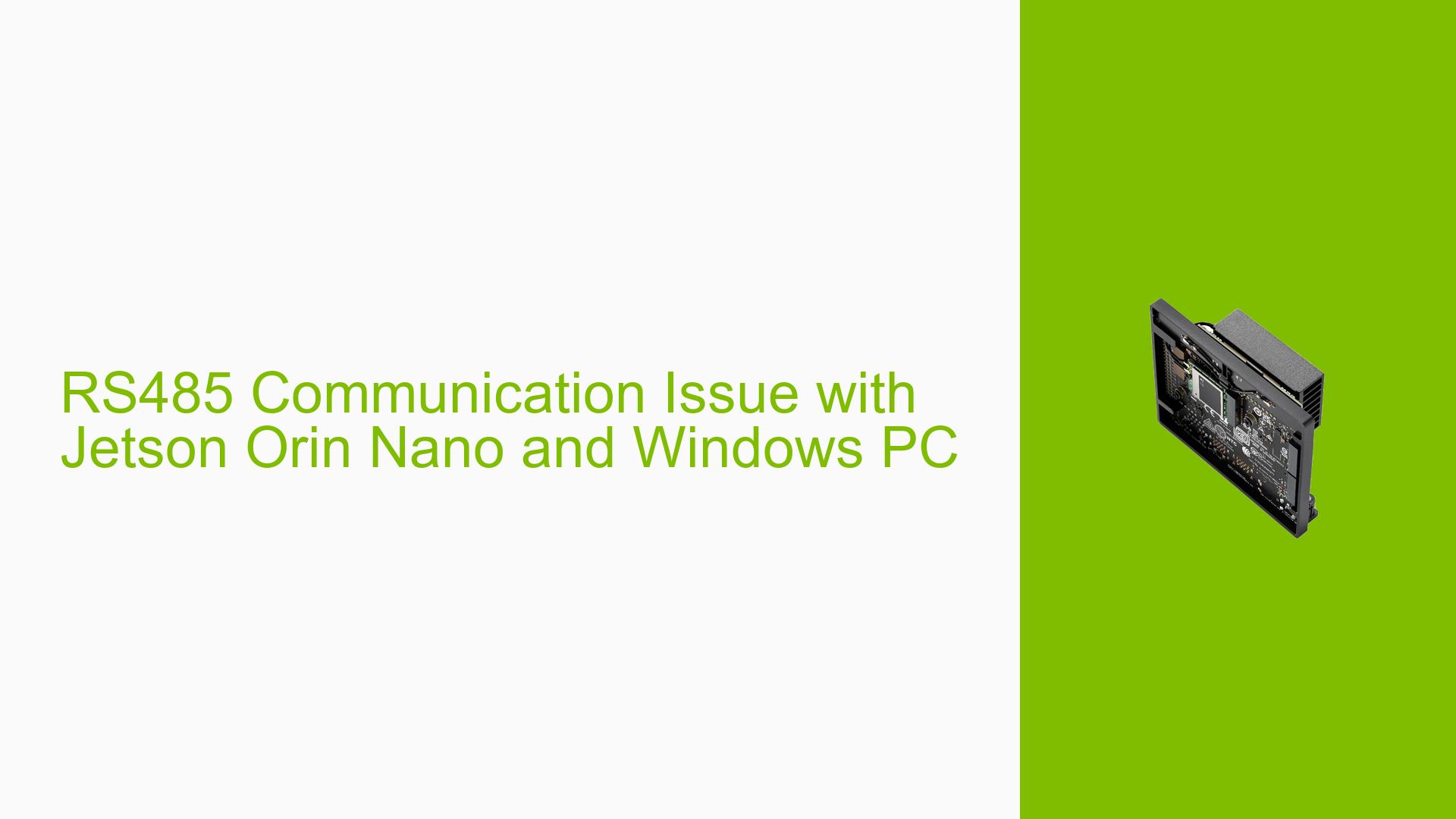RS485 Communication Issue with Jetson Orin Nano and Windows PC
Issue Overview
Users are experiencing difficulties establishing bidirectional RS485 communication between a Jetson Orin Nano (specifically the J3010 model) and a Windows PC. While sending data from the Jetson to the PC works without issues, receiving data from the PC to the Jetson is not functioning as expected. This problem occurs during the setup and testing of the RS485 connection, following the guide provided by Seeed Studio for the reComputer Industrial J30 Series.
The specific symptoms include:
- Successful transmission of data from Jetson to PC
- No data received by the Jetson when sent from the PC
- The issue persists across multiple attempts and affects the overall functionality of the RS485 communication setup
Possible Causes
-
Incorrect COM Port Configuration: The Windows PC might be using the wrong COM port in PuTTY, preventing successful data transmission to the Jetson.
-
Hardware Compatibility Issues: There may be incompatibilities between the Jetson J3010 and the RS485 hardware being used, especially if it’s not the custom carrier board from SeeedStudio.
-
Software Configuration Errors: Incorrect settings in the terminal software (PuTTY) or on the Jetson side could prevent proper data reception.
-
Driver Issues: Outdated or incompatible drivers on either the Windows PC or the Jetson could interfere with the RS485 communication.
-
Wiring Problems: Incorrect wiring or loose connections in the RS485 setup might cause one-way communication.
-
JetPack Version Compatibility: The version of JetPack installed on the Jetson might not be fully compatible with the RS485 communication setup being used.
Troubleshooting Steps, Solutions & Fixes
-
Verify COM Port Configuration:
- Open Device Manager on the Windows PC
- Expand the "Ports (COM & LPT)" section
- Identify the correct COM port for the RS485 connection
- In PuTTY, ensure you’re using the correct COM port
-
Check Hardware Compatibility:
- Confirm if you’re using the custom carrier board from SeeedStudio for the Orin Nano
- If not, verify that your current hardware setup is compatible with the Jetson J3010
-
Verify JetPack Version:
- On the Jetson, run the following command to check the JetPack version:
sudo apt-cache show nvidia-jetpack - Ensure you’re using the latest compatible version for your hardware
- On the Jetson, run the following command to check the JetPack version:
-
Inspect Wiring:
- Double-check all connections in your RS485 setup
- Ensure that TX, RX, and ground connections are correct and secure
-
Test with Oscilloscope:
- Use an oscilloscope to check for waveforms when sending data from both the Windows PC and the Jetson
- This will help identify if the issue is with data transmission or reception
-
Verify Software Configuration:
- On the Jetson, ensure the correct serial port is being used:
ls /dev/ttyTHS* - Verify the baud rate and other serial parameters match on both ends
- On the Jetson, ensure the correct serial port is being used:
-
Update Drivers:
- Check for and install any available updates for the RS485 adapter on the Windows PC
- On the Jetson, ensure all system packages are up to date:
sudo apt update && sudo apt upgrade
-
Test Loopback:
- Disconnect the RS485 connection between the PC and Jetson
- On the Jetson, connect TX to RX
- Run a loopback test to verify the Jetson’s RS485 port is functioning correctly:
echo "Test" > /dev/ttyTHS0 cat /dev/ttyTHS0
-
Try Alternative Terminal Software:
- Instead of PuTTY, test with other terminal software like TeraTerm or RealTerm on the Windows PC
-
Consult Seeed Studio Support:
- If the issue persists, reach out to Seeed Studio support for specific guidance on your hardware configuration
Remember to document each step and its outcome during the troubleshooting process. If you find a solution, please share it in the forum to help others with similar issues.