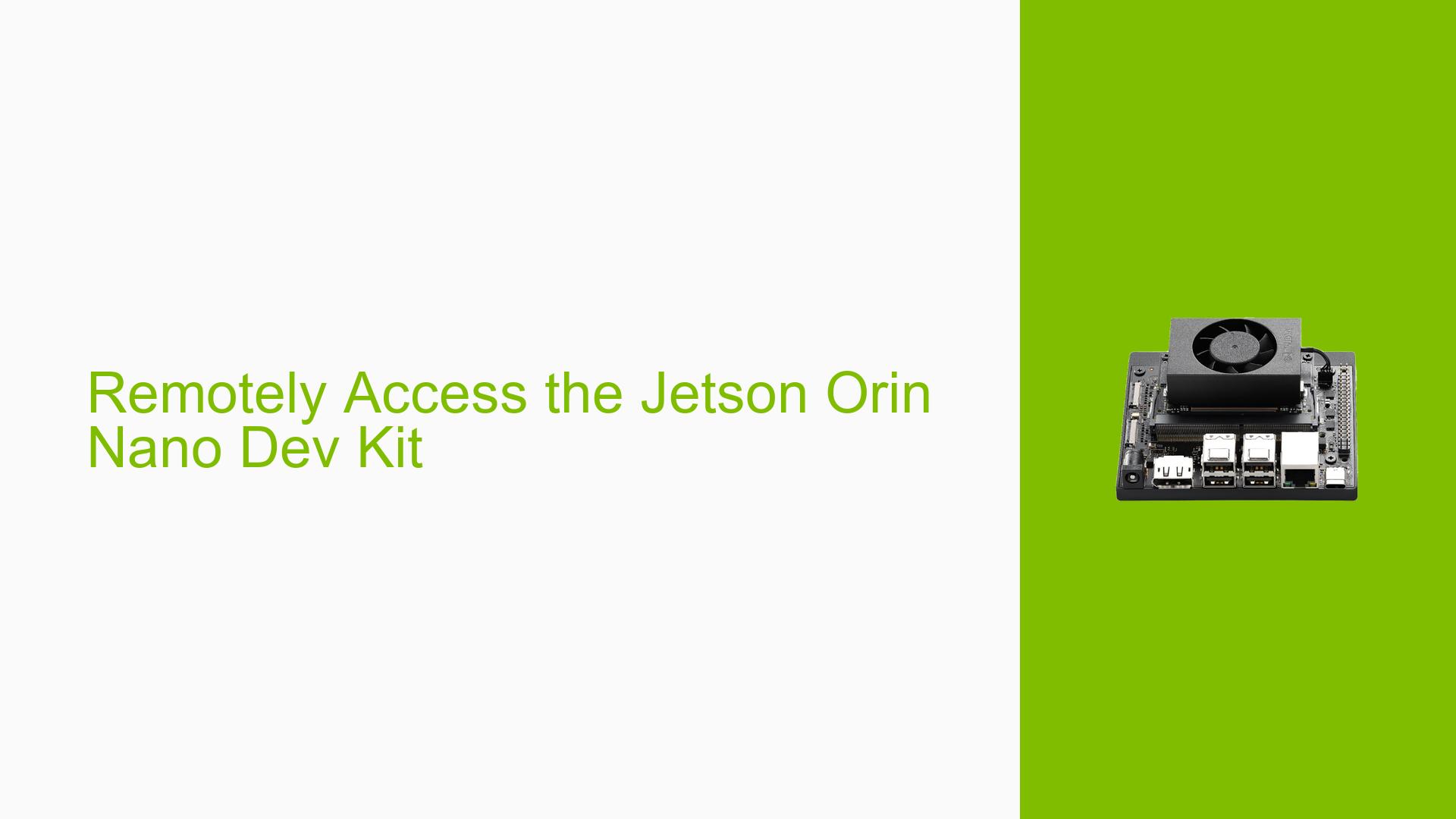Remotely Access the Jetson Orin Nano Dev Kit
Issue Overview
Users are experiencing difficulties in remotely accessing the Nvidia Jetson Orin Nano Dev Kit, particularly when attempting to control the device from a PC running Ubuntu 22.04. The primary symptoms include:
- Inability to establish a remote connection for data collection and storage while the Jetson is attached to a drone.
- Lack of clarity on the necessary hardware and software tools required for remote access.
- Confusion regarding the setup process for remote development environments.
The issue occurs during attempts to connect remotely after initial successful setup with peripherals (monitor, mouse, keyboard). Users have reported that while SSH access is possible, establishing a graphical user interface (GUI) remotely poses additional challenges. The frequency of this issue appears to be common among users looking to integrate the Jetson Orin Nano into mobile applications like drones.
Possible Causes
Several potential causes for the issue have been identified:
-
Hardware Incompatibilities: The setup may require specific networking hardware that is not currently available or properly configured.
-
Software Bugs or Conflicts: The software environment on the Jetson or the host PC may have bugs or conflicts that hinder remote access capabilities.
-
Configuration Errors: Incorrect settings in network configurations or SSH settings could prevent successful connections.
-
Driver Issues: Outdated or incompatible drivers may affect network performance and connectivity.
-
Environmental Factors: Poor network conditions, such as low signal strength or interference, could disrupt remote access.
-
User Errors or Misconfigurations: Users may not be following the correct procedures for setting up remote access tools, particularly for GUI applications.
Troubleshooting Steps, Solutions & Fixes
To resolve the issues with remotely accessing the Jetson Orin Nano Dev Kit, follow these comprehensive troubleshooting steps:
-
Verify Network Configuration:
- Ensure that both the Jetson Orin Nano and the host PC are connected to the same network.
- Check IP addresses using:
ifconfig - Make sure that no firewall settings are blocking SSH connections.
-
Establish SSH Access:
- Use SSH to connect from your PC to the Jetson:
ssh username@<Jetson_IP_Address> - Replace
usernamewith your actual username and<Jetson_IP_Address>with the device’s IP address.
- Use SSH to connect from your PC to the Jetson:
-
Set Up SSH Keys for Easier Access:
- Generate SSH keys on your PC:
ssh-keygen - Copy the public key to your Jetson:
ssh-copy-id username@<Jetson_IP_Address>
- Generate SSH keys on your PC:
-
Using Visual Studio Code (VSCode):
- Install VSCode on your PC.
- Install the "Remote Development" extension pack from Microsoft.
- Open VSCode and select "Remote-SSH: Connect to Host…".
- Enter your SSH connection details (username and IP address).
- Follow prompts to establish a connection.
-
Setting Up a Virtual Desktop for GUI Access:
- If a GUI is needed, consider setting up a virtual desktop environment such as VNC or X2Go.
- Install a VNC server on your Jetson:
sudo apt install tightvncserver - Start the VNC server and note the display number.
- Connect using a VNC viewer from your PC using
<Jetson_IP_Address>:<display_number>.
-
Documentation and Resources:
- Refer to official Nvidia documentation for further details on setting up remote access:
-
Best Practices:
- Regularly update software and drivers on both devices.
- Ensure stable power supply and cooling for optimal performance.
- Document configurations made during setup for future reference.
Unresolved aspects may include specific networking issues related to drone integration and additional configurations required for optimal performance in mobile environments. Further investigation may be needed based on unique user setups and requirements.