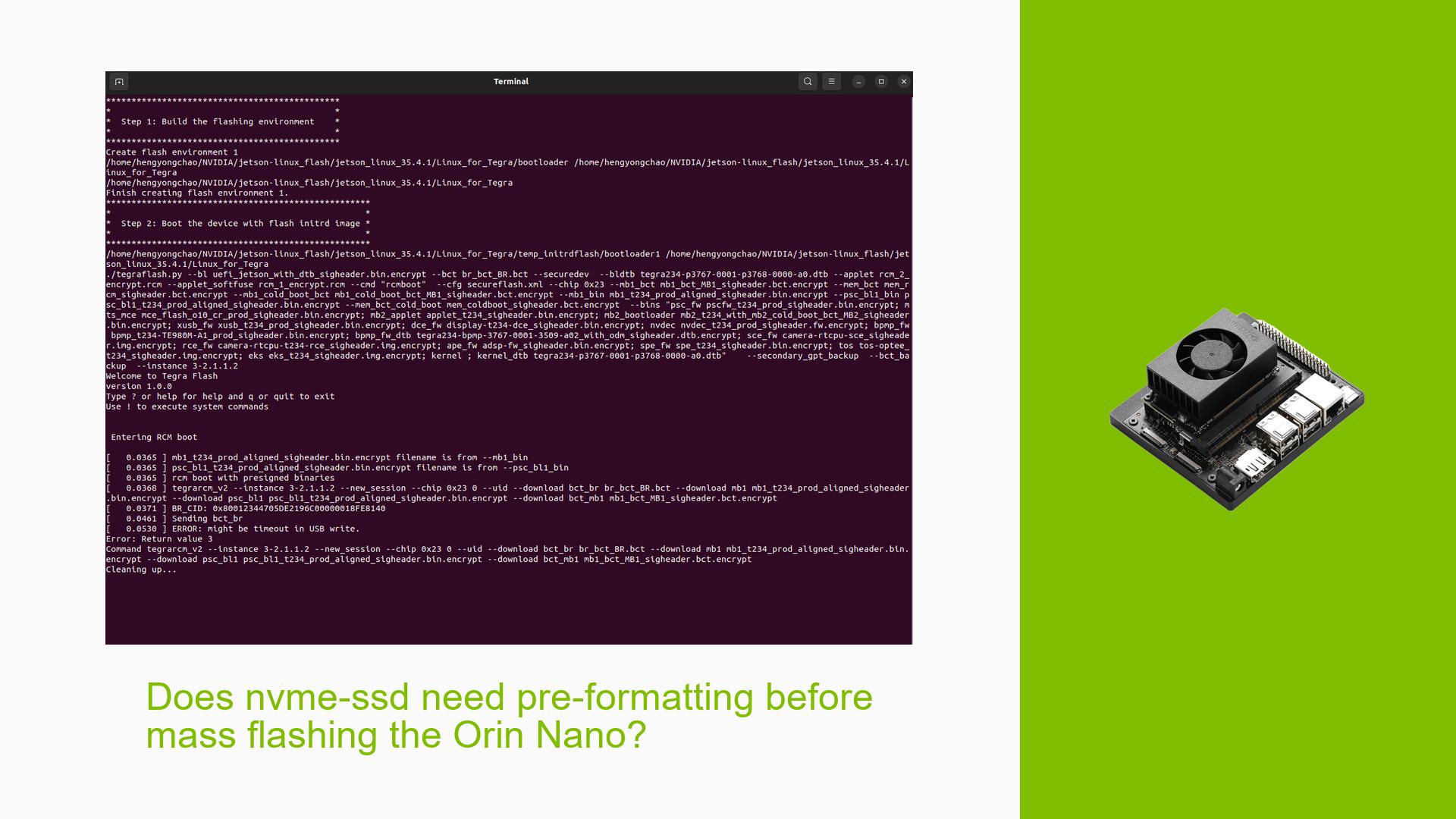Does nvme-ssd need pre-formatting before mass flashing the Orin Nano?
Issue Overview
Users have reported issues when attempting to mass flash the Nvidia Jetson Orin Nano Dev board with NVMe SSDs. The primary symptoms include error messages related to USB write timeouts during the flashing process. Specifically, users encounter prompts that indicate the system is entering RCM (Recovery Mode) boot and then experience a timeout error with a return value of 3. This issue occurs during the mass flashing procedure, particularly when using the following commands:
sudo ./tools/kernel_flash/l4t_initrd_flash.sh --external-device nvme0n1p1 -c tools/kernel_flash/flash_l4t_external.xml -p “-c bootloader/t186ref/cfg/flash_t234_qspi.xml” --massflash 10 --no-flash --showlogs --network usb0 jetson-orin-nano-devkit external
sudo ./tools/kernel_flash/l4t_initrd_flash.sh --flash-only --showlogs --network usb0 --massflash 10
The issue appears to be consistent across multiple attempts, leading to frustration among users who have numerous devices that require flashing. Users have expressed concerns about needing to disassemble devices to format the SSDs externally, as they believe the mass flash script should handle this automatically.
Possible Causes
Several potential causes for this issue have been identified:
-
Hardware Incompatibilities or Defects: The NVMe SSD may not be compatible with the Jetson Orin Nano, or there could be a defect in the SSD itself.
-
Software Bugs or Conflicts: There may be bugs in the flashing scripts or conflicts with other software components that interfere with the flashing process.
-
Configuration Errors: Incorrect configurations in the mass flash command or in the SSD setup could lead to failures.
-
Driver Issues: Outdated or incompatible drivers for USB or NVMe devices might cause communication problems during the flashing process.
-
Environmental Factors: Power supply issues or USB auto-suspend features on host PCs could lead to timeouts during USB communication.
-
User Errors or Misconfigurations: Users might not be following the correct procedures for flashing, leading to errors during execution.
Troubleshooting Steps, Solutions & Fixes
To address and potentially resolve this issue, users can follow these comprehensive troubleshooting steps:
-
Check Hardware Connections:
- Ensure that all cables are securely connected and that there are no visible damages.
- Test with different USB ports to rule out port-specific issues.
-
Disable USB Auto Suspend:
- On your host PC, disable USB auto-suspend settings to prevent interruptions during flashing.
- This can often be done through system settings or by modifying power management settings in Linux.
-
Pre-format NVMe SSD:
- If errors persist, consider pre-formatting the NVMe SSD using another system:
- Remove the NVMe SSD from the Jetson device.
- Connect it to another computer.
- Use a disk utility (e.g.,
gpartedon Linux) to format the SSD and create a new partition. - Reinsert the SSD into the Jetson device and attempt flashing again.
- If errors persist, consider pre-formatting the NVMe SSD using another system:
-
Run Flash Commands with Logging:
- Execute the flash commands with logging enabled to capture detailed error messages:
sudo ./tools/kernel_flash/l4t_initrd_flash.sh ... --showlogs > flash_log.txt 2>&1 - Review
flash_log.txtfor any specific errors that can guide further troubleshooting.
- Execute the flash commands with logging enabled to capture detailed error messages:
-
Consult Documentation for Updates:
- Ensure you are using the latest version of JetPack and SDK Manager.
- Check Nvidia’s official documentation for any updates regarding known issues and fixes related to mass flashing.
-
Contact Support:
- If issues remain unresolved after following these steps, consider reaching out to Nvidia support or posting detailed logs on developer forums for community assistance.
-
Best Practices for Future Prevention:
- Regularly update firmware and drivers for both your Jetson device and NVMe SSDs.
- Follow best practices as outlined in Nvidia’s documentation for setting up and maintaining your development environment.
By following these steps, users should be able to diagnose and resolve issues related to flashing their Nvidia Jetson Orin Nano Dev boards effectively.