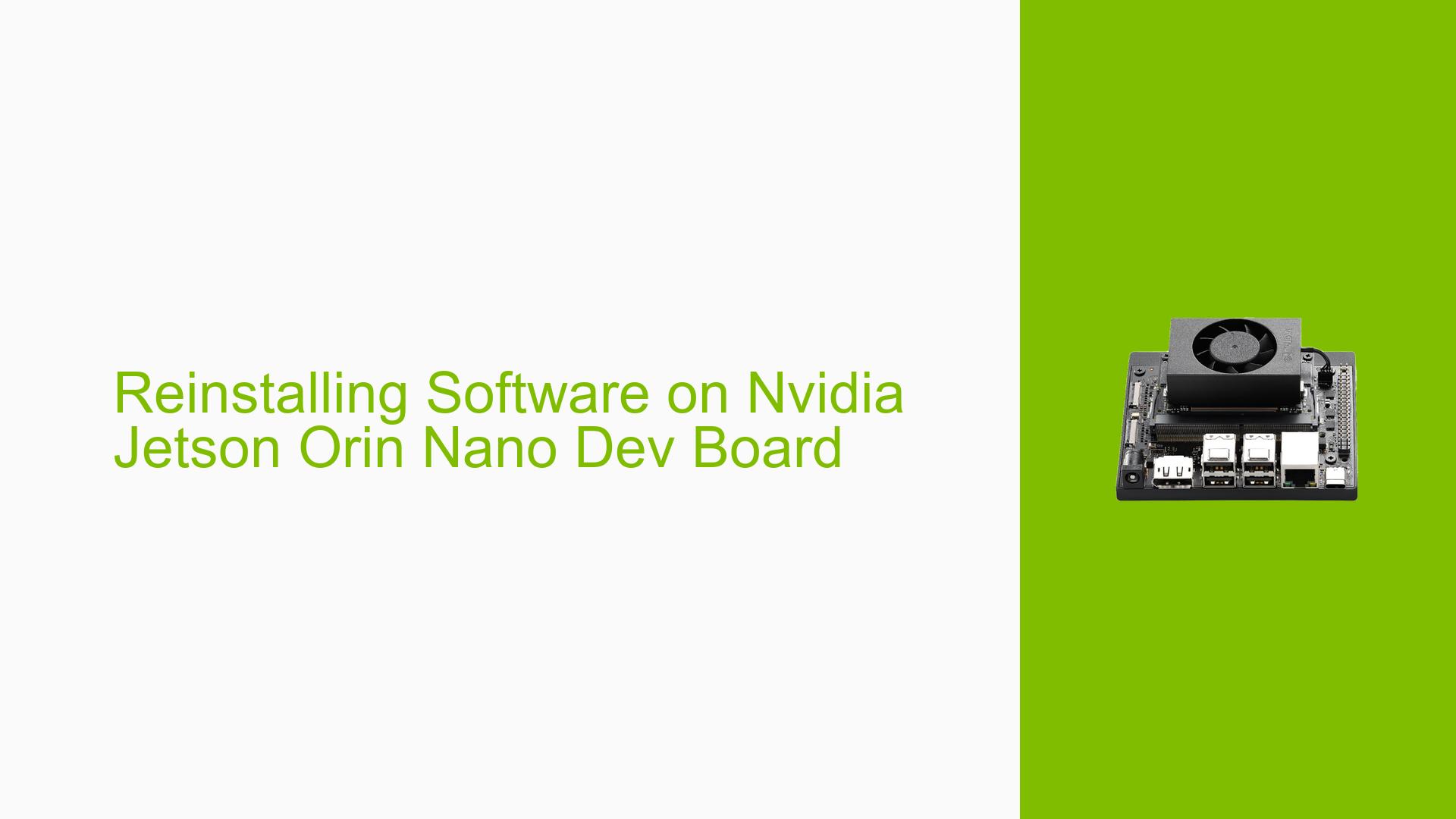Reinstalling Software on Nvidia Jetson Orin Nano Dev Board
Issue Overview
Users are experiencing difficulties when attempting to reflash or reinstall the software on the Nvidia Jetson Orin Nano Developer Kit. The primary symptoms include the SDK Manager disconnecting from the USB during the flashing process, preventing successful installation of the operating system and associated drivers. This issue typically arises after users have uninstalled previous drivers and are trying to set up a clean environment. The problem has been reported consistently, indicating a potential hardware or software conflict, which significantly impacts user experience by hindering development activities.
Possible Causes
- Hardware Incompatibilities or Defects: Issues with USB connections or power supply may lead to disconnections during flashing.
- Software Bugs or Conflicts: Using a developer preview version of JetPack (like JetPack 6) may introduce instability.
- Configuration Errors: Incorrect setup procedures or failure to enter recovery mode can prevent successful flashing.
- Driver Issues: Incomplete uninstallation of previous drivers may cause conflicts during reinstallation.
- Environmental Factors: Insufficient power supply (e.g., using a power adapter not meeting specifications) can lead to operational failures.
- User Errors or Misconfigurations: Failure to follow specific steps for entering recovery mode or using the SDK Manager correctly.
Troubleshooting Steps, Solutions & Fixes
-
Verify Hardware Connections:
- Ensure that all cables, especially USB and power connections, are secure and functional.
- Use a compatible power supply (19V for Orin Nano) and check for any signs of hardware damage.
-
Enter Recovery Mode:
- Short pins 9 and 10 on the Button Header while connecting the power supply to force recovery mode.
- Confirm that the board is recognized by the host PC after entering recovery mode.
-
Using SDK Manager:
- Launch SDK Manager on a compatible host PC (preferably running Ubuntu 20.04).
- Select the correct target hardware (Jetson Orin Nano) in SDK Manager.
- Follow prompts carefully, ensuring that all dependencies are met before proceeding with installation.
-
Flashing Process:
- If issues persist, try using JetPack 5 instead of JetPack 6, as it is more stable for initial setups.
- If the board is not detected, ensure it is in recovery mode and check USB connections again.
-
Export Logs for Support:
- If errors occur during flashing, use the “EXPORT LOGS” feature in SDK Manager to gather diagnostic information.
- Provide these logs when seeking help from forums or support channels.
-
Best Practices for Future Installations:
- Always ensure that you are using the latest stable version of JetPack for initial setups.
- Regularly check for firmware updates that may resolve existing issues.
- Maintain clear documentation of installation steps and configurations used during setup.
-
Documentation and Resources:
- Refer to the NVIDIA Jetson Orin Nano Developer Kit User Guide for comprehensive setup instructions.
- Access additional resources on the Jetson Download Center for software updates and troubleshooting guides.
-
Community Support:
- Engage with community forums like NVIDIA Developer Forums for shared experiences and solutions from other users facing similar issues.
By following these steps, users should be able to troubleshoot and resolve issues related to reflashing their Nvidia Jetson Orin Nano Developer Kit effectively.