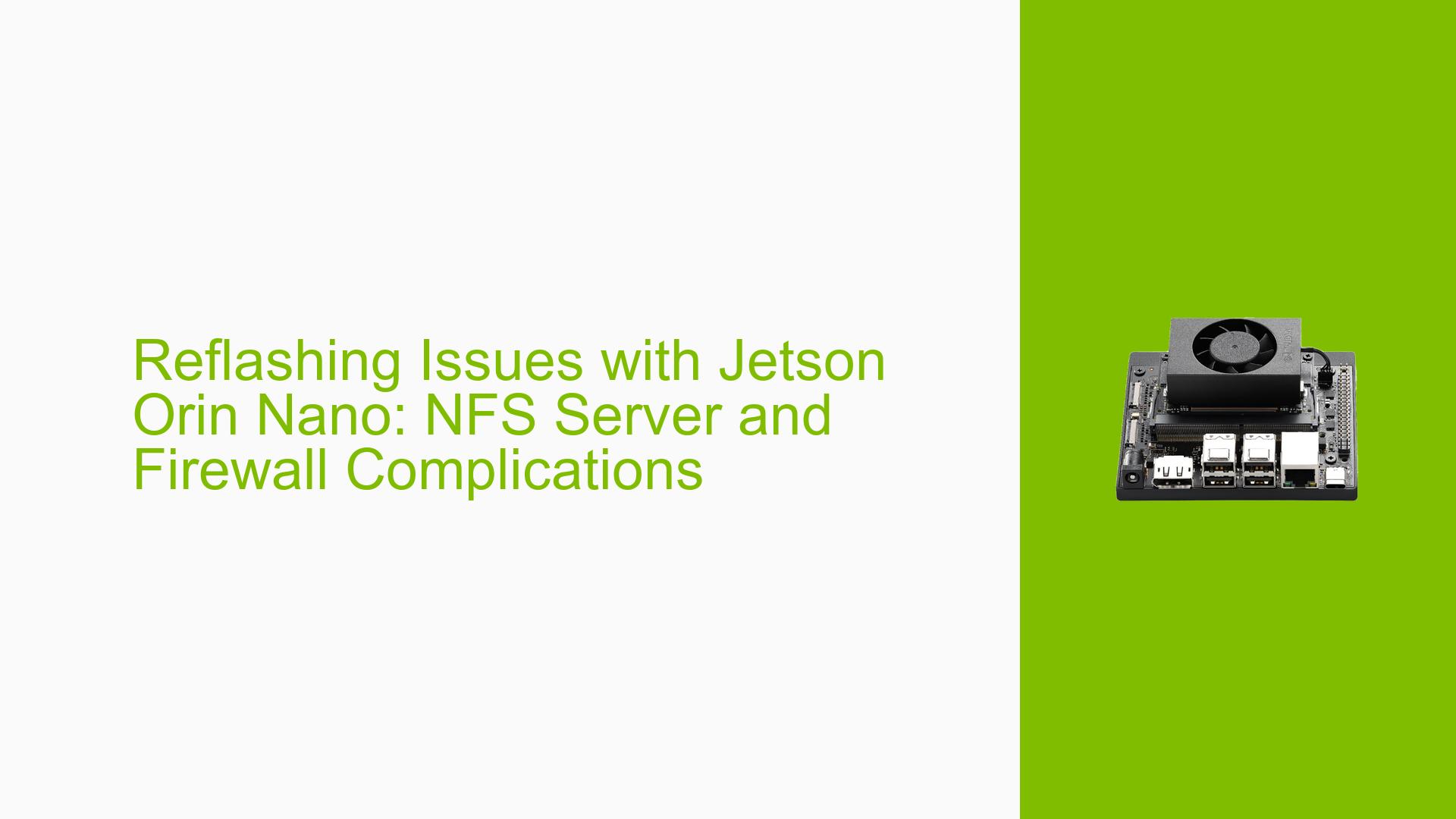Reflashing Issues with Jetson Orin Nano: NFS Server and Firewall Complications
Issue Overview
Users attempting to reflash a Jetson Orin Nano may encounter problems during the flashing process, specifically when using the SDK Manager to install Jetson Linux. The issue manifests as the flashing process stalling at approximately 80% completion. Despite this incomplete flashing, the device may still boot up when connected to peripherals, though the stability of the OS installation is uncertain. This problem appears to be related to NFS (Network File System) server issues, potentially caused by firewall interference.
Possible Causes
-
Firewall Interference: The most likely cause of the reflashing issue is the system’s firewall blocking necessary connections for the NFS server, which is crucial for the flashing process.
-
NFS Server Configuration: Improper configuration of the NFS server on the host machine could lead to communication problems during the flashing process.
-
Network Issues: General network connectivity problems might interfere with the NFS server’s ability to function correctly during the flashing process.
-
SDK Manager Bugs: There could be bugs or compatibility issues in the SDK Manager software that cause it to hang during the flashing process.
-
Hardware Issues: Although less likely, there could be hardware-related problems with the Jetson Orin Nano or the connection between the device and the host computer.
Troubleshooting Steps, Solutions & Fixes
-
Disable Firewall:
- The most effective solution reported is to disable the firewall on the host machine.
- Steps to disable firewall (for Ubuntu):
sudo ufw disable - After disabling the firewall, attempt the reflashing process again.
-
Check NFS Server Configuration:
- Ensure that the NFS server is properly configured on your host machine.
- Verify NFS server status:
sudo systemctl status nfs-server - If not running, start the NFS server:
sudo systemctl start nfs-server
-
Verify Network Connectivity:
- Check that both the host machine and the Jetson Orin Nano have stable network connections.
- Test connectivity using ping:
ping <jetson_ip_address>
-
Update SDK Manager:
- Ensure you’re using the latest version of the NVIDIA SDK Manager.
- Download the latest version from the NVIDIA Developer website.
-
Check USB Connection:
- Verify that the USB connection between the host machine and the Jetson Orin Nano is secure.
- Try using a different USB cable or port.
-
Review SDK Manager Logs:
- Analyze the SDK Manager logs for specific error messages.
- Look for entries related to NFS or network connectivity issues.
-
Temporary Firewall Exception:
If you’re uncomfortable completely disabling the firewall, you can try adding temporary exceptions:sudo ufw allow from <jetson_ip_address> to any port nfs sudo ufw allow from <jetson_ip_address> to any port 2049 -
Clean Installation:
If issues persist, consider performing a clean installation:- Download a fresh copy of the Jetson Linux package.
- Use a different host machine if possible to rule out system-specific issues.
-
Community Support:
- If problems continue, consider posting detailed logs and system information on the NVIDIA Developer Forums for further assistance.
Remember to re-enable your firewall after successfully reflashing the Jetson Orin Nano to maintain system security:
sudo ufw enable
By following these steps, most users should be able to successfully reflash their Jetson Orin Nano devices. The key solution appears to be addressing firewall-related NFS server issues, which can typically be resolved by temporarily disabling the firewall during the flashing process.