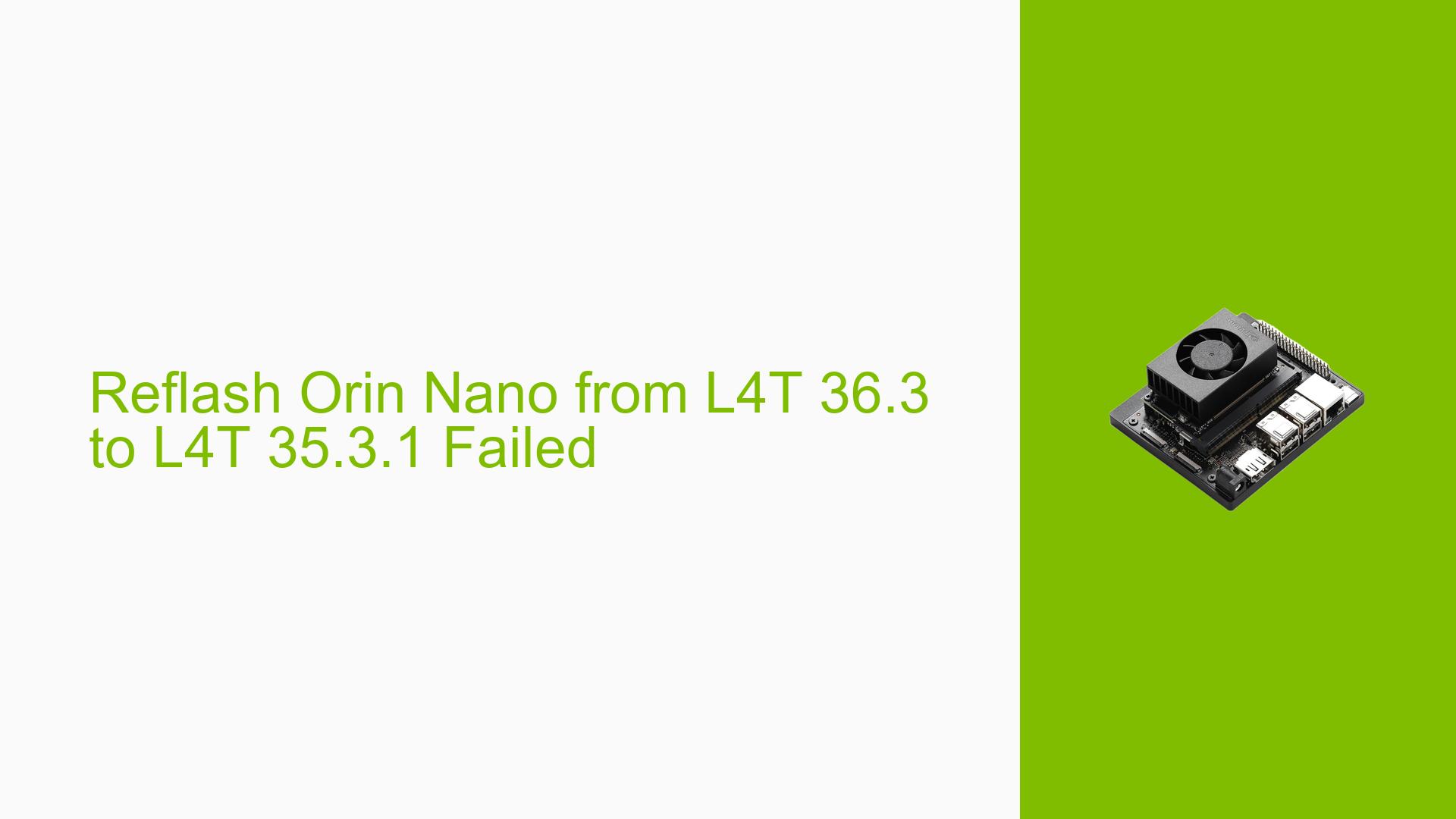Reflash Orin Nano from L4T 36.3 to L4T 35.3.1 Failed
Issue Overview
Users have reported issues when attempting to reflash the Nvidia Jetson Orin Nano Developer Kit from L4T version 36.3 to 35.3.1. The main symptoms include:
- Errors during the flashing process, specifically related to unsupported carveouts and configurations.
- The process fails to complete successfully, often exiting with messages indicating unsupported features.
- The issue occurs during the flashing setup, particularly when using specific commands for flashing.
- Hardware involved includes the Jetson Orin Nano DevKit, which was set up with an NVMe storage device.
- Users have noted that the problem is consistent and occurs every time they attempt this downgrade.
The impact on user experience is significant, as it prevents them from reverting to a previous stable version of the software, which can be crucial for compatibility with certain applications or projects.
Possible Causes
Several potential causes for this issue have been identified:
- Hardware incompatibilities or defects: If the hardware is not fully compatible with the older L4T version, errors may arise.
- Software bugs or conflicts: The transition between versions may introduce bugs that are not present in the newer version.
- Configuration errors: Incorrect parameters in the flash command can lead to unsupported configurations being attempted.
- Driver issues: Missing or outdated drivers may cause problems during the flashing process.
- Environmental factors: Issues such as power supply inconsistencies or overheating could affect performance during flashing.
- User errors or misconfigurations: Incorrect command usage or setup procedures can lead to failures.
Troubleshooting Steps, Solutions & Fixes
To address the flashing issue, users can follow these comprehensive troubleshooting steps:
-
Verify Hardware Setup:
- Ensure that all connections are secure and that you are using a compatible USB cable.
- Check if the Jetson Orin Nano is properly set to recovery mode before initiating the flash.
-
Check Software Environment:
- Ensure that all required packages are installed on your host machine. Use the following command:
sudo apt-get install -y sshpass abootimg nfs-kernel-server libxml2-utils binutils qemu-user-static python
- Ensure that all required packages are installed on your host machine. Use the following command:
-
Use Correct Flash Commands:
- When reflashing, use this command structure:
sudo ./tools/kernel_flash/l4t_initrd_flash.sh --external-device nvme0n1p1 -c tools/kernel_flash/flash_l4t_external.xml --showlogs --network usb0 jetson-orin-nano-devkit internal - Make sure to replace
nvme0n1p1with your actual device identifier if different.
- When reflashing, use this command structure:
-
Review Logs for Errors:
- Analyze logs generated during the flashing process for specific error messages. Pay attention to lines indicating unsupported carveouts or configurations.
-
Test Different Versions:
- If issues persist, consider trying a different version of L4T (e.g., L4T 35.5) if compatibility allows.
-
Reset and Retry:
- Power cycle the device after a failed flash attempt before trying again to ensure a clean state.
-
Consult Documentation and Community Resources:
- Refer to Nvidia’s official documentation for any updates or patches related to flashing issues.
- Engage with community forums for additional insights and solutions that other users may have discovered.
-
Best Practices for Future Prevention:
- Always back up current configurations before attempting a flash.
- Use stable releases rather than developer previews unless necessary for specific features.
By following these steps, users should be able to diagnose and potentially resolve issues encountered while reflashing their Jetson Orin Nano Developer Kit. If problems persist after these attempts, further investigation into specific error messages may be necessary, possibly requiring support from Nvidia’s forums or customer service.